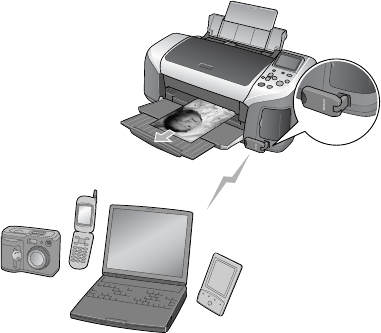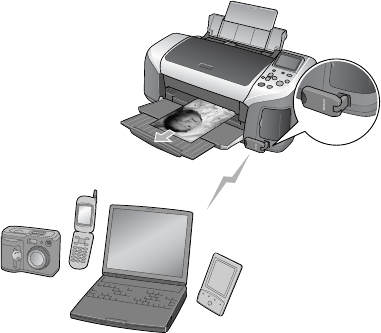
Using a Bluetooth Device With Your Printer 43
Printing With Bluetooth
When you print using Bluetooth, you need to make print settings using the printer’s LCD
panel, then send an image to the printer from your device. Below is a basic description of how
to print using the Bluetooth Photo Print adapter and this printer. See the documentation that
came with your Bluetooth Photo Print adapter and your Bluetooth-enabled product for
detailed printing instructions.
1. Use the printer’s LCD panel to choose the number of copies you want to print. (To print
more than 2 copies, you need to first select
All as the Select Photo setting.)
2. If you are printing from Advanced mode, choose the Paper Type, Paper Size, and Layout
settings. (See page 26 for details.)
3. Select the photo you want to print from your Bluetooth device and send it to the printer.
(Make sure you are within about 30 feet of the printer.) Printing will start automatically
using the settings you chose.
Note: Available settings may vary among Bluetooth-enabled devices. For more
information, refer to your device’s documentation.
If you are using Windows, you must use the software included with your
computer’s Bluetooth adapter to set up a connection with your printer. Your
adapter may let you print using your EPSON printer software. See the
documentation included with your computer’s Bluetooth adapter.
If you are using Macintosh OS X 10.2 or later, you can use the Bluetooth Setup
Assistant to set up a connection with the printer and the Bluetooth File Exchange
utility to send a photo (see page 19 for file format requirements) to the printer.
See your Mac Help for instructions.
Pbasics.book Page 43 Tuesday, June 1, 2004 1:31 PM