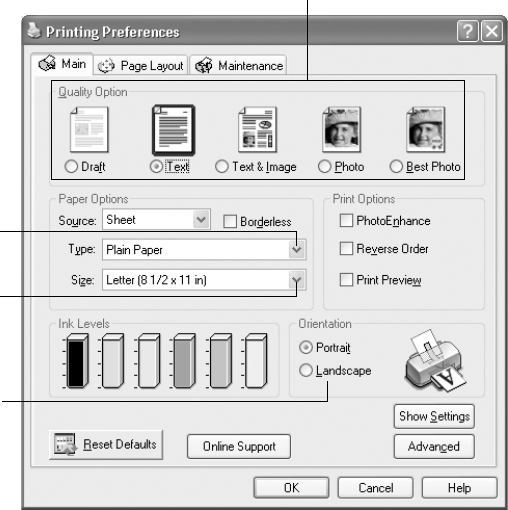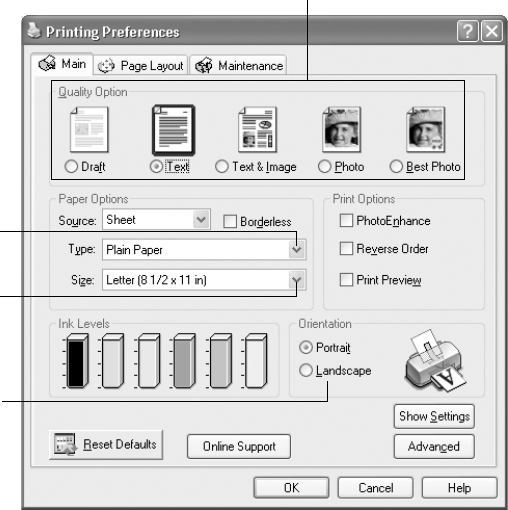
Basic Printing in Windows 51
3. Click the Preferences or Properties button. (If you see a Setup, Printer, or Options
button, click it. Then click
Preferences or Properties on the next screen.)
4. Select the following in the Printing Preferences or Properties window:
5. Select from these
Quality Types:
Draft:
for rough drafts with reduced print quality
Text: For text-only documents with higher text quality
Text & Image: For documents with text and images with higher quality
Photo: For photos and graphics with good quality and speed
Best Photo: For photos or graphics with high print quality
Note: The Quality Type settings on this screen give you the best combination of
quality and speed for most prints. For the highest quality (Photo RPM) on
selected papers, click the Advanced button on the Main tab. Then see
“Customizing Windows Print Settings” on page 58 for instructions on selecting
Photo RPM.
Select the type of document you’re printing
Select your paper
Type
Select your paper
Size
Select your
document or
image orientation
Pbasics.book Page 51 Tuesday, June 1, 2004 1:31 PM