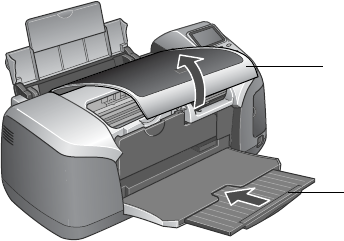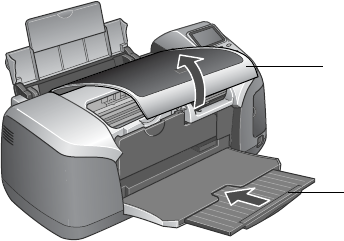
70 Printing From Your Computer
5. To curve a single line of text, click the text, then drag the red “handle” up or down.
6. When you’re finished, choose
Save as from the File menu to save your file.
Note: To check your design, it’s a good idea to print it on a sheet of plain paper
before printing on a CD or DVD. Make sure you have plain paper loaded in the
printer, then follow the instructions in “Printing Your Design” on page 72 to print.
When you’re ready to load a CD or DVD, follow the instructions in “Inserting a CD or
DVD” below.
Inserting a CD or DVD
Make sure the data, music, or video is burned on your ink-jet printable CDs or DVDs before
you print. Otherwise, dirt or scratches on the surface may cause errors when you burn the
data. If you plan to print large numbers of CDs or DVDs, it’s a good idea to print a small
sample, then wait a day and check the quality to make sure it is satisfactory.
If you want to check the print position or color, see the instructions for “Adjusting the Print
Position” on page 75 and “Adjusting the Print Density” on page 77.
Before you insert a CD or DVD, make sure the printer is turned on. Otherwise, the disc may
not be positioned correctly.
Then follow these steps to load CDs and DVDs into your printer:
Caution: If you don’t insert the tray correctly, you may damage the printer or tray.
1. Lift the printer lid and push in the output tray extension.
Lift printer lid
Push in
extension
Pbasics.book Page 70 Tuesday, June 1, 2004 1:31 PM