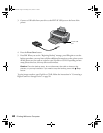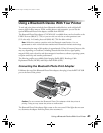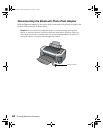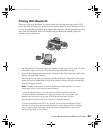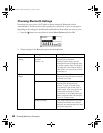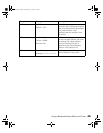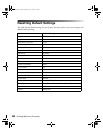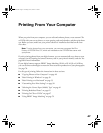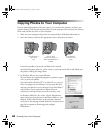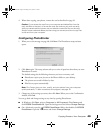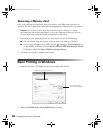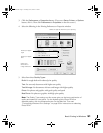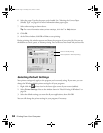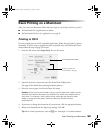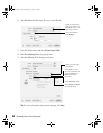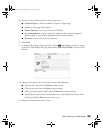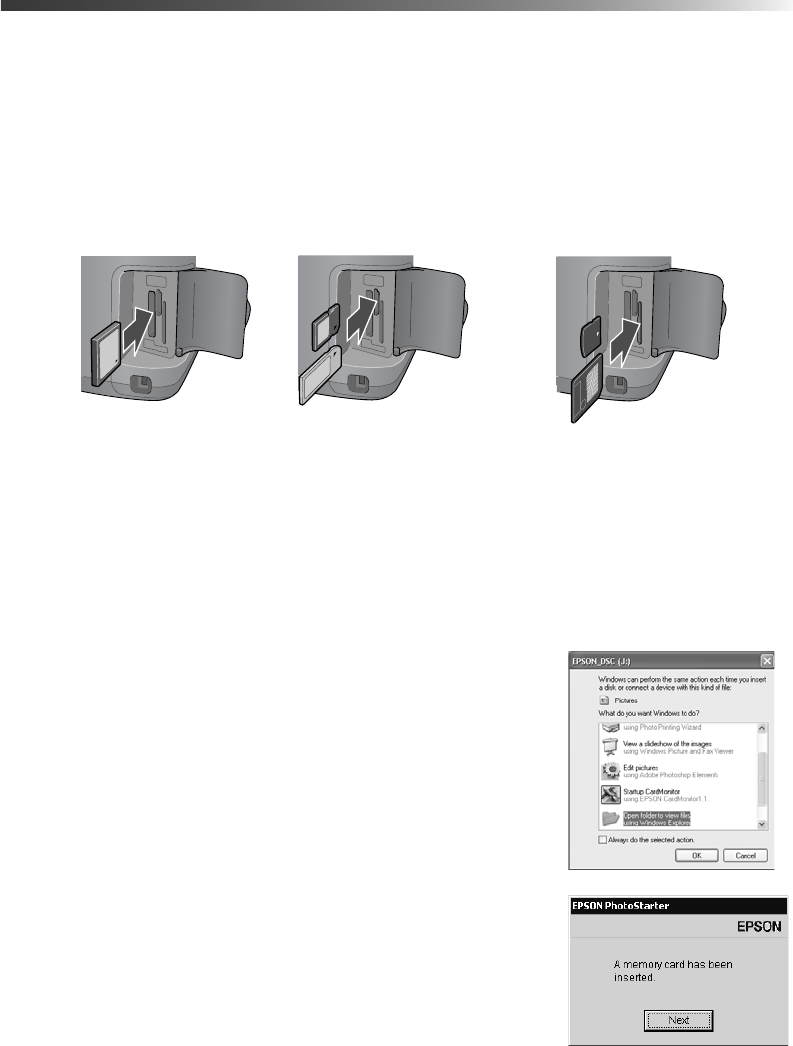
48 Printing From Your Computer
Copying Photos to Your Computer
If you’ve taken digital photos with your camera, you can insert the memory card into your
printer’s memory card slot and copy the photos to your computer. You can access the contents
of the card just like any drive on your computer.
1. Make sure your computer and printer are connected by a USB cable and turned on.
2. Insert the memory card into the appropriate slot on the printer, as shown:
It won’t be possible to insert the card fully; this is normal.
Avoid inserting more than one card at a time, or you may not be able to tell which card
the printer is taking the images from.
3. In Windows XP, you see a screen like this:
You can choose any supported programs or options to open,
view, or print your photos.
On a Macintosh with Mac OS
®
X or Mac OS 9.x, you see a
drive icon appear on your desktop. You can open the drive
and copy your photos to your computer. If you have iPhoto
TM
and you have it set to open when a digital camera is
connected, it will open when you insert a memory card.
In Windows 2000, Me, 98, or Mac OS 8.6, PhotoStarter
opens and copies your pictures to the Photos folder on your
desktop. If this is the first time you’ve inserted a memory
card, you see this message instead. Follow the instructions on
page 49 to respond to the message and configure
PhotoStarter.
CompactFlash or
Microdrive
(left)
Memory Stick,
SD (Secure Digital), or
MMC (MultiMediaCard)
(middle)
SmartMedia or
xD Picture Card
(right)
Pbasics.book Page 48 Tuesday, June 1, 2004 1:31 PM