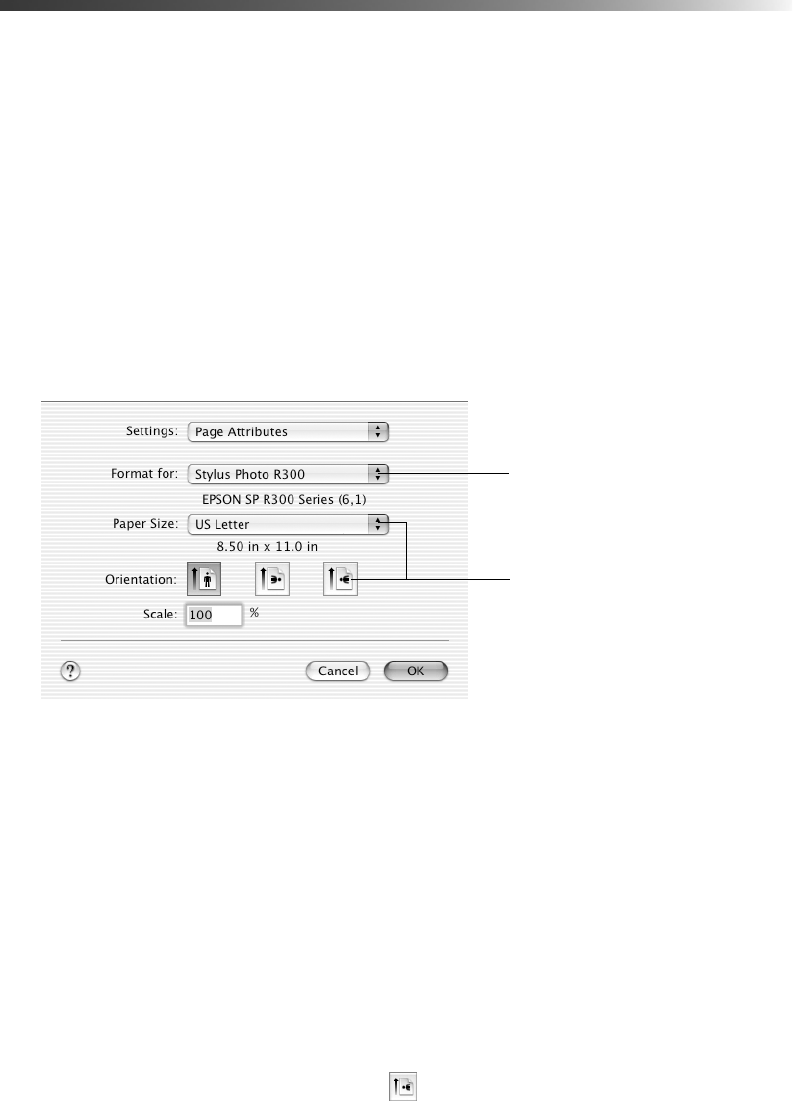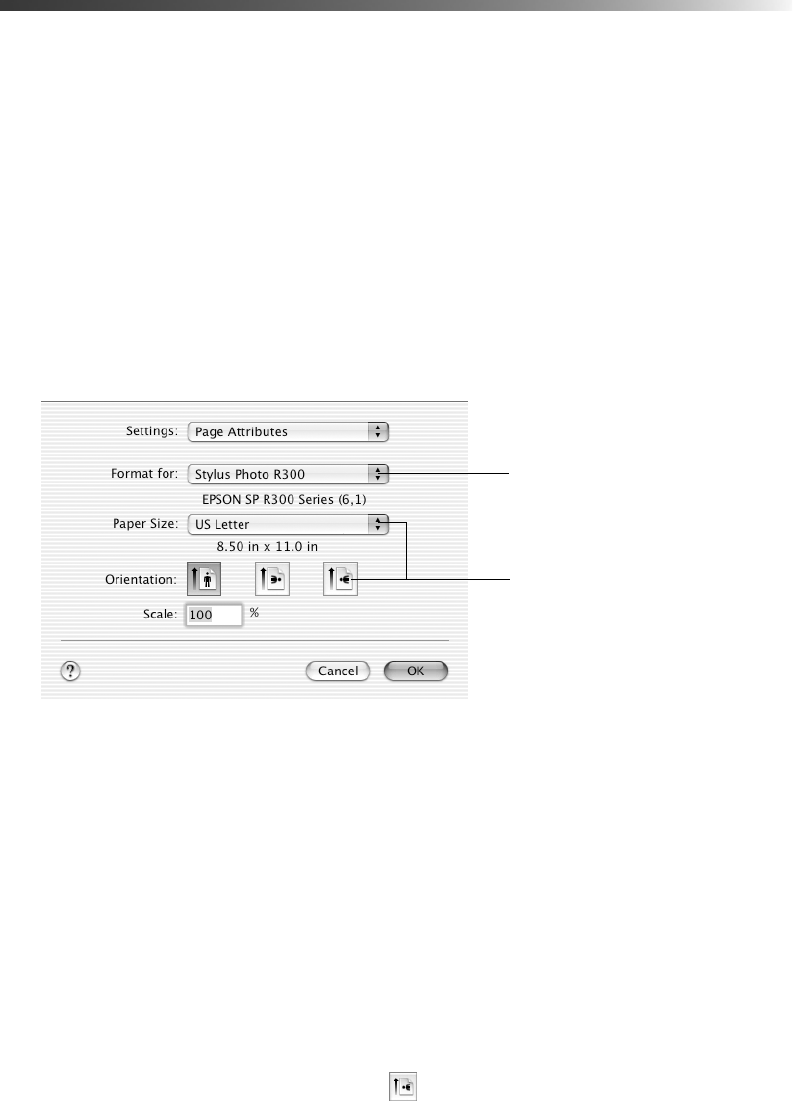
Basic Printing on a Macintosh 53
Basic Printing on a Macintosh
After you create your document, follow the basic steps in one of these sections to print it:
■ For Macintosh OS X applications, see below.
■ For Macintosh OS 8.6 to 9.x applications, see page 56.
Printing in OS X
If you’re printing from an OS X compatible application, follow the steps below to print a
document. (If you’re using an application that’s compatible only with Macintosh Classic
mode, follow the steps on page 56 instead.
1. From the File menu, select
Page Setup. You see this menu:
2. Open the Format for menu and select the Stylus Photo R300 printer.
(See page 62 for details about printing borderless photos.)
3. Select the correct paper size from the Paper Size menu.
Caution: When printing with borders using a custom paper size, make sure the
selected size matches the paper you loaded and is within the printable area for
the printer. For example, never choose a size wider than the printer’s sheet
feeder or longer than the paper. (See the Reference Guide for printer
specifications.)
4. If you want to change the orientation of your printout, click the appropriate button.
5. When you’re finished with the Page Setup settings, click
OK.
Tip: When printing envelopes, click the icon. See page 15 to load envelopes.
Select Stylus Photo R300
Select the Paper Size
and Orientation settings
Pbasics.book Page 53 Tuesday, June 1, 2004 1:31 PM