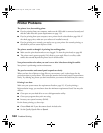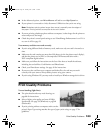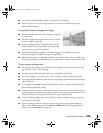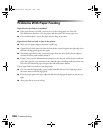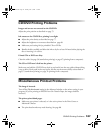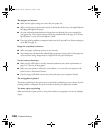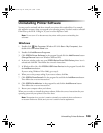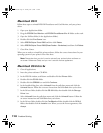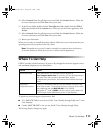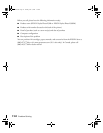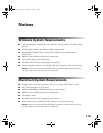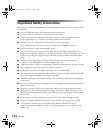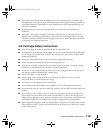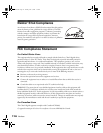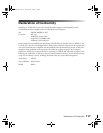110 Problem Solving
Macintosh OS X
Follow these steps to uninstall EPSON PhotoStarter and Card Monitor, and your printer
driver:
1. Open your Applications folder.
2. Drag the
EPSON Card Monitor and EPSON PhotoStarter3 for X folders to the trash.
3. Open the Utilities folder (in the Applications folder).
4. Double-click the
Print Center icon.
5. Select
EPSON Stylus Photo R300 and then click Delete.
6. Select
EPSON Stylus Photo R300(Sheet Feeder - Borderless) and then click Delete.
7. Close Print Center.
When you are ready to reinstall the printer software, follow the correct instructions for your
operating system on your printer’s Start Here sheet.
Note: Remember that you don’t need to reinstall your optional photo software or
on-screen Reference Guide, and you won’t see the license agreement.
Macintosh OS 8.6 to 9x
1. Close all applications.
2. Insert the printer software CD-ROM.
3. In the EPSON window, scroll down and double-click the
Drivers folder.
4. Double-click the
OS 8-9 folder.
5. Double-click the
SPR300 icon and click Continue.
6. In the Installer dialog box, select
Uninstall from the pull-down menu and click the
Uninstall button. Follow the on-screen instructions and click Quit when you’re done.
7. In the Drivers folder, double-click the
OS 8-9 folder, then double-click the Storage
Driver
icon.
8. Select
Uninstall from the pull-down menu and click the Uninstall button. Follow the
on-screen instructions and click
Quit when you’re done.
9. In the Drivers folder, double-click the
CardMonitor folder, double-click the OS 8-9
folder, then double-click the
Installer icon. When you see the license agreement, click
Accept.
Pbasics.book Page 110 Tuesday, June 1, 2004 1:31 PM