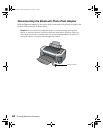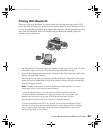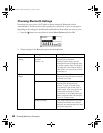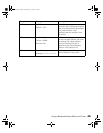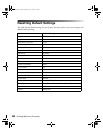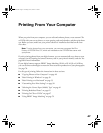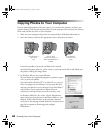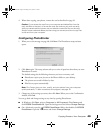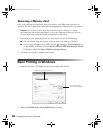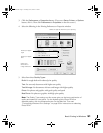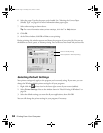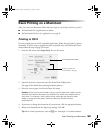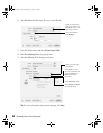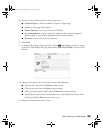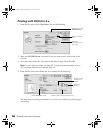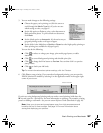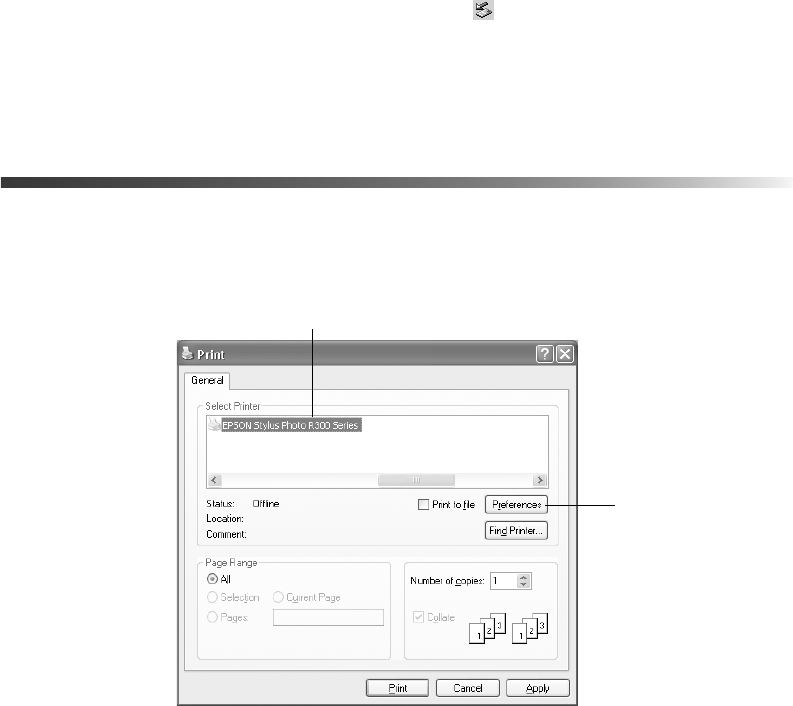
50 Printing From Your Computer
Removing a Memory Card
Once you’re finished copying photos from your memory card, follow the steps below to
remove it. Be sure to remove any cards before unplugging the USB cable from your printer.
Caution: Do not eject a card while the processing light is flashing, or without
performing the steps described below, or you may lose data on the card. Be sure
all cards have been removed before unplugging the USB cable.
1. Depending on your operating system, you may need to do one of the following:
■ On a Macintosh, drag the memory card icon from your desktop to the trash.
■ If you’re using Windows XP or 2000, click the Unplug or Eject Hardware icon
on the taskbar. In Windows XP, click
Safely Remove USB Mass Storage Device.
In Windows 2000, click
Stop USB Mass Storage Device.
2. To remove a card, pull it straight out of the slot.
Basic Printing in Windows
1. From the file menu, click Print. You see a Print window like this one:
2. Make sure
EPSON Stylus Photo R300 Series is selected.
Select your printer name here
Click here to open
your printer software
Pbasics.book Page 50 Tuesday, June 1, 2004 1:31 PM