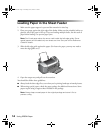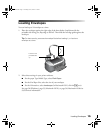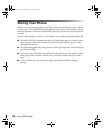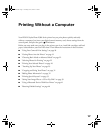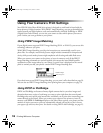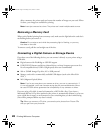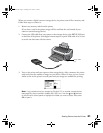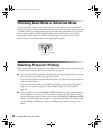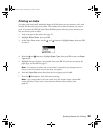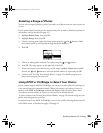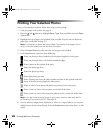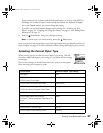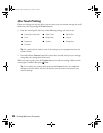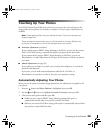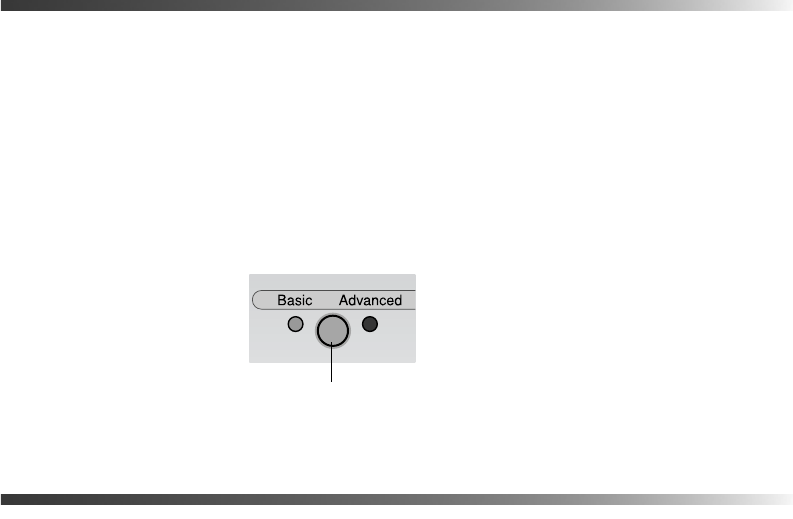
22 Printing Without a Computer
Choosing Basic Mode or Advanced Mode
You can select Basic mode to create quick and easy 4 × 6-inch photo prints using EPSON
Premium Glossy Photo Paper. Advanced mode lets you print with any paper type and size that
is available, and lets you change quality settings and make other adjustments to your photos.
You can also use Advanced mode to perform maintenance functions from your printer’s
control panel. All the features described in this book require the printer to be set to the
Advanced mode. To use Basic mode, see the Quick Reference guide.
Selecting Photos for Printing
Before selecting the photos you want to print, make sure you have inserted your memory card
or connected your camera or CD drive to the printer. See page 19.
■ If you have the EPSON Stylus Photo R300 printer, start by printing an index, so you can
select your photos by number. See page 23 for details.
If you have the EPSON Stylus Photo R300M printer, you can use the preview monitor to
easily select your photos.
Once you know which photos are available for printing, you can select a single photo
(page 24), a set of photos (page 24), a range of photos (page 25) or all the photos
(page 24).
■ If you’ve used your camera’s PictBridge or DPOF (Digital Print Order Format) feature to
select the photos you want to print, you won’t have to print an index. When you insert
the camera’s memory card or connect your camera with PictBridge,
PictBridge or DPOF
displays as the Print Mode and your photos are automatically selected. (If you don’t want
to use PictBridge or DPOF, you can choose a different Print Mode.) See page 25 for
details.
Press to choose Basic
or Advanced
Pbasics.book Page 22 Tuesday, June 1, 2004 1:31 PM