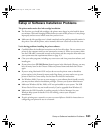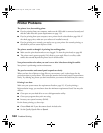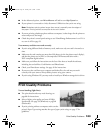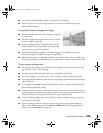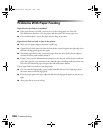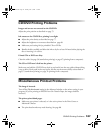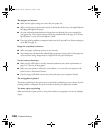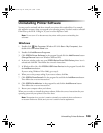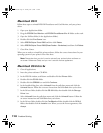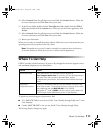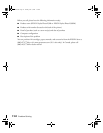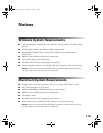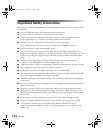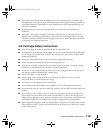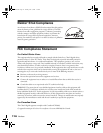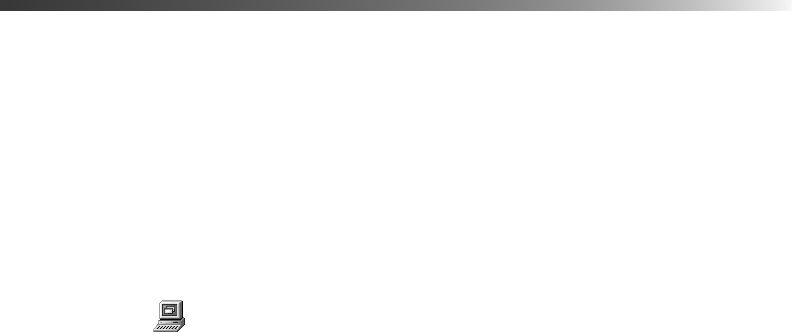
Uninstalling Printer Software 109
Uninstalling Printer Software
You may need to uninstall and then reinstall your printer driver and utilities. For example,
this might be necessary when you upgrade your operating system. You don’t need to uninstall
Film Factory, the P.I.M. II Plug-in, or your on-screen Reference Guide.
Note: Do not turn off or disconnect the printer while you are uninstalling the
software.
Windows
1. Double-click My Computer (Windows XP: click Start > My Computer), then
double-click the
Control Panel icon.
2. Double-click
Add/Remove Programs.
3. Click
EPSON Printer Software in the program list and click the Add/Remove button
(
Change/Remove button on Windows 2000 and XP).
4. In the next window, make sure your
EPSON Stylus Photo R300 Series printer icon is
selected and click
OK. Then follow the on-screen instructions.
5. In Windows 98 or Me, click
EPSON USB Printer Devices in the program list and click
the
Add/Remove button.
If you are using Windows XP or 2000, go to step 9.
6. When you see the prompt asking if you want to reboot, click
No.
7. Click
EPSON PhotoStarter3.0 in the program list and click the Add/Remove button.
Then follow the on-screen instructions.
8. Click
EPSON CardMonitor in the program list and click the Add/Remove button.
Then follow the on-screen instructions.
9. Restart your computer when you’re done.
When you are ready to reinstall the printer software, follow the correct instructions for your
operating system on your printer’s Start Here sheet.
Note: Remember that you don’t need to reinstall your optional photo software or
on-screen Reference Guide, and you won’t see the license agreement.
Pbasics.book Page 109 Tuesday, June 1, 2004 1:31 PM