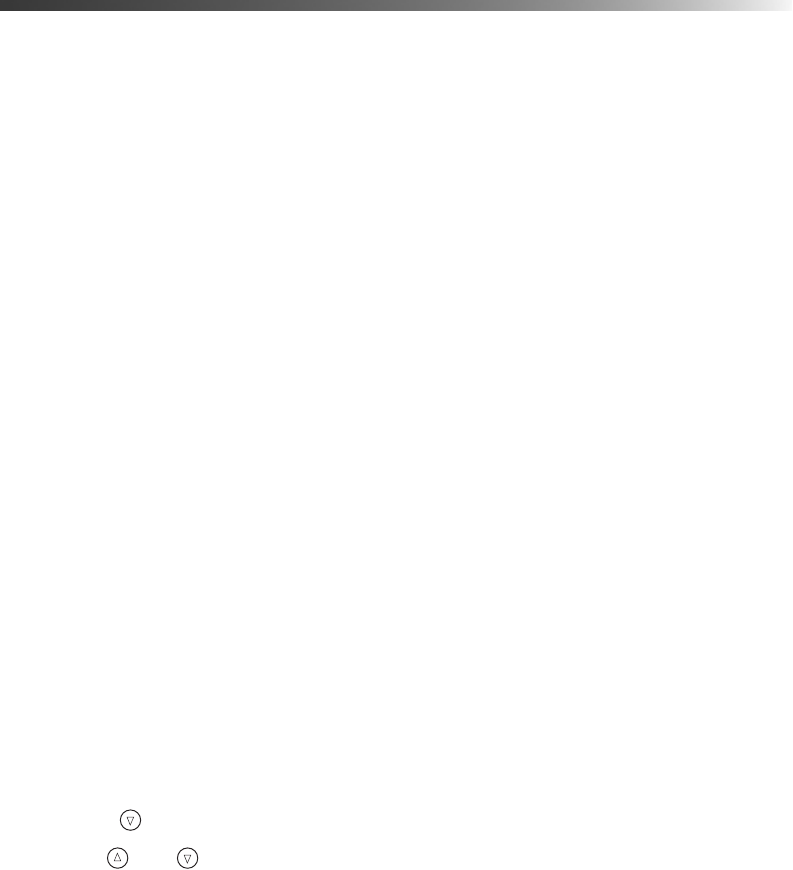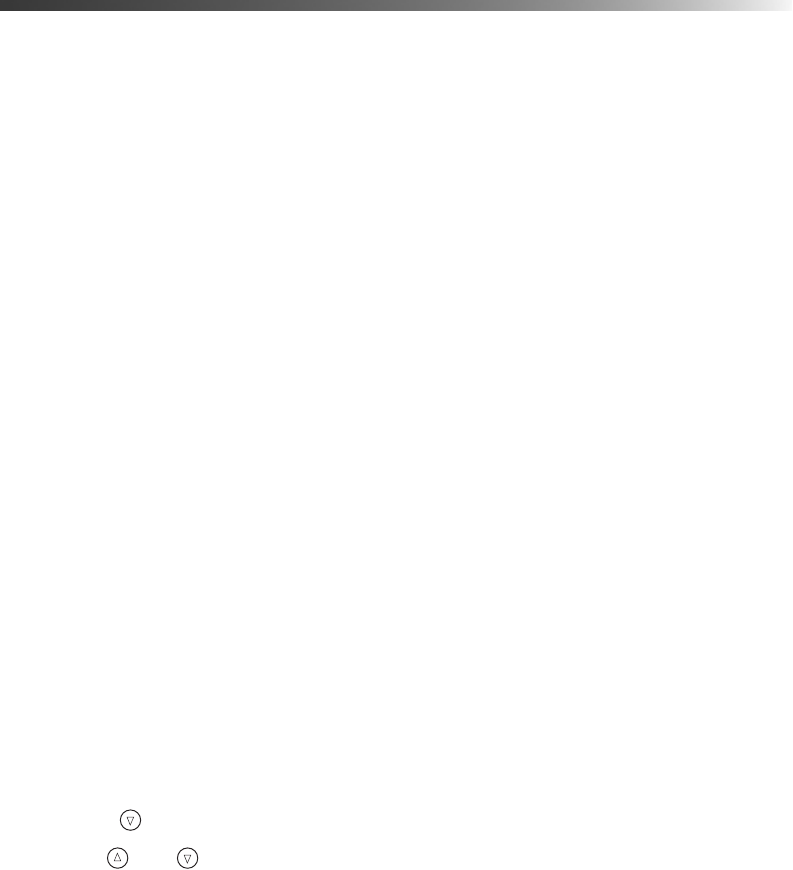
Touching Up Your Photos 29
Touching Up Your Photos
Your EPSON Stylus Photo R300 Series printer lets you correct the color and improve the
image quality of your photos even without a computer. Two basic types of adjustments are
available.
Note: These settings affect only your printed pictures. They do not change your
original image files.
These settings are saved when you turn off the printer or choose a different set
of photos, so remember to turn off the settings when you’re done.
■ Automatic adjustments (see below)
If your camera supports PRINT Image Matching or Exif Print, you can use the printer’s
P.I.M. or Exif Print setting to automatically adjust your photos for the best results.
If your camera doesn’t support PRINT Image Matching or Exif Print, you can use
PhotoEnhance
™
to make adjustments for the type of environment in which your photos
were taken.
■ Manual adjustments (see page 30)
If your photos are too light or too dark, you can adjust their brightness, or control the
saturation and sharpness.
If you want, you can make manual adjustments while P.I.M., Exif Print, or
PhotoEnhance are turned on in order to fine-tune your automatic settings.
Automatically Adjusting Your Photos
When you use the printer’s automatic image adjustments, the adjustments are applied to all
your photos.
1. Press the button until
More Options is highlighted, then press OK.
2. Use the and buttons to highlight
Automatic Correction, then press OK.
3. Choose from these options and then press
OK:
■ P.I.M. uses your camera’s PRINT Image Matching settings (this option is
automatically selected when your pictures contain P.I.M. data).
■ Exif uses your camera’s Exif Print settings (this option is automatically selected when
your pictures contain Exif Print data).
Pbasics.book Page 29 Tuesday, June 1, 2004 1:31 PM