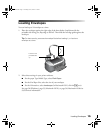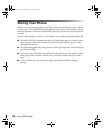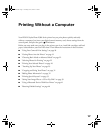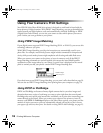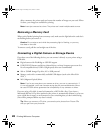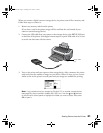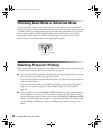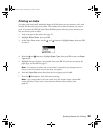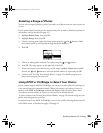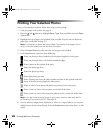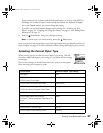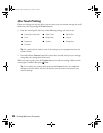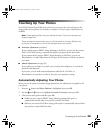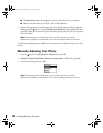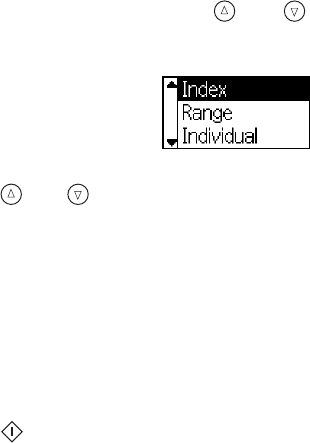
Selecting Photos for Printing 23
Printing an Index
An index print shows small, numbered images of all the photos on your memory card—and
includes the date each picture was taken. This enables you to select the photos you want to
print. If you have the EPSON Stylus Photo R300M printer with the preview monitor, you
may not need to print an index.
1. Load your paper in the printer. See page 14.
2. Highlight
Select Photo, then press OK.
3. In the Select Photo menu, use the and buttons to highlight
Index, then press OK
to select it.
4. Press the and buttons to highlight Paper Type, then press OK to enter the Paper
Type
menu.
5. Highlight the type of paper you’ve loaded, then press
OK. (If you’re not sure about the
paper type, see the table on page 27.
Note: It’s important to select the correct Paper Type setting for the paper you’re
using, or the print quality may not be what you expect.
6. Enter the Paper Size menu, then select the size of paper you’ve loaded.
7. Press the
Print button. Your index starts printing.
Note: If you would prefer to print an index print with larger images, choose All
under the Select Photo menu, then choose a different layout setting. See
page 26.
Pbasics.book Page 23 Tuesday, June 1, 2004 1:31 PM