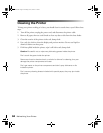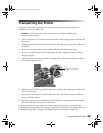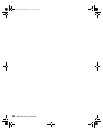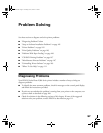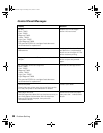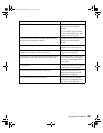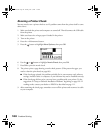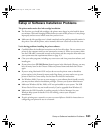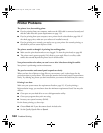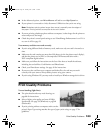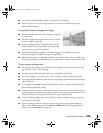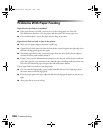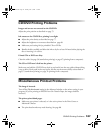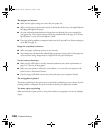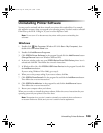102 Problem Solving
Printer Problems
The printer is on, but nothing prints.
■ If you’re printing from your computer, make sure the USB cable is connected securely and
that the cable meets the system requirements on page 113.
■ If you’re printing from your computer, run a printer check as described on page 100. If
the check page prints, make sure your software is installed correctly.
■ If you’re printing on a network, you need to set up your printer for network printing, as
described in your on-screen Reference Guide.
The printer sounds as though it is printing, but nothing prints.
■ Make sure the print head nozzles are not clogged. To clean the print head, see page 88.
■ The printer won’t operate properly if it’s tilted or at an angle. Place it on a flat, stable
surface that extends beyond the printer base in all directions.
Your printer makes noise when you turn it on or after it has been sitting for awhile.
Your printer is performing routine maintenance.
The preview monitor and control panel respond too slowly.
When you have lots of photos or large files on your memory card, it takes longer for the
preview monitor to process them. This causes the monitor and control panel to respond more
slowly. Try deleting any photos you don’t need before you remove the card from your camera.
Printing is too slow.
Make sure your system meets the requirements listed on page 113. If you’re printing a
high-resolution image, you need more than the minimum requirements listed. You may also
need to:
■ Clear space on your hard drive or run a defragmentation utility.
■ Close open programs that you’re not using.
■ Increase your system’s memory (RAM).
For the fastest printing, try these tips:
■ Choose Black ink if your document doesn’t include color.
■ Set the Quality/Speed slider to Speed.
Pbasics.book Page 102 Tuesday, June 1, 2004 1:31 PM