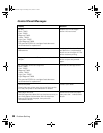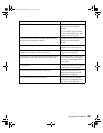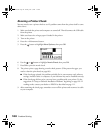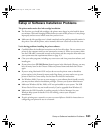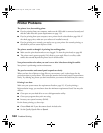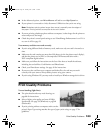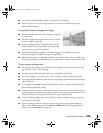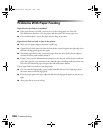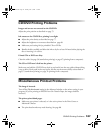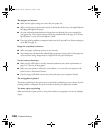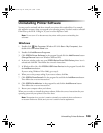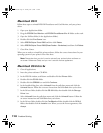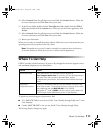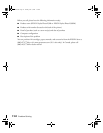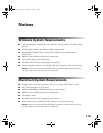106 Problem Solving
Problems With Paper Feeding
Paper doesn’t eject fully or is wrinkled.
■ If the paper doesn’t eject fully, you may have set the wrong paper size. Press the
b maintenance button to eject the paper, and then select the correct paper size.
■ If it’s wrinkled when it ejects, the paper may be damp or too thin.
Paper doesn’t feed correctly or jams in the printer.
■ Make sure the paper support extension is pulled up.
■ If paper doesn’t feed, remove it from the sheet feeder, reload it against the right edge, then
slide the left edge guide against the paper.
■ If multiple pages feed at once, remove the paper from the sheet feeder, fan the edges to
separate the sheets, and carefully reload it.
■ If paper jams, press the b maintenance button to clear the jam. If that doesn’t resolve the
paper jam, open the cover and remove any jammed paper, including small pieces that may
have torn off. Reload the paper and press the
b maintenance button.
If your paper loads incorrectly or jams frequently:
■ Use new, smooth, high-quality paper, loaded printable side up. Don’t load paper above
the arrow mark on the left edge guide.
■ Place the paper against the right edge and slide the left edge guide against it, but not too
tight.
■ Store paper flat to prevent curling.
Pbasics.book Page 106 Tuesday, June 1, 2004 1:31 PM