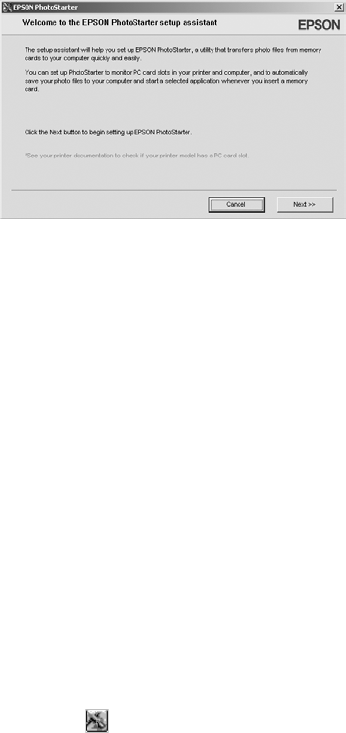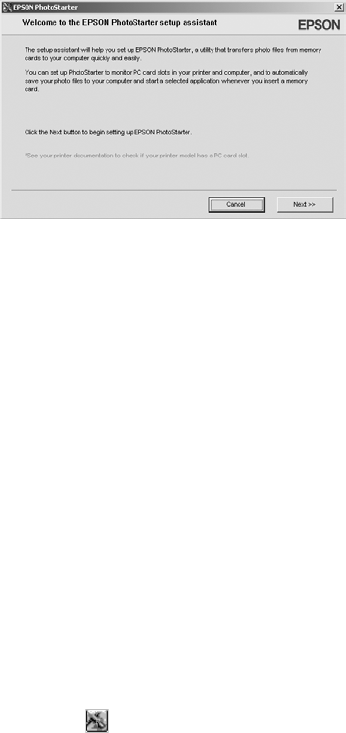
Copying Photos to Your Computer 49
4. When done copying your photos, remove the card as described on page 50.
Caution: If you access the card from your computer and delete files from the
card, add files to the card, or format the card, the card may not work correctly
with your camera and the printer may not be able to read the files on the card.
Always format cards and delete pictures using your camera, and do not copy files
to the card from your computer.
Configuring PhotoStarter
1. When you see the message on page 48, click Next. The PhotoStarter setup assistant
opens:
2. Click
Next again. The setup assistant asks you a series of questions about how you want
PhotoStarter to work.
The default settings do the following whenever you insert a memory card:
■ PhotoStarter copies your pictures to the Photos folder on your desktop.
■ The pictures are stored in folders by date.
■ Film Factory opens automatically.
Note: Film Factory lets you view, modify, and print photos from your computer
quickly and easily. To learn more about this program, see page 78.
3. Change any of the settings you want, then click Next. When you see the Confirmation
window, click
End.
You can go back and change settings at any time by opening PhotoStarter:
■ In Windows, click Start, point to Programs (or All Programs), Film Factory, and
click
EPSON PhotoStarter3.0. Open the Settings menu and choose Change Settings.
■ On a Macintosh, open the EPSON PhotoStarter folder, then double-click EPSON
PhotoStarter
. Open the Tools menu and choose Change Settings.
Pbasics.book Page 49 Tuesday, June 1, 2004 1:31 PM