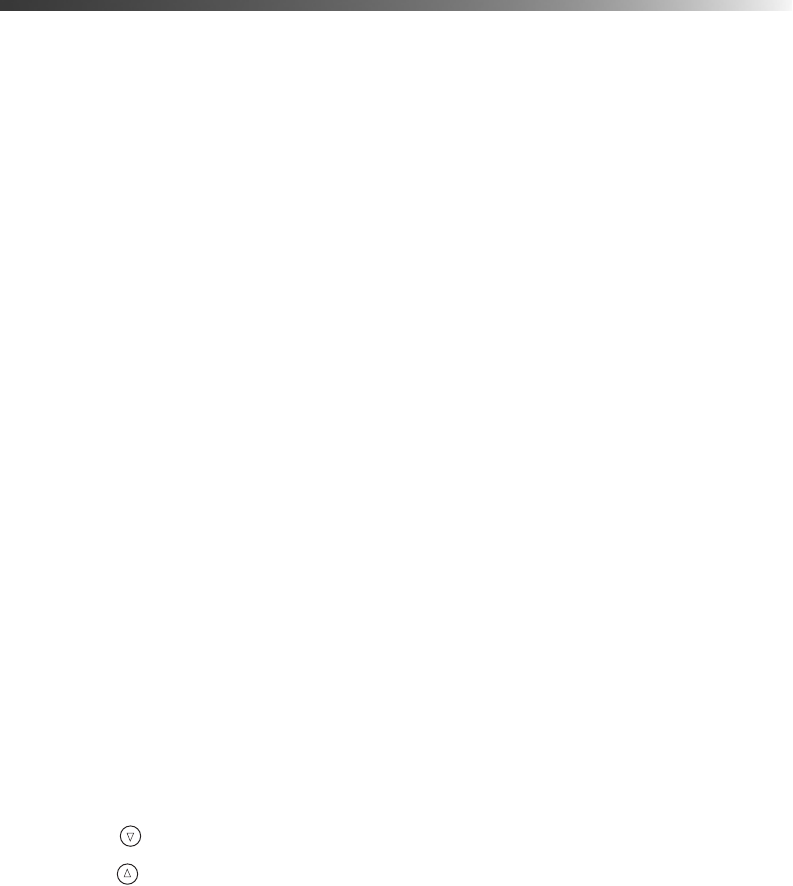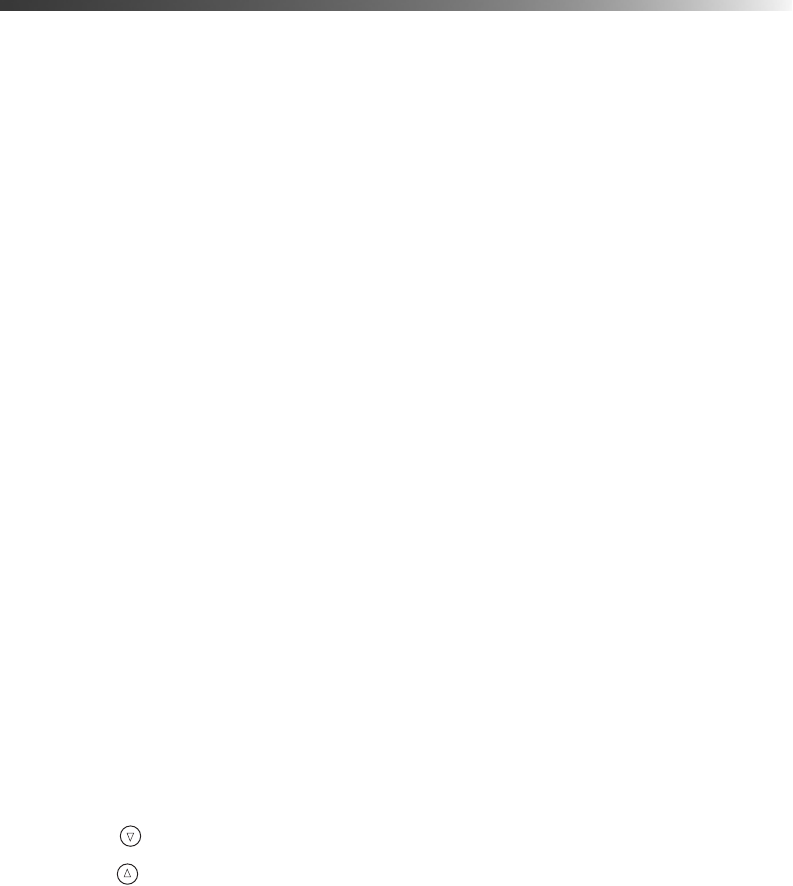
Printing On CDs or DVDs 67
Printing On CDs or DVDs
Your printer includes a special tray that lets you print customized text, graphics, and photos
directly on any ink-jet printable CD or DVD. The EPSON Print CD software makes it easy
to import your own photos, add text, and modify your designs with a variety of special effects.
You can print on both standard-size 12-cm CDs and 8-cm mini CDs.
Caution: Use only ink jet-printable CDs or DVDs for printing. Thermal-printable
and regular CDs and DVDs should not be used with this printer.
You can order ink-jet printable CDs and DVDs from your local retailer or several websites, for
example, www.pcmall.com, www.cdw.com, www.warehouse.com, www.zones.com,
www.macconnection.com, and www.pcconnection.com. Make sure you purchase CDs and
DVDs that have an ink-jet printable surface.
Follow the steps in these sections:
■ “Cleaning the Roller” below
■ “Designing CDs and DVDs” on page 68
■ “Inserting a CD or DVD” on page 70
■ “Printing Your Design” on page 72
■ “Adjusting the Print Position” on page 75
■ “Adjusting the Print Density” on page 77
Cleaning the Roller
Before you print on CDs or DVDs, it’s a good idea to clean the roller inside the printer. You
can do this by feeding and ejecting several sheets of plain paper.
1. Make sure the printer is turned on and letter-size paper is loaded.
2. Press the button on your printer to choose
More Options and press OK.
3. Press the button to highlight
Paper Feed/Paper Eject and press OK.
4. Press
OK to feed paper into the printer.
5. Make sure
Paper Feed/Paper Eject is still highlighted, then press OK. Press OK again to
eject the paper from the printer.
6. Repeat steps 4 and 5 several times.
Pbasics.book Page 67 Tuesday, June 1, 2004 1:31 PM