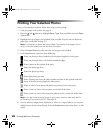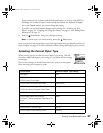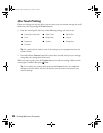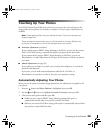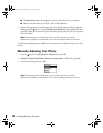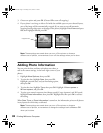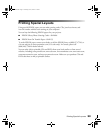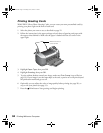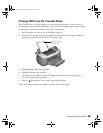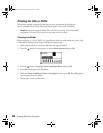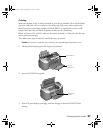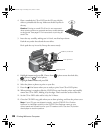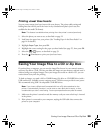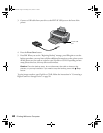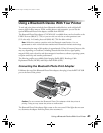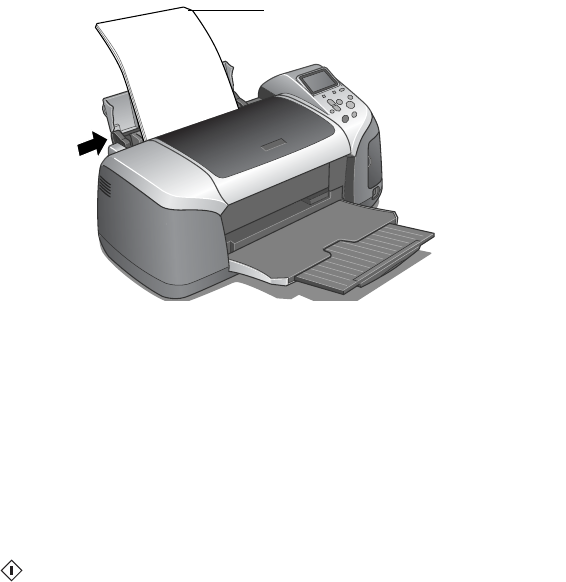
34 Printing Without a Computer
Printing Greeting Cards
With EPSON Glossy Photo Greeting Cards, you can create your own personalized cards by
printing your photo right on the front of each card.
1. Select the photo you want to use, as described on page 22.
2. Follow the instructions in the paper package to load a sheet of greeting card paper with
the support sheet behind it. Make sure the paper is loaded with the cut corner in the
upper right.
3. Highlight
Paper Type, then press OK.
4. Highlight
Greeting, then press OK.
5. To print without borders around your image, make sure
Fit to Frame is set to On (see
page 32). If your image is not the same shape as the card, a portion of it will print beyond
the perforation marks and get cut off.
6. Optionally, you can adjust the color or image quality before printing (see page 29), or
crop or size your photos (see page 31).
7. Press the
Print button. Your greeting card begins printing.
Make sure the cut
corner is here
Pbasics.book Page 34 Tuesday, June 1, 2004 1:31 PM