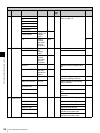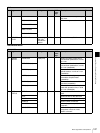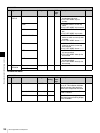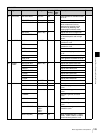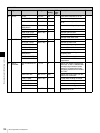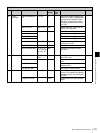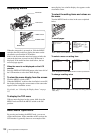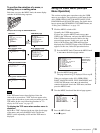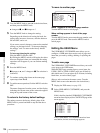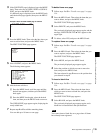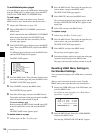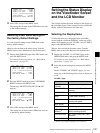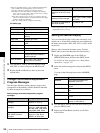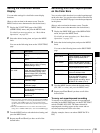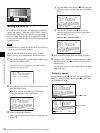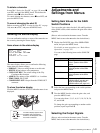134
Menu Organization and Operation
Chapter 5 Menu Displays and Detailed Settings
4
Turn the MENU knob to move b to the desired item,
and then press the MENU knob.
b changes to z, and z changes to ?.
5
Turn the MENU knob to change the setting.
Depending on the direction of turning the knob, the
setting value increases, decreases, switches between
ON and OFF, and so on.
If you want to cancel a change or return to the standard
settings, see the items below “To interrupt changing
the settings” and “To return to the factory default
settings”.
To interrupt changing the settings
Flick the MENU switch to OFF.
By flicking the MENU switch to ON again, the values
that were displayed when you interrupted the setting
operations will reappear so you can continue making
settings.
6
Press the MENU knob.
z changes to b, and ? changes to z. The selection is
confirmed.
7
To continue setting other items on the same page,
repeat steps from 4 to 6.
8
To end the menu operation, flick the MENU switch to
OFF.
The menu disappears from the screen, and the display
indicating the current status of the camcorder appears
along the top and bottom of the screen.
To return to the factory default settings
The settings return to the factory default values if the
MENU knob is pressed and held in step 5 of the above
procedure.
To move to another page
When ? appears in front of the page number
Turn the MENU knob to switch pages.
When nothing appears in front of the page
number
Turn the MENU knob to move b to the page number, and
press the MENU knob. Then turn the MENU knob to
switch pages.
Editing the USER Menu
The USER MENU CUSTOMIZE menu allows you to
configure a USER menu that consists only of pages and
items that you need by adding, deleting or replacing the
pages.
To add a new page
The USER MENU CUSTOMIZE menu allows you to add
a new page to the USER menu.
While the EDIT page contains factory-preset items, the
USER 1 EDIT to USER 19 EDIT pages are all blank in
their initial state. You can register up to 10 items, including
blank lines, on each of these pages.
(How to select an item in the menu screen: Turn the
MENU knob to move the b mark to the desired item.)
1
Display the TOP menu (see page 132).
2
Select USER MENU CUSTOMIZE, and press the
MENU knob.
If this is the first time the USER MENU CUSTOMIZE
menu has been displayed, the CONTENTS page of the
menu appears.
If the USER MENU CUSTOMIZE menu has been
used before, the last accessed page appears.
TOP U01 PAINT
A.IRIS : 0
DETAIL LEVEL : 0
MASTER BLACK : 0
GAMMA SELECT : STD
MASTER GAMMA : 0
BLACK GAMMA : OFF
PRESET MTX SEL : STD
TOP?U01 PAINT
A.IRIS : 0
DETAIL LEVEL : 0
MASTER BLACK : 0
GAMMA SELECT : STD
MASTER GAMMA : 0
BLACK GAMMA : OFF
PRESET MTX SEL : STD
Page number
TOP?E00 CONTENTS
01.EDIT PAGE
02.USER 1 EDIT
03.USER 2 EDIT
04.USER 3 EDIT
05.USER 4 EDIT
06.USER 5 EDIT
07.USER 6 EDIT
08.USER 7 EDIT
09.USER 8 EDIT
10.USER 9 EDIT