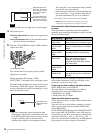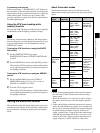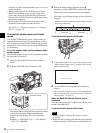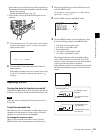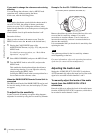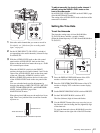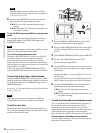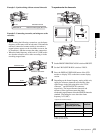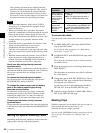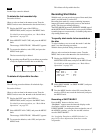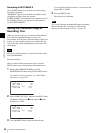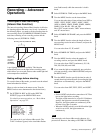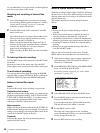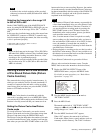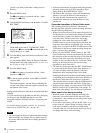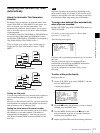64
Recording – Basic Operations
Chapter 3 Recording and Playback
This operation synchronizes the internal timecode
generator with the external timecode. After about 10
seconds, you can disconnect the external timecode
without losing the synchronization. However, there
will be noise on the recorded image if you connect or
disconnect the timecode signal during recording.
• When the frame frequency of this unit is 23.98P, a
discrepancy of ±1 frame with the externally locked
timecode may arise.
• When you finish the above procedure, the internal
timecode is immediately synchronized with the external
timecode and the time counter display will show the
value of the external timecode. However, wait for a few
seconds until the sync generator stabilizes before
recording.
• If this unit cannot be genlocked to the reference video
signal, the internal timecode is not correctly
synchronized with the external timecode.
Until this unit is genlocked to the input reference video
signal, the output video signal from this unit may break
up.
• When the internal timecode generator is set to F-RUN
mode, the precision of the synchronization may be
reduced if you turn the POWER switch off and on or
keep the camcorder turned off for a long time.
About user bits settings during timecode
synchronization
When the timecode is synchronized, only the time data is
synchronized with the external timecode value. Therefore,
the user bits can have their own settings for each
camcorder.
To release the timecode synchronization
First disconnect the external timecode, then set the F-
RUN/SET/R-RUN switch to R-RUN.
To change the power supply from the battery
pack to an external power supply during
timecode synchronization
To maintain a continuous power supply, connect the
external power supply to the DC IN connector before
removing the battery pack. You may lose timecode
synchronization if you remove the battery pack first.
Camera synchronization during timecode
synchronization
During timecode synchronization, the camera is genlocked
to the reference video signal input from the GENLOCK IN
connector.
Setting for Special Shooting Cases
Depending on the shooting conditions, set the camcorder
appropriately referring to the following table.
To correct skin detail
You can specify a color other than a skin tone to adjust the
color.
1
Set SKIN AREA IND to ON on the SKIN DETAIL
page of the PAINT menu.
For details on menu operations, see “Basic Menu
Operations” on page 132.
2
Set SKIN DETECT on the SKIN DETAIL page of the
PAINT menu.
This causes the area detect cursor to be shown in the
viewfinder screen.
3
Place the area detect cursor on the target, then execute
SKIN DETECT.
This designates the correction area, which is indicated
by a zebra pattern.
4
Change the value of SKIN DTL WIDTH (0 to 359) on
the SKIN DETAIL page so that the zebra pattern may
be displayed in the target area.
Set the correction level beforehand using the SKIN
DETAIL LVL item on the SKIN DETAIL page.
5
When the setting is finished, set SKIN AREA IND to
OFF on the SKIN DETAIL page.
Deleting Clips
With this camcorder you can delete clips one at a time, in
sequence from the last recorded clip, or you
can delete all clips in a single operation.
You can use the THUMBNAIL menu to delete the selected
clip or all clips. For details, see “Deleting Clips” on
page 84.
Notes
Shooting
conditions
Setting and effect
When adjusting
for skin detail or
tone (Example:
When shooting
to hide skin
details)
Setting: See “To correct skin detail” on
page 64.
Effect: This adjusts the skin detail or
tone to a designated active area.
The 3200K
preset white
balance makes
the picture
reddish.
Setting: Change the setting of the preset
white balance on the PRESET WHT
page of the MAINTENANCE menu.
Effect: This prevents the picture from
reddening.