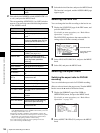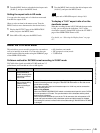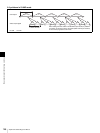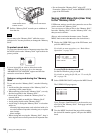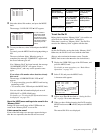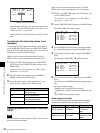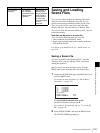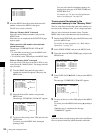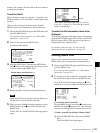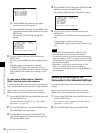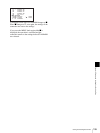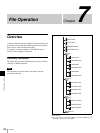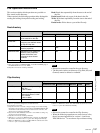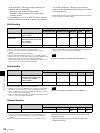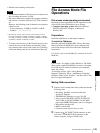152
Saving and Loading Scene Files
Chapter 6 Saving and Loading User Setting Data
3
Press the MENU knob, then select the desired file
number, and press the MENU knob again.
The file to be saved is selected.
When no “Memory Stick” is inserted
Select the desired memory number, and press the
MENU knob.
When the save is completed, the SCENE FILE page
appears again.
When you select a file number where data has
already been saved
The message “OVERWRITE OK? YES b NO”
appears.
• To cancel the overwriting, press the MENU knob
leaving b positioning to NO.
• To overwrite, select YES and press the MENU knob.
When a “Memory Stick” is inserted
You can use up to 20 pages, from P01 to P20, to save
scene files in the “Memory Stick”. Each page can hold
up to five files.
1 Turn the MENU knob until the page which
contains the desired file appears, then press the
MENU knob.
2 Select the desired file number, and press the
MENU knob.
The message “STORE OK? YES b NO” appears.
3 To carry out the storing, select YES and press the
MENU knob.
To cancel, press the MENU knob leaving b
pointing to NO.
You can select the file information items to be
displayed on each page of SCENE STORE and
SCENE RECALL.
For details, see “To select the file information
items to be displayed” on page 150.
To save scene files stored in the
camcorder memory to the “Memory Stick”
The five scene files stored in the camcorder memory can
be saved to the “Memory Stick” all in a single operation.
(How to select an item in the menu screen: Turn the
MENU knob to move the b mark to the desired item.)
1
Display the SCENE FILE page of the FILE menu, and
press the MENU knob.
For details on menu operations, see “Basic Menu
Operations” on page 132.
2
Select SCENE STORE, and press the MENU knob.
3
Select the desired SCENE STORE page, and press the
MENU knob.
4
Select 5FILE SAVE b MEM1-5, and press the MENU
knob.
The message “STORE OK? YES b NO” appears.
5
To carry out the save, select YES and press the MENU
knob.
To cancel, press the MENU knob leaving b pointing to
NO.
When the save is completed, the message
“COMPLETE” appears.
If files have been saved in the page selected in step 3, those
files are replaced with files loaded from the camcorder
DISPLAY MODE : ALL
MEM-01:STANDARD
MEM-02:STANDARD
MEM-03:STANDARD
MEM-04:STANDARD
MEM-05:STANDARD
ESC?P00 SCENE STORE
DISPLAY MODE : ALL
001.SCENE1 FEB/05/02
002.STANDARD
003.STANDARD
004.STANDARD
005.STANDARD
***.5FILE SAVE MEM1-5
ESC P01 SCENE STORE
DISPLAY MODE : ALL
001.SCENE1 FEB/05/02
002.STANDARD
003.STANDARD
004.STANDARD
005.STANDARD
***.5FILE SAVE MEM1-5
ESC P01 SCENE STORE
STORE OK? YES NO
Note
DISPLAY MODE : ALL
001.SCENE1 FEB/05/02
002.SCENE2 FEB/06/02
003.NO FILE
004.SCENE4 FEB/08/02
005.SCENE5 FEB/08/02
***.5FILE SAVE MEM1-5
ESC P01 SCENE STORE
DISPLAY MODE : ALL
001.SCENE1
002.SCENE2
003.NO FILE
004.SCENE4
005.SCENE5
***.5FILE SAVE MEM1-5
ESC P01 SCENE STORE
STORE OK? YES NO