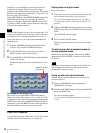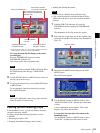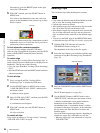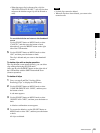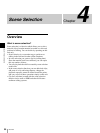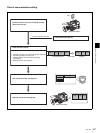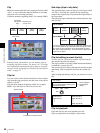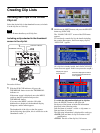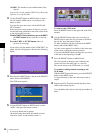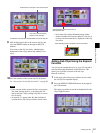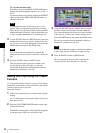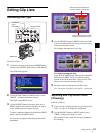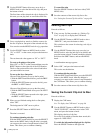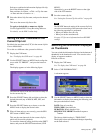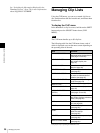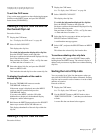90
Creating Clip Lists
Chapter 4 Scene Selection
+NAME: The standard or user-defined name of the
clip list
You can also use the supplied PDZ-1 Proxy Browsing
Software to set clip list titles.
3
Use the SEL/SET button or MENU knob to select a
clip list number (E0001 and so on), and press the
button or knob.
You can also move the cursor with the PREV and
NEXT buttons.
When you have a large number of clip lists, you can
use the following operations to move the cursor closer
to the clip list that you want.
With the SHIFT button held down, press the PREV
or NEXT button: Move to the first or last clip
list.
Press the F REV or F FWD button: Move to
previous or next page.
If you select a clip list number with a “NEW FILE”, an
empty clip list is displayed as shown in the following
figure.
4
Hold down the SHIFT button, and press the SEL/SET
button down (CLIP MENU).
The CLIP menu appears.
5
Use the SEL/SET button or MENU knob to select
“ADD”, then press the button or knob.
A screen as shown below appears.
(In the following description, this whole screen is
referred to as the “scene selection screen”.)
To return to the CLIP menu
Press the RESET button on the right side of the LCD
monitor.
6
Use the SEL/SET button (four-way arrow key) or
MENU knob to select the clip you want to include in
the clip list, press the button or knob.
To make a multiple selection, hold down the SHIFT
button, and turn the MENU knob.
An I-bar cursor appears in a window in the lower part
of the screen to show the insertion position.
If you press the RESET button at this point, you return
to the state at the beginning of step 6.
7
Press the SEL/SET button or MENU knob.
The clip selected in the upper part is added to the
current clip list in the lower part, as a sub clip.
The screen returns to the CLIP menu (see step 4).
To continue working without returning to the
CLIP menu
With the SHIFT button held down, press the SEL/SET
button or the MENU knob.
You return directly to the scene selection screen of
step 5.
8
Repeat steps 5 to 7 until all desired clips have been
added to the current clip list.
You can add the same clip as a sub clip any number of
times.