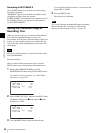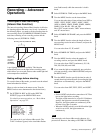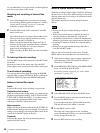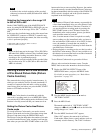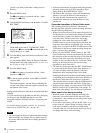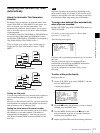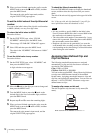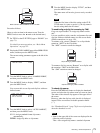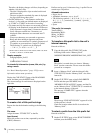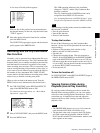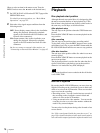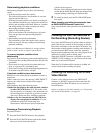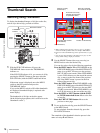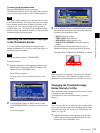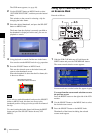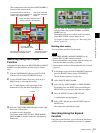74
Recording – Advanced Operations
Chapter 3 Recording and Playback
Therefore, the display changes as follows, depending on
whether a clip has a title.
- The title is displayed for clips recorded on this unit
which have titles.
- The user-assigned or standard clip name is displayed
for clips which do not have titles.
• On XDCAM devices
1)
with firmware earlier than
version 1.4, clips with user defined names are displayed
as “C5000” to “C9999” in the order of recording.
• Clip names and clip list names are converted as follows
for display in the thumbnail screen and the CLIP menu.
- If the clip name is longer than 15 characters, then the
first 9 characters and the last 5 characters are
displayed. Other characters are converted into s
symbols.
- Lowercase characters are converted to uppercase.
- Kanji and other multibyte characters and some
symbols are converted into s symbols. Sequences of
s symbols are converted into a single s symbol.
The following 21 symbols can be displayed.
: . ? ! # * / ( ) + - & @ = < > % " ; _ $
1) PDW-F350/F330, PDW-530/510, PDW-F70/F30, PDW-1500, PDW-
R1, PDW-V1, PDW-D1, and PDW-70MD
Display example:
JumpingDolphin_No103
r
JUMPINGDO s NO103
To check clip information (name, title, etc.) by
using a menu
See “Basic Menu Operations” (page 132) for more
information about menu operations.
Display the CLIP STATUS page of the DIAGNOSIS
menu, and then press the MENU knob.
The current settings for each item are displayed on the
right side.
To create a list of title prefix strings
Prepare the data beforehand according to the following
rules.
File name
Assign the name “TITLES.TXT” to the file.
Input format
Enter title prefixes one at time, separated by newline
(CRLF) characters.
Prefixes can be up to 10 characters long. A prefix file can
contain up to 20 prefixes.
Allowable characters
• Digits: 0 to 9
• Alphabetic characters: a to z, A to Z
• The following symbols: ! , #, $, %, &, ', ( , ) , ~, =, -, ^,
@, [, ], {, }, +, ; (semicolon), , (comma), . (period), _
(underscore)
• Space
Title prefix list example
Tennis<CRLF>
Basketball<CRLF>
Skiing_1<CRLF>
Skiing_2<CRLF>
To transfer a title prefix list to the unit’s
internal memory
Proceed as follows.
1
Copy the title prefix file (TITLES.TXT) to the
following folder on the “Memory Stick”.
\\MSSONY\PRO\XDCAM\GENERAL\VAL_LIST
This folder is created when you insert a “Memory
Stick” into the camcorder. Do not create this folder
yourself on a computer.
2
Insert a “Memory Stick” with the title prefix file
(TITLES.TXT) into the “Memory Stick” slot of the
camcorder.
3
On the CLIP TITLE page, select LOAD PREFIX
DATA and then press the MENU knob.
“MEMORY STICK ACCESS” appears, and the file
on the “Memory Stick” (TITLES.TXT) is transferred
to the internal memory of the unit.
The message “COMPLETE!” appears when the
transfer finishes.
The message “FILE NOT FOUND!” appears if no list
of title prefixes is found.
Check the location where the file is stored on the
“Memory Stick”.
To select a prefix from the title prefix list
Proceed as follows.
1
On the CLIP TITLE page, select SELECT PREFIX
and then press the MENU knob.
TOP D03 CLIP STATUS
CLIP NO : 001/010
NAME : C0001
TITLE :(no name)
RECORD DEVICE: PDW-F355
SERIAL : 10001
DATE : 08/01/06
TIME : 15:00:05
Note
Note