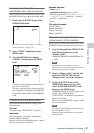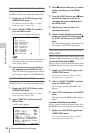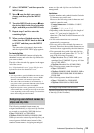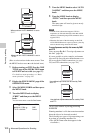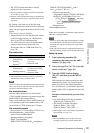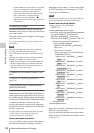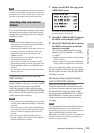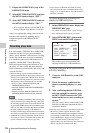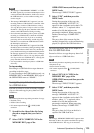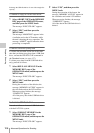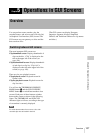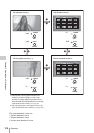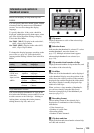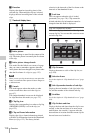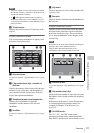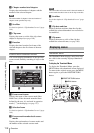Advanced Operations for Shooting
105
Chapter 4 Shooting
Notes
• The message “USB MEMORY INHIBIT!” or “USB
M. INHI” appears if you connect and attempt to access
a write protected USB flash drive, In this case, remove
the USB flash drive, set it to enable recording, and
connect it again.
• The message “MEM REC NG!” appears if you start
recording without a USB flash drive connected. After
recording stops, connect a USB flash drive, refer to
“To copy the proxy data of a clip on a disc to a USB
flash drive”, and copy the proxy data that could not be
written to the USB flash drive during recording.
• Never disconnect the battery pack or power cord while
recording to a USB flash drive (while the ACCESS
indicator of this unit is lit). If you do so, recording
processing will not end normally, and the clip proxy
data that was recorded to the USB flash drive before
the interruption will be lost.
• The message “MEM REC NG!” appears if the USB
flash drive runs out of memory during recording (while
the ACCESS indicator of this unit is lit), and the clip
proxy data that was being recorded immediately before
the message appeared is lost. If this occurs, exchange
the USB flash drive, refer to “To copy the proxy data
of a clip on a disc to a USB flash drive”, and copy the
proxy data that could not be recorded.
• It is not possible to record proxy data to a USB flash
drive only.
To stop recording
Recording to a USB flash drive stops whenever
recording to the disc stops.
To stop recording to the USB flash drive only, set
MEMORY REC on the MEMORY REC page of
the OPERATION menu to “DSABL”.
To copy the proxy data of a clip on a disc
to a USB flash drive
Proceed as follows to select an already recorded
clip on a disc and copy its proxy data to a USB
flash drive.
Note
The following functions stop during execution of a copy.
• Playback cue up
• Picture Cache recording
• DV stream output from the (i.LINK) S400
connector
1 Search for the video of the clip (being
played or stopped) that you want to
copy.
2 Select COPY CURRENT CLP in the
MEMORY REC page of the
OPERATION menu, and then press the
MENU knob.
The message “EXECUTE OK?” appears.
3 Select “YES”, and then press the
MENU knob.
During the execution of the copy, the
message “MEMORY ACCESS **%”
appears in the viewfinder and on the LCD
monitor, where “**” is replaced with a
number (0 to 99) that indicates the
percentage completed. When processing
finishes, the message “COMPLETE!”
appears.
The proxy data of the current clip (the
currently stopped clip, or the one that being
played) is copied to the USB flash drive.
To copy the proxy data of all clips on a
disc to a USB flash drive
Proceed as follows to copy the proxy data of all
clips on a disc to a USB flash drive.
Note
The following functions stop during execution of a copy.
• Playback cue up
• Picture Cache recording
• DV stream output from the (i.LINK) S400
connector
1 Select COPY ALL CLIPS in the
MEMORY REC page of the
OPERATION menu, and then press the
MENU knob.
The message “EXECUTE OK?” appears.
2 Select “YES”, and then press the
MENU knob.
During the execution of the copy, the
message “MEMORY ACCESS **%”
appears in the viewfinder and on the LCD
monitor, where “**” is replaced with a
number (0 to 99) that indicates the
percentage completed. When processing
finishes, the message “COMPLETE!”
appears.
The proxy data of all clips on the disc is
copied to the USB flash drive.
Note
The message “MEMORY SHORTAGE!” appears when
the mount of data to be copied exceed the free capacity
of the USB flash drive. The copy is not executed.