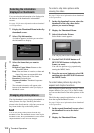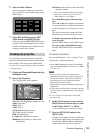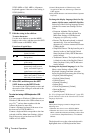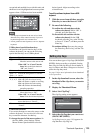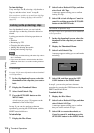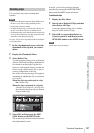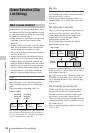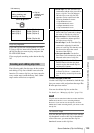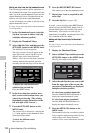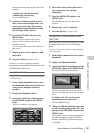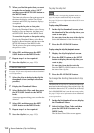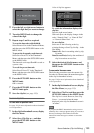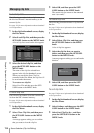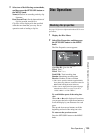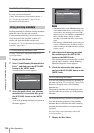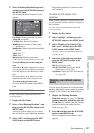Scene Selection (Clip List Editing)
130
Chapter 5 Operations in GUI Screens
Adding sub clips from the clip thumbnail screen
The following procedure explains operations in
the clip thumbnail screen. You can proceed in the
same way in the expand thumbnail screen and the
chapter thumbnail screen. Expanded blocks are
added as sub clips in the expand thumbnail
screen, and chapters are added as sub clips in the
chapter thumbnail screen.
See page 116 for more information about thumbnail
screen operations.
1 In the clip thumbnail screen, select the
clip that you want to add as a sub clip
(multiple selections possible).
2 Display the Thumbnail Menu.
3 Select Add Sub Clips, and then press the
SET/S.SEL button or the MENU knob.
The Add Sub Clip screen appears.
The clip(s) selected in step 1 appear in the
upper part of this screen, and the clip list
appears in the lower Scene Selection
window. The I cursor in the Scene Selection
window indicates the location where the
currently selected sub clip(s) will be inserted.
To display the total duration after
addition of the selected clip
Press the SHIFT button.
4 In the Scene Selection window, move
the I cursor to the location where you
want to insert the clip. (The existing
thumbnails arrange themselves to the
left and right of the I cursor.)
5 Press the SET/S.SEL button or the
MENU knob.
The selected clip is inserted as a subclip and
a “+” mark appears on the thumbnail in the
Scene Selection window.
To check the addition results
Move the cursor.
6 Press the RESET/RETURN button.
This returns you to the clip thumbnail screen.
7 Repeat steps 1 to 6 as required to add
more clips.
8 Save the clip list (see page 133).
In step 1, you can hold down the SHIFT button
when you press the SET/S.SEL button. This is a
shortcut that displays the Add Sub Clip screen
immediately. You can also save the clip list
immediately in step 5 by executing the Save Clip
List command in the Disc Menu.
Adding sub clips from the clip list thumbnail
screen
See page 116 for more information about thumbnail
screen operations.
1 Display the Thumbnail Menu.
2 Select Add Sub Clips, and then press the
SET/S.SEL button or the MENU knob.
The Clip List (Add) screen appears.
3 Select the sub clips that you want to add
from the upper part of the screen (the
part where 8 thumbnails are displayed,
multiple selections possible).
To select from expanded thumbnails
Press the DISP SEL/EXPAND button to
display the expand thumbnail screen.
To select from chapter thumbnails
Press the HOLD/CHAPTER button to
display the chapter thumbnail screen.
4 Press the SET/S.SEL button or the
MENU knob.
The thumbnail selection is confirmed, and an
I cursor appears at the bottom of the Clip List
(Add) screen (in the Scene Selection
window). The I cursor indicates the location
TOTAL
00:13:48:24
Add Sub Clip 017/035002
Scene Selection
TC 00:30:25:11
TC 00:24:24:29
TC 00:30:40:13
TC 00:24:34:27
TC 01:01:28:25
TC 00:24:46:22
TC 00:09:43:14
TC 00:24:56:24
TOTAL
00:13:48:24
Clip List (Add) 017/035002
Scene Selection
TC 00:30:25:11
TC 00:24:24:29
TC 00:30:40:13
TC 00:24:34:27
TC 01:01:28:25
TC 00:24:46:22
TC 00:09:43:14
TC 00:24:56:24