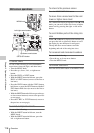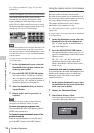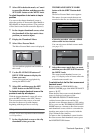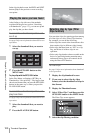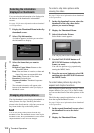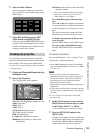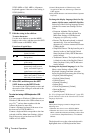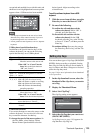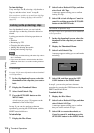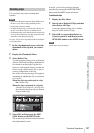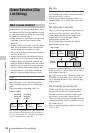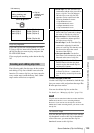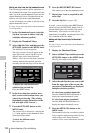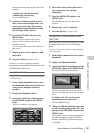Thumbnail Operations
124
Chapter 5 Operations in GUI Screens
NTSC AREA or PAL AREA. A Japanese
keyboard appears if the area of use setting is
NTSC(J)AREA.)
3 Edit the string in the edit box.
To enter characters
Use the arrow buttons or turn the MENU
knob to select a key, and then press the SET/
S.SEL button or the MENU knob.
Functions of special keys
4 Select OK, and then press the SET/
S.SEL button or the MENU knob.
You return to the Clip Properties screen, and
the results of the editing are reflected in the
clip information.
To enter text using a USB keyboard or USB
mouse
You can connect a Windows USB keyboard or a
Windows USB mouse to the USB connector (see
page 29)
1)
, and use them together with the
software keyboard to enter text.
Connect a Japanese keyboard if the area of use
has been set to NTSC(J)AREA.
2)
Connect a keyboard that corresponds to the font
selected with Disc Menu item Settings >Select
Font if the area of use has been set to NTSC
AREA or PAL AREA.
1)Some USB keyboards or USB mice may not be
recognized. In this case, the message “Unknown
USB” appears.
2) Only ASCII characters can be entered from a Japanese
keyboard.
To change the display language (font) for clip
names, clip list names, and title2 clip titles:
Select one of the following languages (fonts)
with the Disc menu item Settings >Select
Font.
• European Alphabet: The keyboard
language can be selected with the Disc
Menu item Settings >USB Keyboard
Language (see following section).
• Korean: The Korean keyboard is selected
automatically. You can enter Hangul
characters if you have connected a Korean
USB keyboard.
• Simplified Chinese: The keyboard layout is
identical to that of the English [United
States] keyboard. Only ASCII characters
can be entered.
• Traditional Chinese: The keyboard layout
is identical to that of the English [United
States] keyboard. Only ASCII characters
can be entered.
To change the keyboard language: In the Disc
Menu, select Settings >Select USB
Keyboard Language and then select the
desired keyboard from among the following.
• English [United Kingdom]
• English [United States]
• French [France]
• German [Germany]
• Italian [Italy]
• Polish (Programmers) [Poland]
• Russian [Russia]
• Spanish [Spain]
See “List of Supported USB Keyboards” (page 263)
for the characters that can be entered on the various
language keyboards.
Note
The keyboard language cannot be changed in the
following cases.
• When the area of use is set to NTSC(J)AREA.
• When the area of use is set to NTSC AREA or PAL
AREA, and the Disc Menu item Settings >Select Font
is set to Korean, Simplified Chinese, or Traditional
Chinese.
The keyboard icon on the software keyboard is
highlighted when a USB keyboard has been
Key Function
<, , Move the cursor one character
forward or back.
,
Move the cursor to Home or
End position.
Back Space Deletes the character in front
of the cursor.
CapsLock Turns the Shift key on
permanently (until pressed
again), and enables input of
capital letters and symbols.
FShift Enables input of capital
letters and symbols. Turns off
after entry of one character.