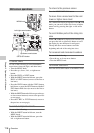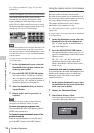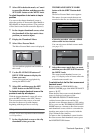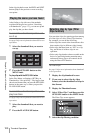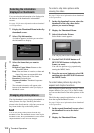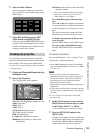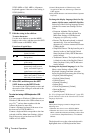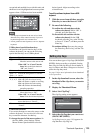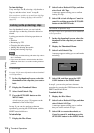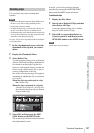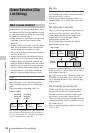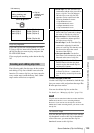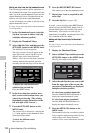Thumbnail Operations
123
Chapter 5 Operations in GUI Screens
3 Select Set Index Picture.
A message appears asking you to confirm
that you want to set the current frame as the
index picture.
4 Select OK, and then press the SET/
S.SEL button or the MENU knob.
After pressing the RESET/RETURN button
to return to the clip thumbnail screen, check
to make sure that the newly selected frame is
displayed as the index picture.
You can check clip properties such as the title,
timecode, duration, date and time of creation, and
date and time of the more recent modification.
See page 116 for more information about thumbnail
screen operations.
1 Display the Thumbnail Menu in the clip
thumbnail screen.
2 Select Clip Properties.
The Clip Properties screen appears.
Clip No.: Clip number/total number of clips
Name: Clip name
1)
Title1: Title 1
Title2: Title 2
1)
AV Format: Recording format
TC: Timecode of first frame
DUR: Recording time
Created: Date and time of creation
Modified: Date and time of most recent
modification
Rec Device: Name of device that created clip
(product number)
1)Titles can be displayed in European languages
when the area of use (see page 42) is set to
“NTSC AREA” or “PAL AREA”.
To scroll hidden parts of the string into
view
When a B or b mark is displayed for an item,
you can press the left or right arrow button to
scroll the display by one character for each
press.
The up and down arrow buttons scroll the
beginning and end of the string into view.
To display the properties of the previous
or the next clip
Press the PREV button or the NEXT button.
To return to the clip thumbnail screen
Press the SET/S.SEL button or the MENU
knob.
To edit clip information
You can edit the name,
1)
title 1, and title 2 of a
clip by using a software keyboard.
1)The NAMING FORM item on the FILE NAMING
page of the OPERATION menu must be set to FREE
(see page 164).
Notes
• The only characters that can be entered are the
alphanumeric characters and symbols that appear on
the software keyboard, and characters in the fonts
supported by this version of the unit’s firmware.
Japanese kanji cannot be entered.
• Names and titles must be within the specified character
length limits.
• Some symbols cannot be used in clip names. The keys
for those symbols are disabled when you are editing a
clip name.
See page 116 for more information about GUI
screen operations.
1 In the Clip Properties screen, turn the
MENU knob to select the item you want
to edit (Name, Title1
1)
, or Title2).
1)Only ASCII characters can be used for Title1.
2 Press the SET/S.SEL button or the
MENU knob.
An input screen appears for the selected item.
(A keyboard appears that corresponds to the
font selected with Disc Menu item Settings
>Select Font if the area of use setting is
Checking clip properties
Expand 001/012
TC 00:01:35:17
TC 00:01:37:11
TC 00:01:39:06
TC 00:01:37:24
TC 00:01:38:19
TC 00:01:36:14
TC 00:01:38:08
TC 00:01:40:02
TC 00:01:36:27
TC 00:01:38:22
TC 00:01:40:16
CLIP
Te ne DUR0:00:00:13
TC 00:01:38:00
Set Index Picture
OK
Cancel