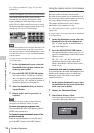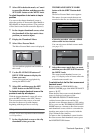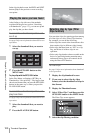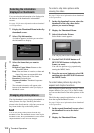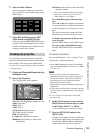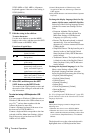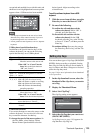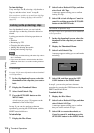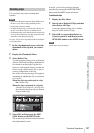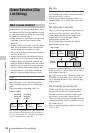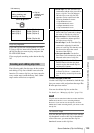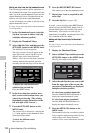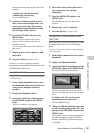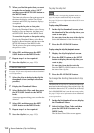Thumbnail Operations
125
Chapter 5 Operations in GUI Screens
recognized and enabled for use with this unit, and
the mouse icon is highlighted and a mouse pointer
appears when a USB mouse has been enabled.
Notes
• Use the proper keyboard for the area of use. Some
characters may not be entered correctly if you use a
keyboard designed for use in another area.
• It is not possible to enter Japanese, even on a Japanese
keyboard.
USB keyboard special functions keys
In addition to the special function keys of the
software keyboard, you can use the following
special function keys on a USB keyboard.
USB mouse functions
You can use the mouse to move the cursor on the
software keyboard. You can also left click on a
key to enter the character for that key.
To change the speed of the mouse pointer: In
the Disc Menu, select Settings >Select
Mouse Pointer Speed and then select the
desired speed. Adjust according to the
selected mouse.
To exit the software keyboard from a USB
keyboard
1 With the cursor in an edit box, press the
Enter key to move the focus to “OK”.
2 Do one of the following.
To confirm the edit and then exit the
software keyboard: While “OK” is
selected, press the Enter key.
To discard the edit and then exit the
software keyboard: On the USB
keyboard, press the r key or the Tab key
to move to “Cancel”, and then press the
Enter key.
To continue editing: Press any key except
the Enter key, the Esc key, and the Tab
key.
You can set three types of clip flags (OK/NG/KP
(KEEP)) during recording or playback. Setting
these flags in each clip that you record makes it
easy for editors and other colleagues to find and
select the clips they need.
See page 116 for more information about thumbnail
screen operations.
1 In the clip thumbnail screen, select the
thumbnail of the clip where you want to
set a flag.
2 Display the Thumbnail Menu.
3 Select “Set Clip Flag”.
The clip flag setting screen appears.
4 Select the clip flag that you want to set
(OK/NG/KP (KEEP)).
A clip flag icon (see page 110) appears for
clips that have clip flags set.
Key Function
R, r When the cursor is in an edit box:
Move the cursor to the start or end.
When “OK” or “Cancel” has the
focus: Moves the focus between
“OK” and “Cancel”.
Delete Deletes the character after the cursor.
Shift + T,
Shift + t
Selects the string before or after the
cursor.
Ctrl + C,
X, V, A, Z
Ctrl + C: Copies the selected string.
Ctrl + X: Cuts the selected string.
Ctrl + V: Pastes a copied or cut string.
Ctrl + A: Selects the entire string.
Ctrl + Z: Undoes the immediately
preceding operation.
Enter When the cursor is in an edit box:
Moves the focus to “OK”.
When “OK” or “Cancel” has the
focus: Exits the software keyboard.
Esc When the cursor is in an edit box,
moves the focus to “Cancel”.
Tab Moves the focus between “OK” and
“Cancel”.
Setting clip flags
Thumbnail Menu
Set Clip Flag
Return to Upper Menu
OK
NG
KP (KEEP)
none