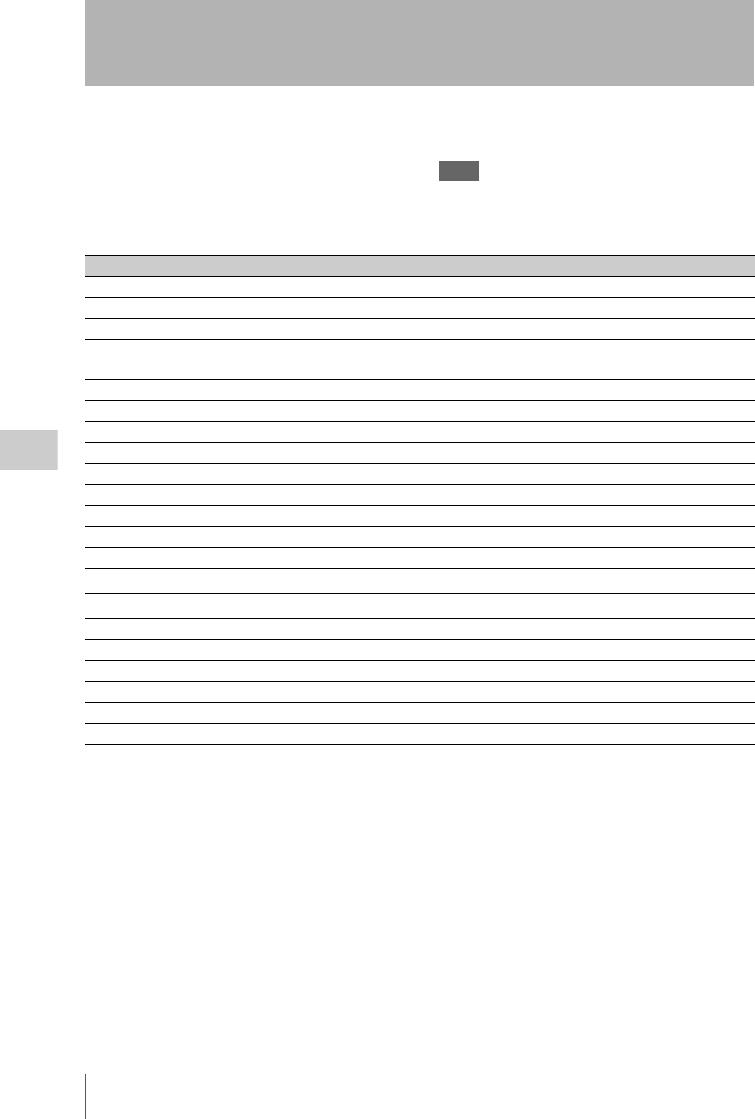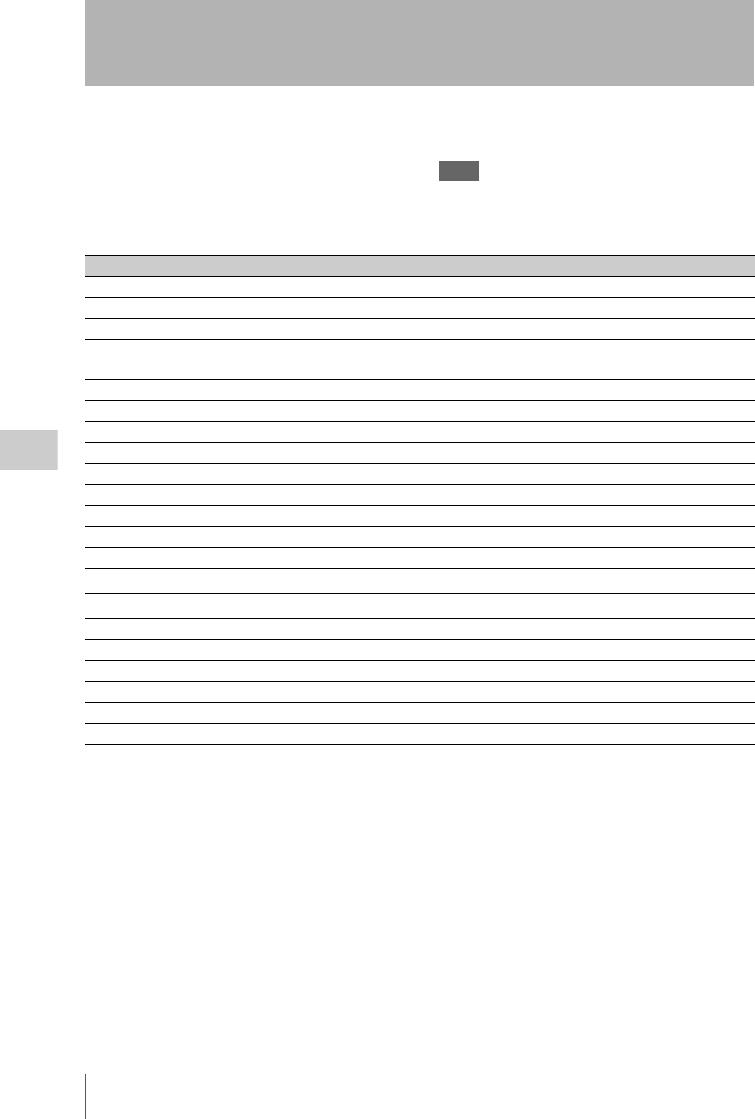
Shortcut List
148
Chapter 5 Operations in GUI Screens
You can access many functions from the
keyboard, without displaying a menu (shortcut
operations).
Shortcuts are available for the following
functions. The plus sign (+) indicates that one
button is held down while another is pressed, for
example “SHIFT + RESET/RETURN”.
Note
The same shortcut may access different functions,
depending on the screen that is active when it is
executed.
a) If Settings >SET Key on Thumbnail in the Disc Menu
is set to “Cue up & Play”, then play starts as soon as
cueup is ready.
b) If Settings >SET Key on Thumbnail in the Disc Menu
is set to “Cue up & Play”, then pressing the SET/
S.SEL button has the same effect.
Shortcut List
Function Operation
Clip List Thumbnail (display clip list thumbnail screen) SUB CLIP/DISC MENU
Expand Thumbnail (display expand thumbnail screen) DISP SEL/EXPAND
Chapter Thumbnail (display chapter thumbnail screen) HOLD/CHAPTER
Essence Mark Thumbnail (display essence mark thumbnail
screen)
SHIFT + THUMBNAIL/ESSENCE MARK
Add Sub Clip (add sub clip) SHIFT + SET/S.SEL
Delete Clip (delete clip) SHIFT + RESET/RETURN
Lock/Unlock Clip (lock or unlock clip) SHIFT + STOP
Set Inpoint (set In point) Left-arrow + SET/S.SEL
Set Outpoint (set Out point) Right-arrow + SET/S.SEL
Cue up Inpoint (cue up In point) Left-arrow + PREV or left-arrow + NEXT
Cue up Outpoint (cue up Out point) Right-arrow + PREV or right-arrow + NEXT
Reset Inpoint (reset In point) Left-arrow + RESET/RETURN
Reset Outpoint (reset Out point) Right-arrow + RESET/RETURN
Cue up (cue up)
SET/S.SEL
a)
Cue up & Play (cue up and play)
PLAY/PAUSE
b)
Page Down (switch to next page) SHIFT + down-arrow or F FWD
Page Up (switch to previous page) SHIFT + up-arrow or F REV
Go To End (go to the last item) SHIFT + NEXT
Go To Top (go to the first item) SHIFT + PREV
Select Multi Clip (select multiple clips) SHIFT + right-arrow or SHIFT + left-arrow
Exit (exit the current thumbnail screen) THUMBNAIL/ESSENCE MARK