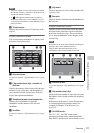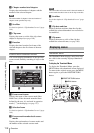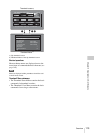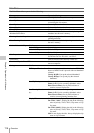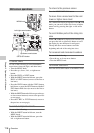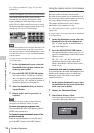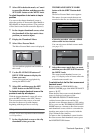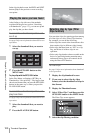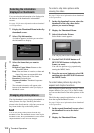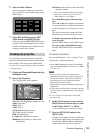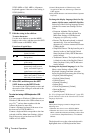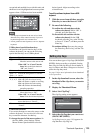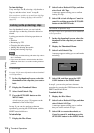Thumbnail Operations
119
Chapter 5 Operations in GUI Screens
4 Select OK to delete the mark, or Cancel
to cancel the deletion, and then press the
SET/S.SEL button or the MENU knob.
To adjust the position of shot marks at chapter
positions
You can use the chapter thumbnail screen to
adjust the position of shot marks (Shot Mark0 to
Shot Mark9) at chapter positions. (The positions
of Rec Start essence marks cannot be adjusted.)
1 In the chapter thumbnail screen, select
the thumbnail of the shot mark whose
position you want to adjust.
2 Display the Thumbnail Menu.
3 Select Move Essence Mark.
The Move Essence Mark screen is displayed.
You can perform playback and searches in
this screen.
4 Use the PLAY/PAUSE button or F
REV/F FWD buttons to display the
frame you want.
You can also perform jog playback by
turning the MENU knob.
5 Select OK, and then press the SET/
S.SEL button or the MENU knob.
To display the chapter thumbnail screen of the
previous or next clip with chapters
With the chapter thumbnail screen still active,
press the PREV button or the NEXT button.
The unit searches in the reverse or forward
direction for the next clip with chapters,
beginning with the previous or next clip.
Using essence marks to find scenes
See page 116 for more information about thumbnail
screen operations.
1 In the clip playback screen or the clip
thumbnail screen, press the
THUMBNAIL/ESSENCE MARK
button with the SHIFT button held
down.
The Select Essence Mark screen appears.
The names of essence marks that are not
recorded on the disc are displayed in gray.
If planning metadata with user-defined
essence mark has been loaded
You can select user-defined essence marks
(see page 137).
2 Select the essence mark that you want,
and then press the SET/S.SEL button or
the MENU knob.
The essence mark thumbnail screen (see
page 112) displays a list of frames where the
selected essence mark is set.
To switch directly to the Rec Start essence mark
thumbnail screen
Before starting, set FIND MODE in the
ESSENCE MARK page of the MAINTENANCE
menu to “R.ST”.
When the Rec Start essence mark thumbnail
screen is displayed, each press of the
THUMBNAIL/ESSENCE MARK button
switches between that screen and the clip
playback screen (Resume function). This setting
allows you to use the THUMBNAIL/ESSENCE
MARK button as a shortcut to Rec Start essence
mark thumbnail screen, which is convenient for
checking start points in clip recorded with the
Clip Continuous Rec function.
To return to the clip thumbnail screen from the
Rec Start essence mark thumbnail screen, press
the RESET/RETURN button.
Shot Mark1
Shot Mark2
Rec Start
Cut
Others
Select Essence Mark