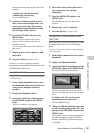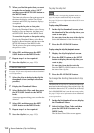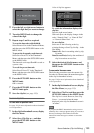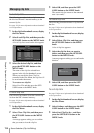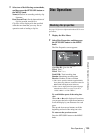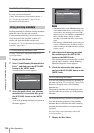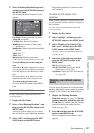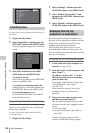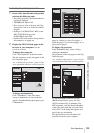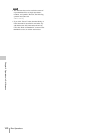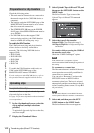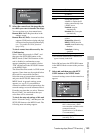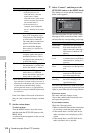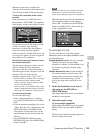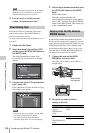Disc Operations
139
Chapter 5 Operations in GUI Screens
To display disc and clip properties
1 Insert a disc into this unit, and put this
unit into the following state.
• Recording, playback, search and other disc
operations: Stopped
• THUMBNAIL button: Off
• Disc access by Lock or Delecte All Clips,
Format Disc, and so on in the Disc Menu:
Stopped
• Setting of CACHE/INTVAL REC on the
REC FUNCTION page of the
OPERATION menu: OFF
• FAM or FTP connection for file operations:
Disconnected, or logged out
2 Display the XDCAM web pages in the
browser of your computer (see the
previous section).
To display disc properties
Click “Disc Properties” in the Disc menu.
The disc properties of this unit appear in the
Disc Properties page.
See “Checking disc properties” (page 135) for
more information about the various properties.
To display clip thumbnails
Click “Thumbnails” in the Disc menu.
A page of thumbnails of clips on the disc
appears. Each thumbnail page displays up to
12 thumbnails.
When multiple pages exist, you can switch
pages by clicking << (back five pages), <
(back one page), > (forward one page), or >>
(forward five pages).
To display clip properties
In the Thumbnails page, select a clip by
clicking its thumbnail.
The properties of that clip appear in the Clip
Properties page.
See “Checking clip properties” (page 123) for
more information about the various properties.
To download high-resolution clip data
(HIGH resolution file), proxy AV data
(LOW resolution file), or metadata (Clip
NRT metadata), click the Download button
to the right of the item that you want. Then
click “Save” in the dialog that appears and
specify the save destination.
The specified data is downloaded to the
specified location in your computer.