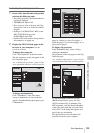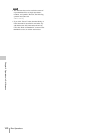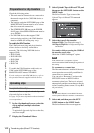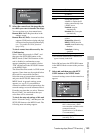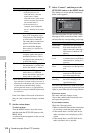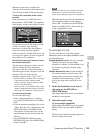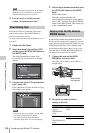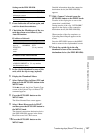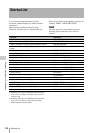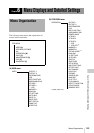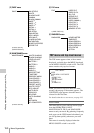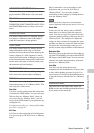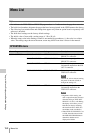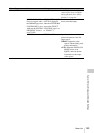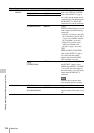Transferring clips (Direct FTP function)
147
Chapter 5 Operations in GUI Screens
Settings on the PDW-HD1500
3 Power both units off and on again, and
wait for about three minutes.
4 Check that the IP addresses of the two
units have been set as follows by the
Auto-IP function.
IP address of this unit
IP address of the PDW-HD1500
5 In the clip list thumbnail screen of this
unit, select the clip to copy (upload).
6 Display the Thumbnail Menu.
7 Select Upload Clips via Direct FTP, and
then press the SET/S.SEL button or the
MENU knob.
With , selected, the Select Transfer Type
screen of the Upload Clips via Direct FTP
command appears.
8 Press the SET/S.SEL button or the
MENU knob.
The Select Remote Host screen appears.
9 Select “Hosts Discovered via UPnP”,
and then press the SET/S.SEL button or
the MENU knob.
The detected connection destination device
(the PDW-HD1500) appears in the Select
Host Discovered via UPnP screen.
10 Press the SET/S.SEL button or the
MENU knob.
Detailed information about the connection
destination device (the PDW-HD1500)
appears.
11 With “Connect” selected, press the
SET/S.SEL button or the MENU knob.
Transfer of the clip begins as soon as the
connection is established.
During transfer of the clip, “NETWORK!”
appears in the display of the connection
destination device (the PDW-HD1500).
When transfer of the clip completes, an
Uploading Result Report appears on the
screen.
Press the SET/S.SEL button or the MENU
knob to return to the clip thumbnail screen.
12 Check the copied clip in the clip
thumbnail screen of the connection
destination device (the PDW-HD1500).
Item Setting
Item M50: DHCP in the
Maintenance menu
ENABLE
Item M59: UPnP in the
Maintenance menu
ENABLE
Item Setting
NETWORK
page of
MAINTEN
ANCE
menu
IP
ADDRESS
169.254.XXX.
XXX
(X: any number)
Item Setting
Item M51: IP
ADDRESS PRESET in
the Maintenance menu
169.254.XXX.XXX
(X: any number)