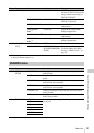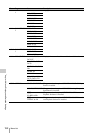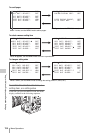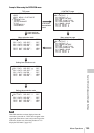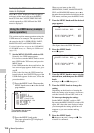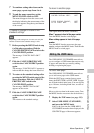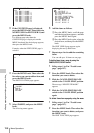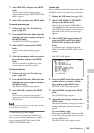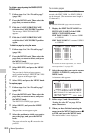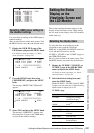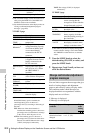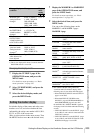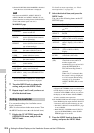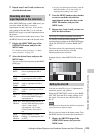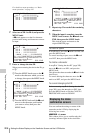Menu Operations
199
Chapter 6 Menu Displays and Detailed Settings
3 Select DELETE, and press the MENU
knob.
The previously displayed page appears
again, and the message “DELETE OK? YES
b NO” appears.
4 Select YES, and press the MENU knob.
To replace items on a page
1 Follow steps 1 to 3 in “To add a new
page” (page 197).
2 Press the MENU knob. Then select the
item that you want to replace, and press
the MENU knob.
The EDIT FUNCTION page appears.
3 Select MOVE, and press the MENU
knob.
The previously displayed page appears
again.
4 Select the position to which you want to
move the item, and press the MENU
knob.
The item selected in step 2 moves to the
position that you selected in step 4.
To insert a blank line
1 Follow steps 1 to 3 in “To add a new
page” (page 197).
2 Press the MENU knob. Then select the
item that you want to replace, and press
the MENU knob.
The EDIT FUNCTION page appears.
3 Select BLANK, and press the MENU
knob.
The previously displayed page appears
again, and a blank line is inserted above the
specified item.
Note
You cannot insert a blank line on a page where 10 items
have already been registered.
To add/delete/replace pages
You can add a new page to the USER menu,
delete a page from the USER menu, or replace
pages, using the EDIT PAGE of the USER
MENU CUSTOMIZE menu.
To add a page
(How to select an item in the menu screen: Turn
the MENU knob to move b to the desired item.)
1 Display the TOP menu (see page 193).
2 Select USER MENU CUSTOMIZE,
and press the MENU knob.
If this is the first time the USER MENU
CUSTOMIZE menu has been displayed, the
CONTENTS page appears. If the menu has
been used before, the last accessed page
appears.
3 If the CONTENTS page is displayed,
press the MENU knob. Then select
EDIT PAGE, and press the MENU
knob.
If a different page is displayed, turn the
MENU knob until the EDIT PAGE screen
appears.
The EDIT PAGE appears.
4 Press the MENU knob. Then select the
position where you want to add the
page, and press the MENU knob.
The EDIT FUNCTION page appears.
5 Select INSERT, and press the MENU
knob.
The CONTENTS page appears.
6 Select the desired page, and press the
MENU knob.
The number and name of the page selected in
step 6 is added above the item selected in
step 4.
To cancel adding a page
Before pressing the MENU knob in step 6,
select ESC at the top right of the screen, and
press the MENU knob.
The EDIT PAGE screen appears again.
TOP?E01 EDIT PAGE
01.OUTPUT 1
02.OUTPUT 2
03.SUPERIMPOSE
04.LCD
05.REC FUNCTION
06.ASSIGNABLE SW
07.VF DISP 1
08.VF DISP 2
09.'!' LED
10.MARKER 1