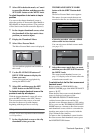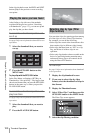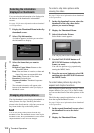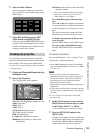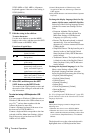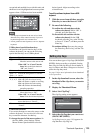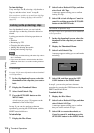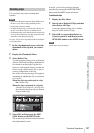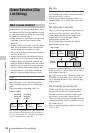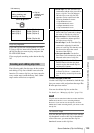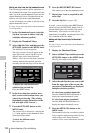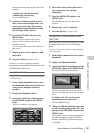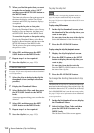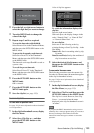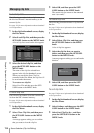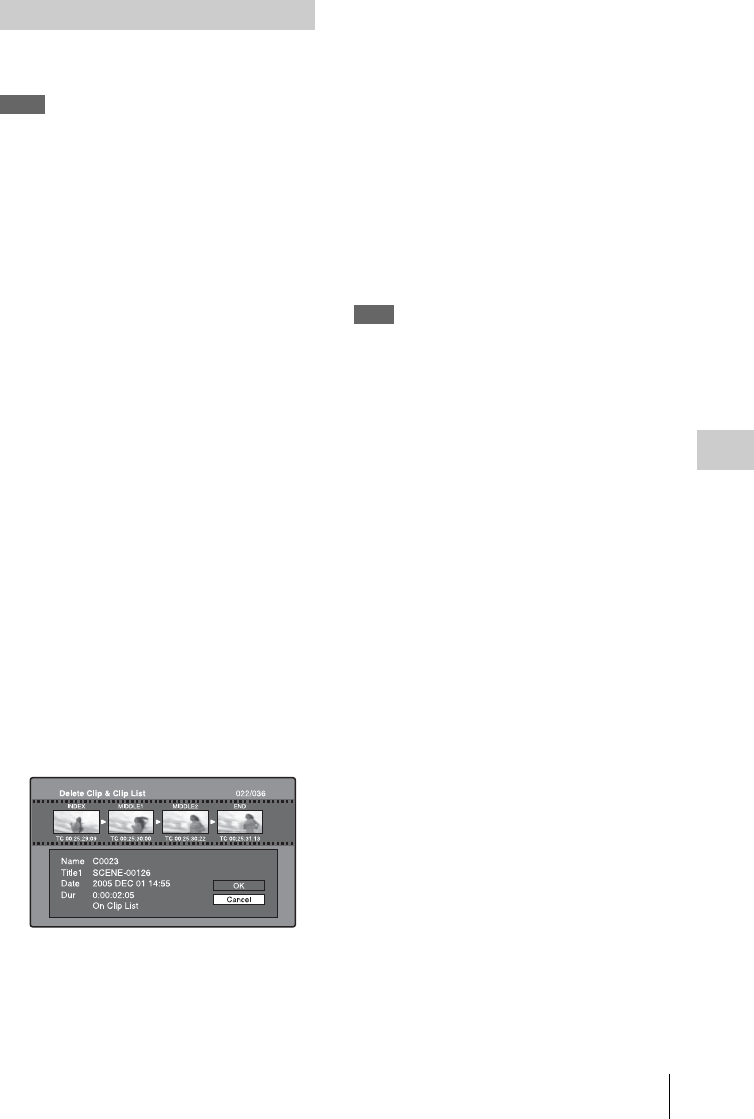
Thumbnail Operations
127
Chapter 5 Operations in GUI Screens
You can delete clips while checking their
contents.
Notes
• Clips cannot be deleted when the Write Inhibit tab of
the disc is set to the recording disabled position.
• Locked clips cannot be deleted.
• If a deletion target clips is referenced by clip lists on
the disc, all of those clip lists are deleted as well.
• If a deletion target clip is referenced in the current clip
list, only those referencing sub clips are deleted at the
same time as the deletion target clip.
See page 116 for more information about thumbnail
screen operations.
1 In the clip thumbnail screen, select the
thumbnail of the clip that you want to
delete.
2 Display the Thumbnail Menu.
3 Select Delete Clip.
A window appears asking you to confirm the
deletion. The window displays thumbnails of
four frames from the target clip (the first
frame, two intermediate frames, and the last
frame), along with the name, title 1, date of
creation, and duration of the clip.
One of the following messages also appears,
depending on whether the clip is referenced
in a clip list.
When the clip is not referenced in a clip
list: “Delete Clip”
When the clip is referenced in a clip list:
“Delete Clip & Clip List” (All clip lists
that reference the target clip are deleted
along with the clip.)
4 Select OK, and then press the SET/
S.SEL button or the MENU knob.
The selected clip is deleted, and you return to
the clip thumbnail screen.
In step 1, you can also perform a shortcut
operation by pressing the RESET/RETURN
button with the SHIFT button held down.
To delete all clips
1 Display the Disc Menu.
2 Select Lock or Delete All Clips, and then
select Delete All Clips.
A message appears asking you to confirm
that you want to delete all clips.
3 Select OK to execute the deletion, or
Cancel to cancel it, and then press the
SET/S.SEL button or the MENU knob.
Note
Locked clips cannot be deleted.
Deleting clips