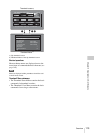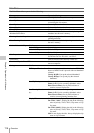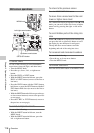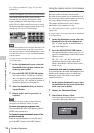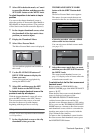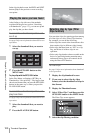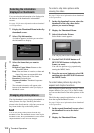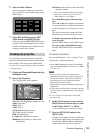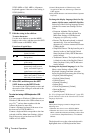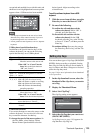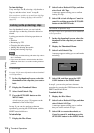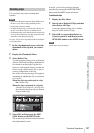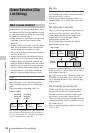Thumbnail Operations
121
Chapter 5 Operations in GUI Screens
6 Press the SET/S.SEL button or the
MENU knob.
A filter thumbnail screen appears, showing
only clips that meet the specified condition.
The filtering condition appears at the lower
left of the screen.
7 If you want to filter the clips again with
a different filtering condition (to
narrow down the filtering results),
repeat steps 2 to 6. (The command name
selected in step 4 changes to Filter
Clips(Narrowing).)
To play selected clips continuously
Register all of the filtered clips in an
automatically generated clip list, and play the clip
list.
1 Display the Thumbnail Menu in the
filter thumbnail screen.
2 Select “Copy to Clip List”, and then
press the SET/S.SEL button or the
MENU knob.
A clip list thumbnail screen appears, showing
filtered clips that have been registered in the
clip list.
3 Press the PLAY/PAUSE button.
The screen changes to the clip playback
screen, and playback starts.
Operations on filtering results
You can use the Thumbnail Menu in the filter
thumbnail screen to perform the following
operations.
To display clip filtering conditions as Title2 titles
For clip lists created with the Copy to Clip List
command, you can display the clip filtering
conditions as Title2 titles.
When Settings >Display Title in the Disc Menu is
set to "On: Title2 {title2}", the clip filtering
conditions are displayed automatically in screens
such as the Load Clip List screen.
Item name Filtering condition
Clip Flag: OK Clip flag set in the clip
(OK/NG/KP(KEEP)/
none)
Clip Flag: NG
Clip Flag:
KP(KEEP)
Clip Flag: none
Current Planning
Metadata
Clips that have been
recorded according to the
instructions in the
currently loaded planning
metadata
AV Format of
Selected Clip
Video format of the
selected clips
Item name Function
Clip Information Select the information to
be displayed at the bottom
of the thumbnails.
Lock or Delete All
Filtered Clips >Lock
All Filtered Clips
Lock all of the filtered
clips.
Lock or Delete All
Filtered Clips
>Unlock All Filtered
Clips
Unlock all of the filtered
clips.
Lock or Delete All
Filtered Clips >Delete
All Filtered Clips
Delete all of the filtered
clips.
Filter
Clips(Narrowing)
Narrow down the filtering
results.
Copy to Clip List Copy all of the filtered
clips to a new clip list.
Upload Clips Direct
via FTP
Transfer all of the filtered
clips to an external device
via a network.