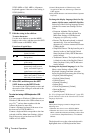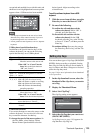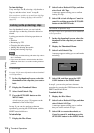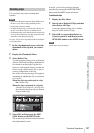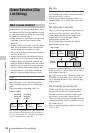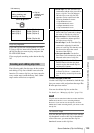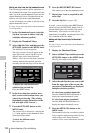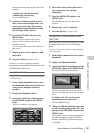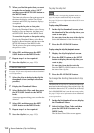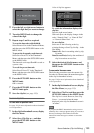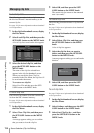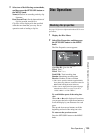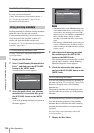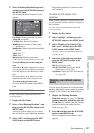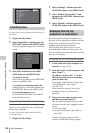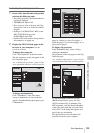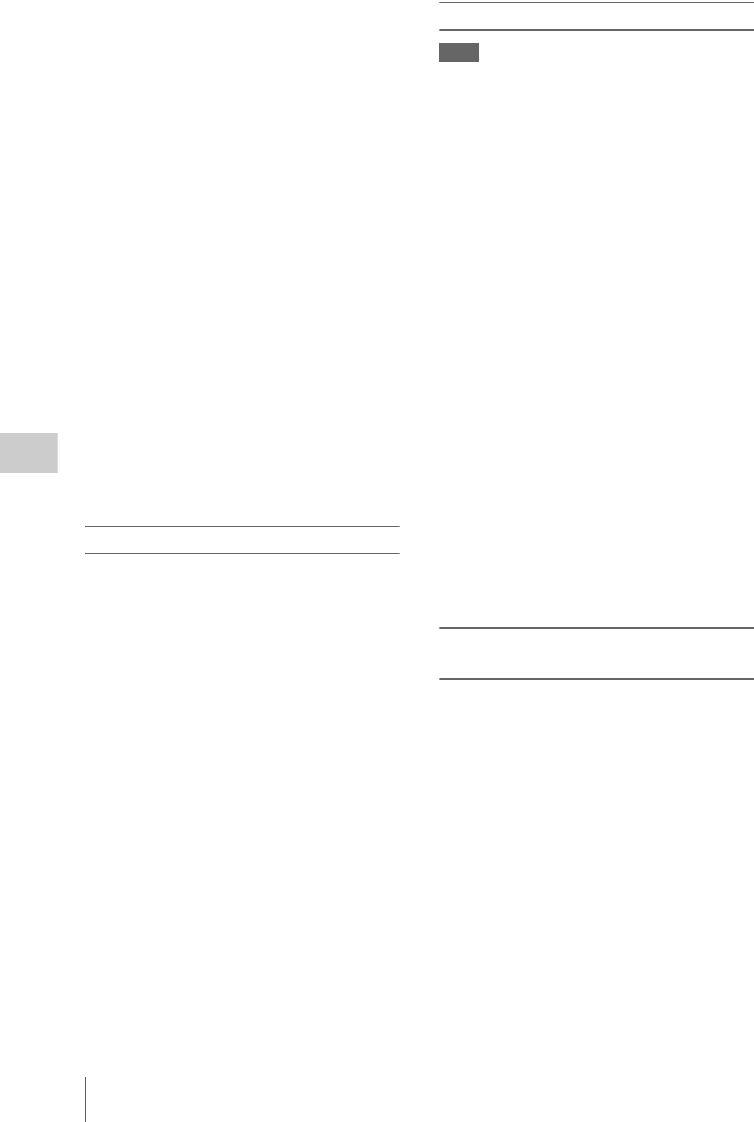
Scene Selection (Clip List Editing)
132
Chapter 5 Operations in GUI Screens
5 When you find the point that you want
to make the end point, select “OUT”
and then press the SET/S.SEL button or
the MENU knob.
The timecode of the new Out point appears in
the timecode display, and the Total (total
duration) and DUR (clip duration) displays
are updated.
To cue up the In point or Out point
Display the Thumbnail Menu, select Cue up
Inpoint or Cue up Outpoint, and then press
the SET/S.SEL button or the MENU knob.
To cancel the In point or Out point setting
Display the Thumbnail Menu, select Reset
Inpoint or Reset Outpoint, and then press the
SET/S.SEL button or the MENU knob.
The In point or Out point setting returns to
the previous value.
6 Select OK, and then press the SET/
S.SEL button or the MENU knob.
7 Repeat steps 1 to 6 as required.
8 Save the clip list (see page 133).
To delete sub clips
See page 116 for more information about thumbnail
screen operations.
1 Select the clips to delete in the clip list
thumbnail screen (multiple selections
possible).
2 Display the Thumbnail Menu.
3 Select Delete Sub Clips, and then press
the SET/S.SEL button or the MENU
knob.
A message appears asking you to confirm the
deletion.
4 Select OK, and then press the SET/
S.SEL button or the MENU knob.
5 Repeat steps 1 to 4 as required.
6 Save the clip list (see page 133).
To play the clip list
Note
When this unit is in single clip playback mode (see
page 84), only the selected sub clip can be played.
See page 116 for more information about GUI screen
operations.
To play using GUI screens
1 In the clip list thumbnail screen, select
the thumbnail of the sub clip where you
want to start play.
To start play from the start of the clip list
Select the thumbnail of the first sub clip.
2 Press the PLAY/PAUSE button.
To play using the clip list playback screen
1 Display the clip list playback screen.
2 Press the PREV button or the NEXT
button to display the sub clip that you
want to play.
To start play from the first sub clip
Press the SHIFT + PREV buttons to move to
the start of the clip list.
3 Press the PLAY/PAUSE button.
To change the starting timecode of clip
lists
The timecode of clip lists is continuous timecode,
unrelated to the timecode of the original clips. By
default the timecode (LTC) of the start of the clip
list is 00:00:00:00, but it can be set to any value.
See page 116 for more information about thumbnail
screen operations.
1 In the clip list thumbnail screen, display
the Thumbnail Menu.
2 Select Set Start Time Code, and then
press the SET/S.SEL button or the
MENU knob.
The Set Start Time Code screen appears.