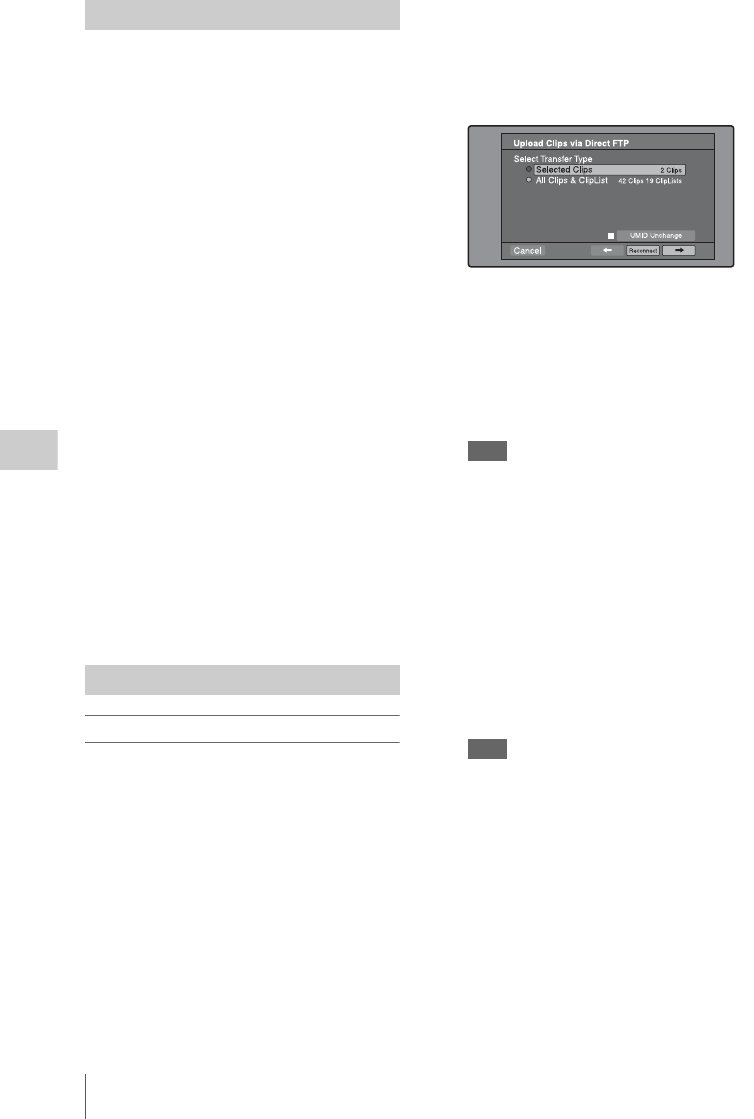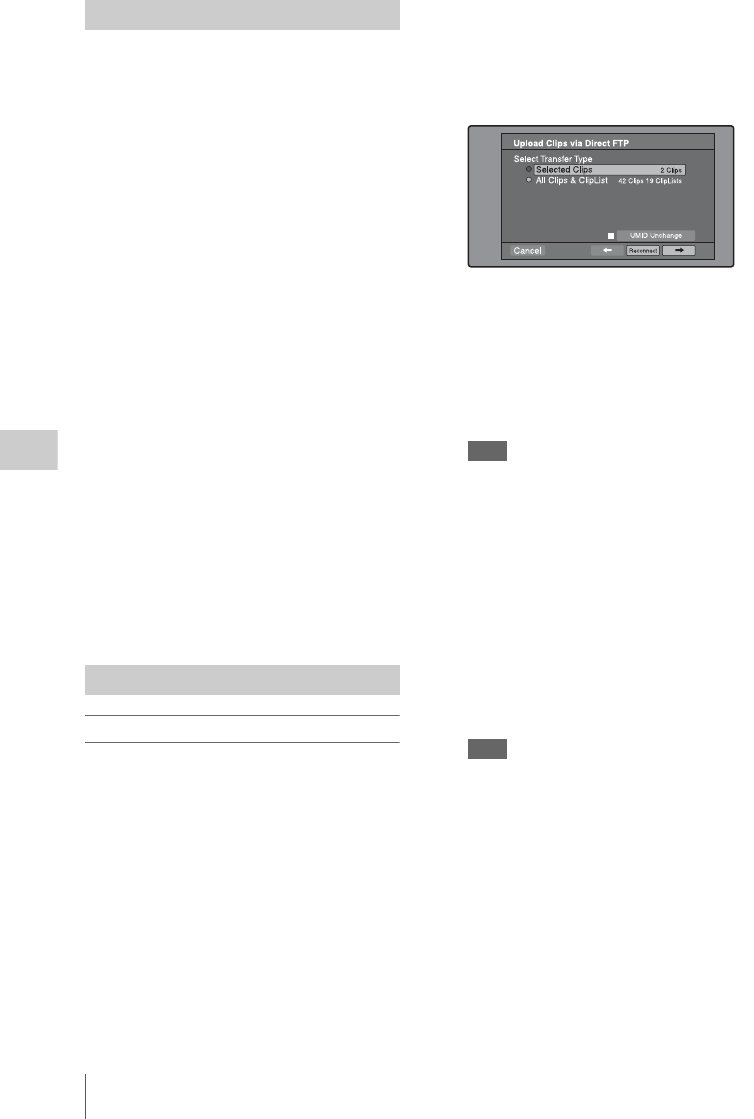
Transferring clips (Direct FTP function)
142
Chapter 5 Operations in GUI Screens
Check the following points.
• This unit must be connected over a network to
the transfer target device (XDCAM device or
computer).
• The settings under the NETWORK page of the
MAINTENANCE menu must be set to values
that allow network connections.
• The ETHERNET/USB item on the POWER
SAVE page of the OPERATION menu must be
set to ENABL.
• For XDCAM devices that support UPnP
(universal plug and play), the UPnP function
must be enabled (the setting may vary).
To enable the UPnP function
The UPnP (universal plug and play) function
allows devices to be easily connected to
networks. The following XDCAM devices
support UPnP.
• PDW-F1600
• PDW-HD1500
• PDW-F800
• PDW-700
• PDW-740
To enable the UPnP function on this unit, set
UPnP on the NETWORK page of the
MAINTENANCE menu to ENABLE.
For the settings on other XDCAM devices, refer to
the operation manuals supplied with the devices.
To upload entire clips
Proceed as follows to upload selected clips or all
clips and clip lists on the disc.
See page 116 for more information about thumbnail
screen operations.
1 In the clip thumbnail screen, select the
clip to upload (multiple selections
possible).
To upload all clips and clip lists on the disc,
start from step 2.
2 Display the Thumbnail Menu.
3 Select Upload Clips via Direct FTP, and
then press the SET/S.SEL button or the
MENU knob.
The Select Transfer Type screen of the
Upload Clips via Direct FTP command
appears.
4 Select the type of clip transfer.
Selected Clips: Clips selected in step 1.
All Clips & ClipList: All clips and clip lists
on the disc.
To transfer while preserving the UMID of
the transfer source clips
Check the “UMID Unchanged” option.
Note
If the remote host is a computer, clips are
transferred with the UMID unchanged regardless of
this setting.
To reconnect to a remote host
The Reconnect button is enabled if the most
recent operation successfully established a
connection to a remote host.
You can select “Reconnect” and press the
SET/S.SEL button or MENU knob to
reconnect to that host. The host is selected
automatically and the screen changes directly
to the Connecting Status screen (see step 9 in
the procedure).
Note
The Reconnect button is not enabled if the most
recent operation failed to connect to a remote host.
5 Select ,, and then press the SET/
S.SEL button or the MENU knob.
The Select Remote Host screen appears.
Preparations for clip transfers
Uploading clips