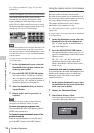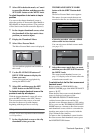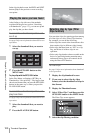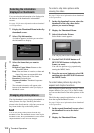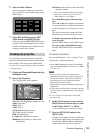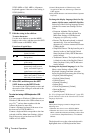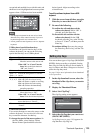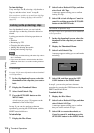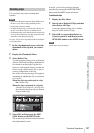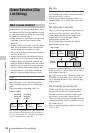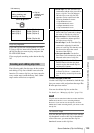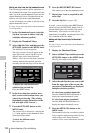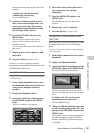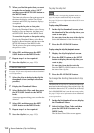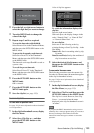Thumbnail Operations
126
Chapter 5 Operations in GUI Screens
To clear clip flags
Carry out steps 1 to 3, selecting a clip that has a
flag set, and then select “none” in step 4.
You can also use switches to set and clear clip flags.
For details, see “Setting clip flags with switches”
(page 87).
In a clip thumbnail screen, you can lock the
selected clips so that they cannot be deleted or
altered.
Locking prevents the following operations on
clips.
•Deletion
• Renaming by FTP
• Changing the index picture
• Adding and deleting shot marks
• Setting and clearing clip flags
Notes
• Locked clips are deleted along with other clips when a
disc is formatted.
• Clips cannot be locked or unlocked when the Write
Inhibit tab of the disc is set to the recording disabled
position.
To lock clips
See page 116 for more information about thumbnail
screen operations.
1 In the clip thumbnail screen, select the
thumbnails of the clips that you want to
lock.
2 Display the Thumbnail Menu.
3 Select Lock/Unlock Clip.
4 Press the SET/S.SEL button or the
MENU knob.
A lock icon (see page 110) appears on the
thumbnail of the locked clips.
In step 1, you can also perform a shortcut
operation by pressing the STOP button with the
SHIFT button held down.
To lock all clips
1 Display the Disc Menu.
2 Select Lock or Delete All Clips, and then
select Lock All Clips.
A message appears asking you to confirm
locking all clips.
3 Select OK to lock all clips or Cancel to
cancel it, and then press the SET/S.SEL
button or the MENU knob.
To unlock a specific clip
See page 116 for more information about thumbnail
screen operations.
1 In the clip thumbnail screen, select the
thumbnail of the clip that you want to
unlock.
2 Display the Thumbnail Menu.
3 Select Lock/Unlock Clip.
A message appears asking you to confirm the
unlocking.
4 Select OK, and then press the SET/
S.SEL button or the MENU knob.
In step 1, you can also perform a shortcut
operation by pressing the STOP button with the
SHIFT button held down.
To unlock all clips
1 Display the Disc Menu.
2 Select Lock or Delete All Clips, and then
select Unlock All Clips.
A message appears asking you to confirm
that you want to unlock all clips.
3 Select OK to execute the unlock, or
Cancel to cancel it, and then press the
SET/S.SEL button or the MENU knob.
Locking (write-protecting) clips
Clip List:E0001 002/013
TC 00:00:00:00
TC 00:00:28:08
TC 00:00:59:16
DATE&TIME
28 JUL 2006 19:55
TOTAL DUR
00:01:31:16
TC 00:00:04:14
TC 00:00:35:15
TC 00:01:06:18
TC 00:00:12:04
TC 00:00:46:08
TC 00:01:13:11
TC 00:00:20:13
TC 00:00:53:22
TC 00:01:17:27
Cancel
OK
Unlock Clip
Unlock this Clip?
C0004