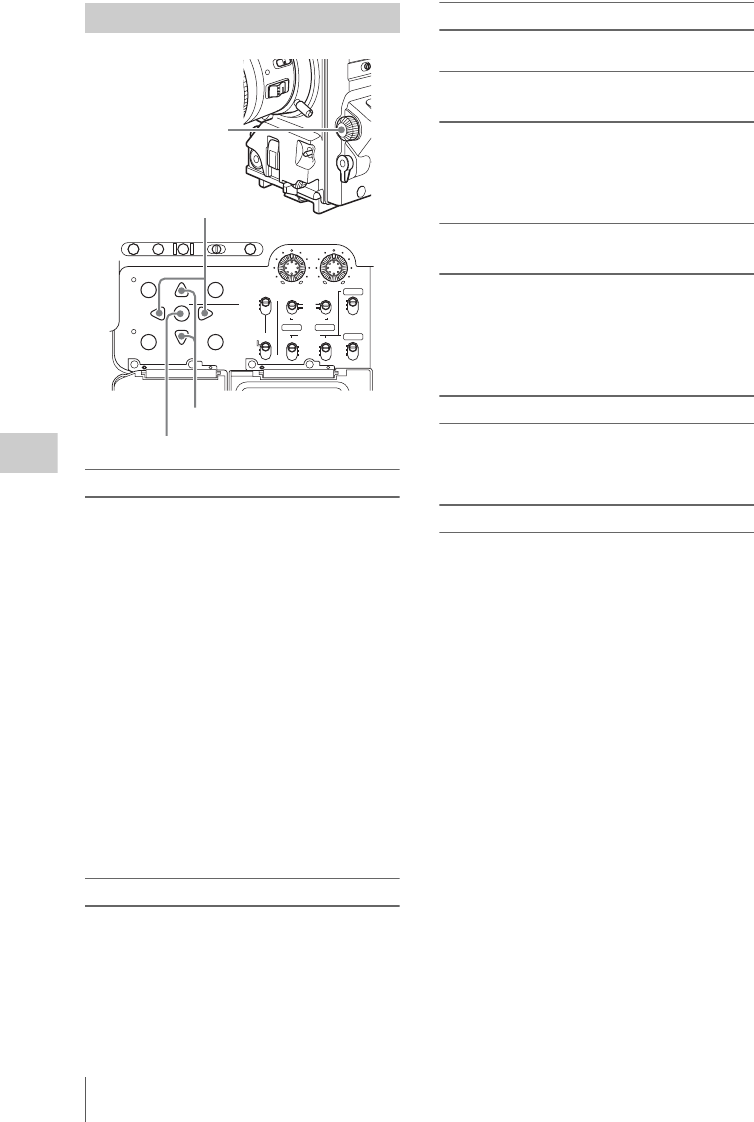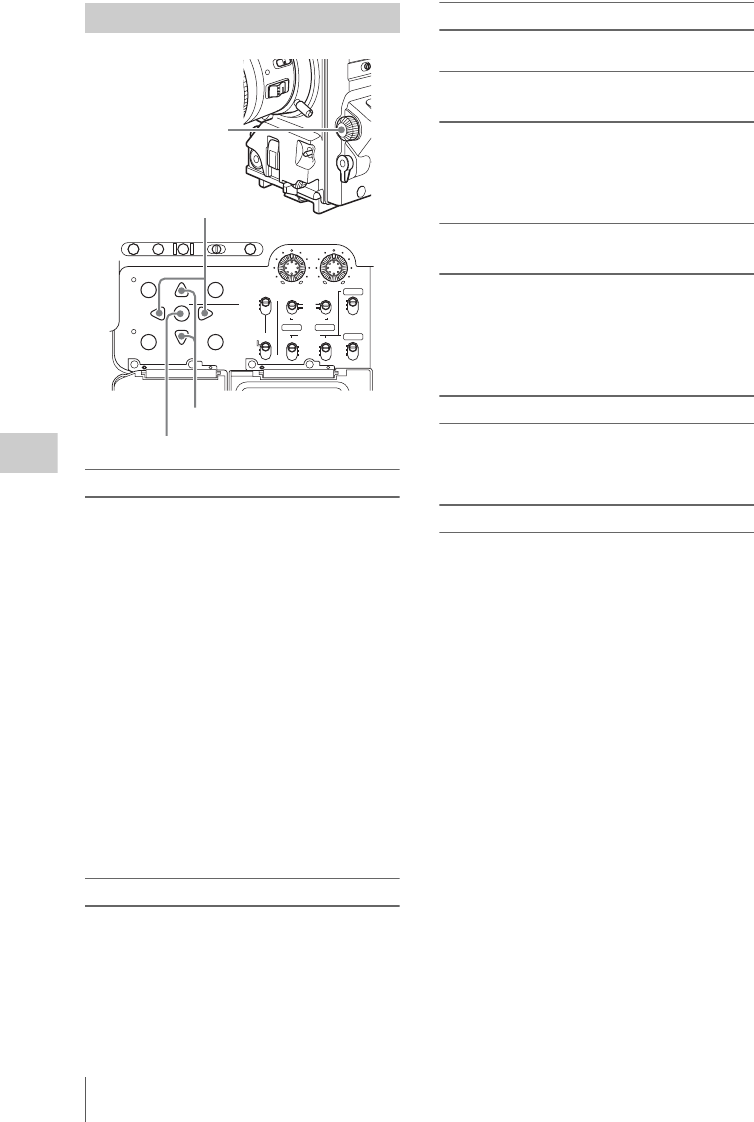
Overview
116
Chapter 5 Operations in GUI Screens
To select items
Do one of the following to select thumbnails,
menu items, timecode digits, and other items.
• Turn the MENU knob.
• Press the up-, down-, left-, or right-arrow
button.
• Press the PREV or NEXT button.
• With the SHIFT button held down, press the
PREV or NEXT button (to move to the first or
last item).
• Press the PREV button with the F REV button
held down, or press the NEXT button with the F
FWD button held down (to move to the first or
last item).
• With the SHIFT button held down, press the up-
or down-arrow button (to move to the previous
or next page).
• Press the F REV or F FWD button (to move to
the previous or next page).
To select multiple thumbnails
Do one of the following.
• With the SHIFT button held down, turn the
MENU knob.
• With the SHIFT button held down, press the
left- or right-arrow button.
To return to the previous screen
Press the RESET/RETURN button.
To move from a menu level to the next
lower or higher menu level
For a menu item displayed together with a B or b
mark, you can move to the next lower or higher
menu level by pressing the right- or left-arrow
button.
To scroll hidden parts of the string into
view
When a B or b mark is displayed for an item, you
can press the left or right arrow button to scroll
the display by one character for each press.
The up and down arrow buttons scroll the
beginning and end of the string into view.
To increment and decrement numbers
Do one of the following.
• Press the up- or down-arrow button.
• Turn the MENU knob.
To confirm selections
Press the SET/S.SEL button or the MENU knob.
GUI screen operations
AUTO
FRONT
WIRELESS
THUMBNAIL
SET
S.SEL
SHIFT
ESSENCE
MARK
SUB CLIP
REAR
CH-1
MANUAL
AUDIO SELECT
AUDIO IN
F
W
R
F
W
R
LEVEL
010010
CH-2
CH-3
CH-4
PRESET
F-RUN
REGEN
SET
CLOCK
R-RUN
BRIGHTDISPLAYRESETHOLDDISP SEL
COUNTER RC U-BITEXPAND CHAPTER
MENU
DISC MENU
RETURN
SET/S.SEL button
MENU knob
Left-/right-arrow buttons
Up-/down-arrow buttons