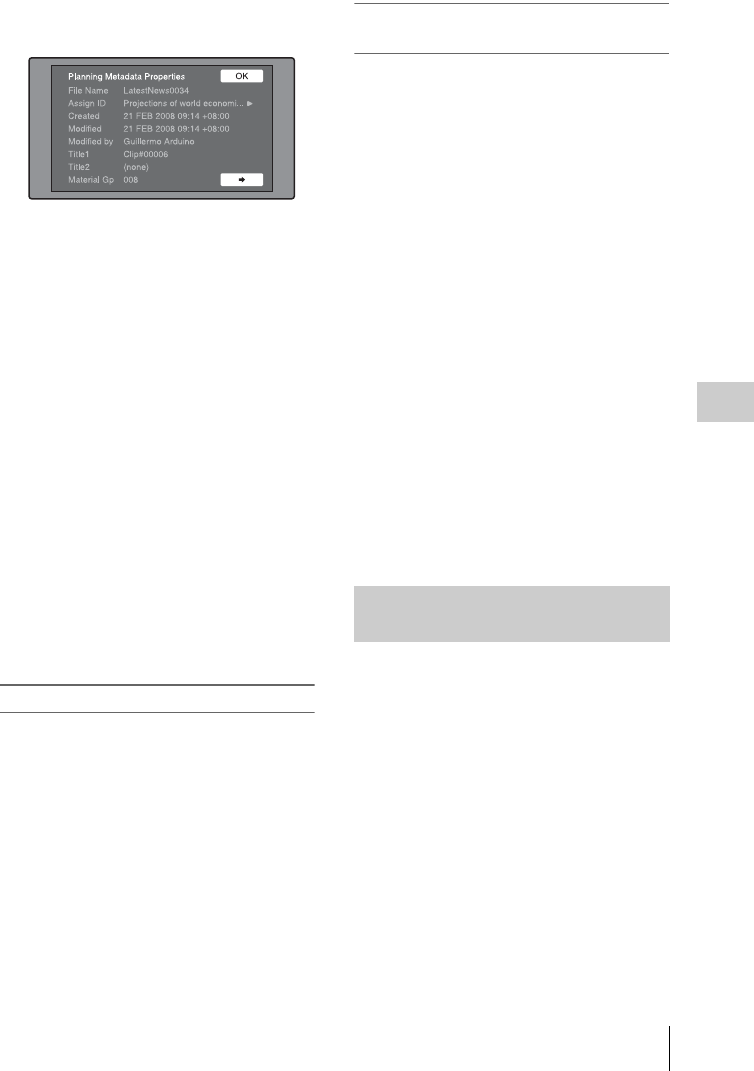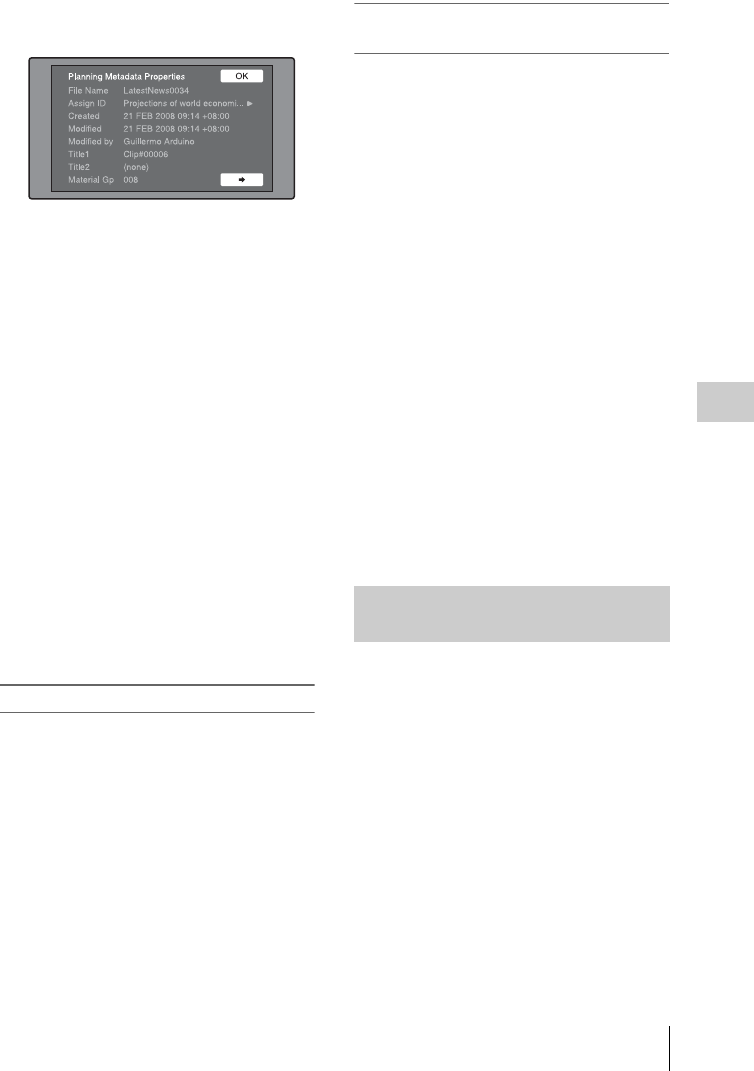
Disc Operations
137
Chapter 5 Operations in GUI Screens
2 Select “Planning Metadata Properties”,
and then press the SET/S.SEL button or
the MENU knob.
The Planning Metadata Properties screen
appears.
File Name: Planning metadata file name
Assign ID: Assign ID
Created: Date and time of creation
Modified: Date and time of most recent
modification
Modified by: Name of person who modified
the file
Title1: Title 1
1)
Title2: Title 2
Material Gp: Material group name
1)This can be set as the clip name (see page 100).
To scroll hidden parts of the string into
view
When a B or b mark is displayed for an item,
you can press the left or right arrow button to
scroll the display by one character for each
press.
The up and down arrow buttons scroll the
beginning and end of the string into view.
To return to the previous screen
Press the SET/S.SEL button or the MENU
knob.
To clear planning metadata
See page 116 for more information about GUI
screen operations.
1 Display the Disc Menu.
2 Select “Clear Planning Metadata”, and
then press the SET/S.SEL button or the
MENU knob.
A message appears asking you to confirm
that you want to clear the planning metadata.
3 Select “OK”, and then press the SET/
S.SEL button or the MENU knob.
The planning metadata is cleared from this
unit’s memory.
To switch the title display in the
viewfinder
When planning metadata is loaded into this unit,
you can select the format of the title to display in
the viewfinder.
See page 116 for more information about GUI
screen operations.
1 Display the Disc Menu.
2 Select “Settings”, and then press the
SET/S.SEL button or the MENU knob.
3 Select “Planning Clip Name in Clip
Info. Area”, and then press the SET/
S.SEL button or the MENU knob.
See page 34 for more information about the
Clip Info. Area.
4 Select one of the following, and then
press the SET/S.SEL button or the
MENU knob.
Off: Do not display a title.
ASCII Clip Name: Display the ASCII
format title (see page 101).
Clip Name: Display the UTF-8 format title
(see page 101).
You can display the names of user-defined Shot
Mark0 to Shot Mark9 essence marks in planning
metadata (UTF-8 format, maximum 32 bytes).
1 Display the Planning Metadata
Properties screen (see page 136) for the
planning metadata loaded into this unit.
The , button is enabled when the planning
metadata contains user-defined essence
marks (see page 102).
2 Press ,, and then turn the SET/S.SEL
button or the MENU knob.
The User Defined Essence Marks screen
appears.
Checking user-defined essence
marks