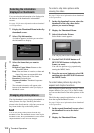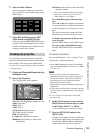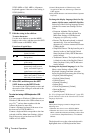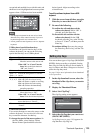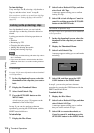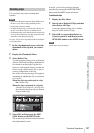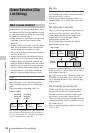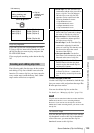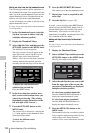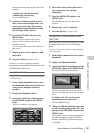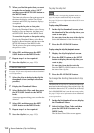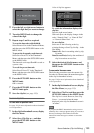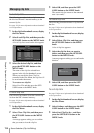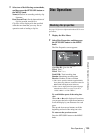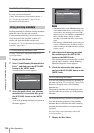Scene Selection (Clip List Editing)
129
Chapter 5 Operations in GUI Screens
Clip list playback
Clips and clip lists are saved together on a disc.
To play a clip list, insert a disc into the unit, load
the clip list that you want to play, and press the
PLAY/PAUSE button.
Clips are played according to the data in the clip
list.
The following table lists the steps in the creation
and editing of clip lists with the scene selection
function. To create a clip list, you always need to
carry out the steps inside the heavy lines. Other
steps can be carried out as required.
To reedit clip lists on the disc
Use the Load Clip List command to load the clip
lists you want to edit, and perform the steps 2 to
4 in the previous section.
You can also delete clip lists on the disc.
For details, see “Managing clip lists” (page 134).
Note
Clip lists can be created and edited even when the Write
Inhibit tab of the disc is set to recording disabled.
However, if you need to save the clip list, set Write
Inhibit tab to enable recording before you create or edit
the clip list.
To add sub clips
You can add sub clips to clip lists from with the
clip thumbnail screen or the clip list thumbnail
screen. However, you must use the clip list
thumbnail screen to edit clip lists.
Creating and editing clip lists
Current clip list can be edited
(adding, deleting, and
reordering sub clips)
Unit memory
t Clip list
playback and
thumbnail
display
SAVE
m MLOAD
Disc
C0001 (Clip 1)
C0002 (Clip 2)
C0003 (Clip 3)
:
:
E0001 (Clip list 1)
E0002 (Clip list 2)
E0003 (Clip list 3)
:
:
E0099 (Clip list 99)
1 Add sub clips: Use the Add Sub Clips
command to add the clips you want to
use to a clip list. You can add up to
300 sub clips to one clip list.This
operation can be carried out in the
following thumbnail screens.
• Clip thumbnail screen
• Expand thumbnail screen
• Chapter thumbnail screen
• Clip list thumbnail screen
2 Change the sub clip order: Use the
Move Sub Clips command to change
the order of sub clips in a clip list.
Delete sub clips: Use the Delete Sub
Clips command to delete specified
sub clips from a clip list.
Trim sub clips: Use the Trim Sub Clip
command to adjust the In and Out
points of a sub clip. This function can
also be used to adjust the overall
duration of the clip list.
Set the start timecode: Use the Set
Start Time Code command to set the
timecode at the start of a clip list.
3 Play the clip list: Use the PLAY/
PAUSE button and other playback
controls to play the current clip list
and check its contents.
4 Save the clip list: Use the Save Clip List
or Save Clip List as… command to
save the newly created clip list to the
disc.