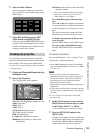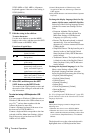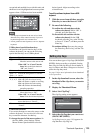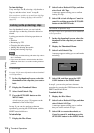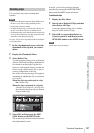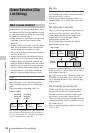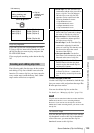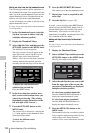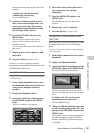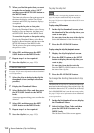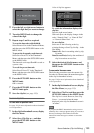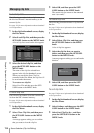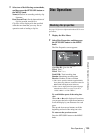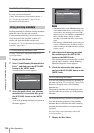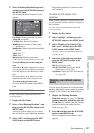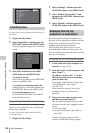Scene Selection (Clip List Editing)
131
Chapter 5 Operations in GUI Screens
where the currently selected sub clips will be
inserted.
To display the total duration after
addition of the selected clips
Press the SHIFT button.
5 In the Scene Selection window, move
the I cursor to the location where you
want to insert the clip. (The existing
thumbnails arrange themselves to the
left and right of the I cursor.)
6 Press the SET/S.SEL button or the
MENU knob.
The sub clips are added at the I cursor
position, and you return to the clip list
thumbnail screen.
You can check the results of the addition in
that screen.
7 Repeat steps 1 to 6 as required to add
more clips.
8 Save the clip list (see page 133).
In step 1, you can also perform a shortcut
operation by pressing the SET/S.SEL button with
the SHIFT button held down.
To reorder sub clips
See page 116 for more information about thumbnail
screen operations.
1 In the clip list thumbnail screen, select
the thumbnails of the sub clips that you
want to move (multiple selections
possible).
2 Display the Thumbnail Menu.
3 Select Move Sub Clips, and then press
the SET/S.SEL button or the MENU
knob.
The Clip List (Move) screen appears.
4 Move the I cursor to the point where
you want to move the selected
thumbnails.
5 Press the SET/S.SEL button or the
MENU knob.
The sub clips are moved to the I cursor
position.
6 Repeat steps 1 to 5 as required.
7 Save the clip list (see page 133).
To adjust the In and Out points of sub
clips (trim)
Proceed as follows to define the range of a scene
by changing the positions of the In and Out
points.
See page 116 for more information about thumbnail
screen operations.
1 In the clip list thumbnail screen, select a
thumbnail.
2 Display the Thumbnail Menu.
3 Select Trim Sub Clip, and then press the
SET/S.SEL button or the MENU knob.
The Clip List (Trim) screen appears.
Like the clip playback screen, this screen
allows you to play and search all clips on the
disc.
To display a list of In and Out point
operations that you can perform
Press the MENU button.
4 When you find the point that you want
to make the start point, select “IN” and
then press the SET/S.SEL button or the
MENU knob.
The timecode of the new In point appears in
the timecode display, and the Total (total
duration) and DUR (clip duration) displays
are updated.
001/034
TC 00:00:00:00
TC 00:04:35:12
TC 00:06:03:03
DATE&TIME
08 AUG 2007 11:50
TOTAL DUR
00:13:48:24
TC 00:00:21:27
TC 00:04:57:10
TC 00:06:25:00
TC 00:04:06:00
TC 00:05:19:08
TC 00:06:46:27
TC 00:04:13:14
TC 00:05:41:05
TC 00:07:08:25
006Clip List (Move)
Clip List (Trim)
001/034
TCR
CLIP
01:17:33:08 019/035
01:17:33:08
Total
IN
00:13:48:24
DUR
00:00:21:27
OK
Cancel
01:17:55:05
OUT