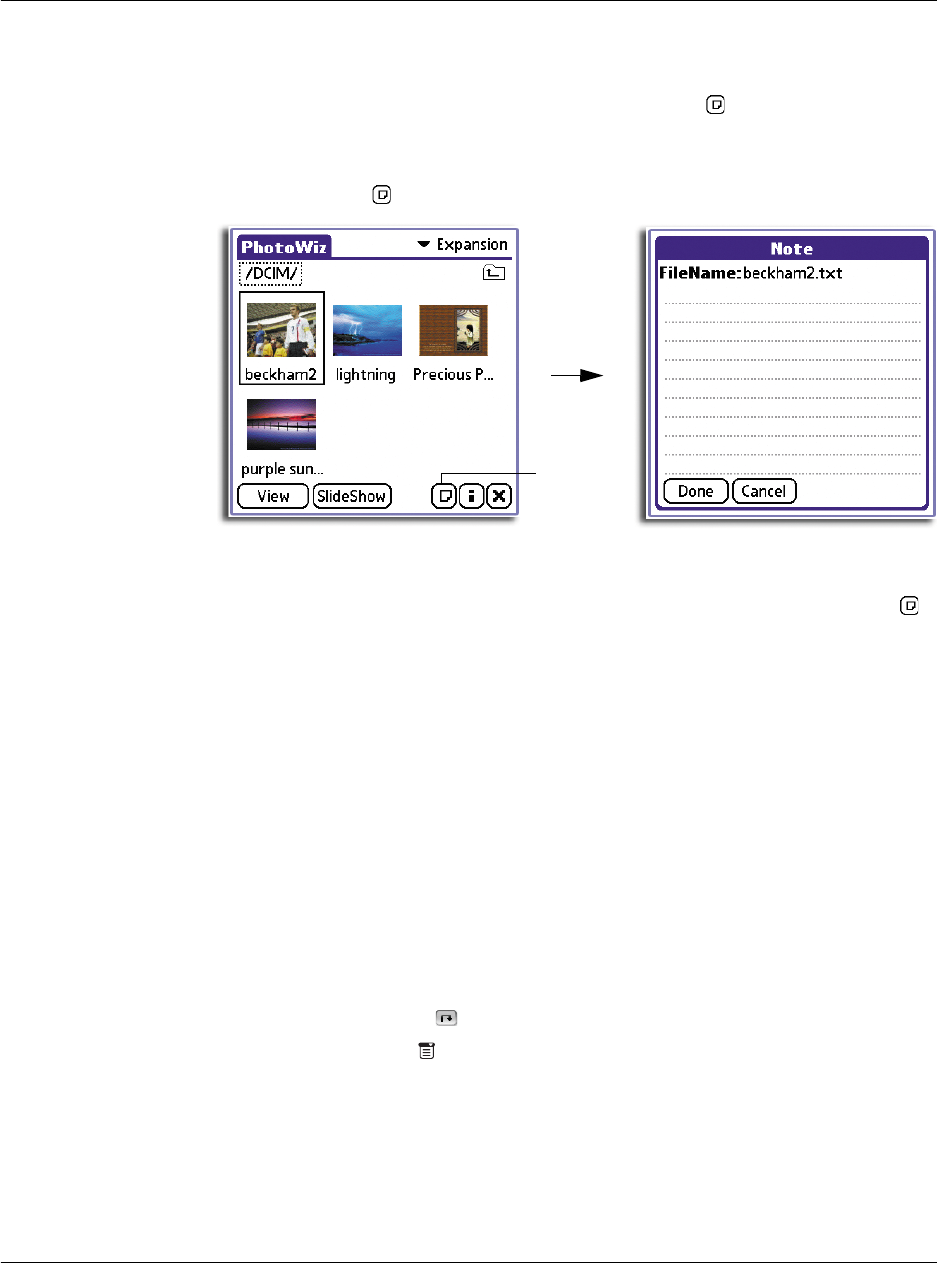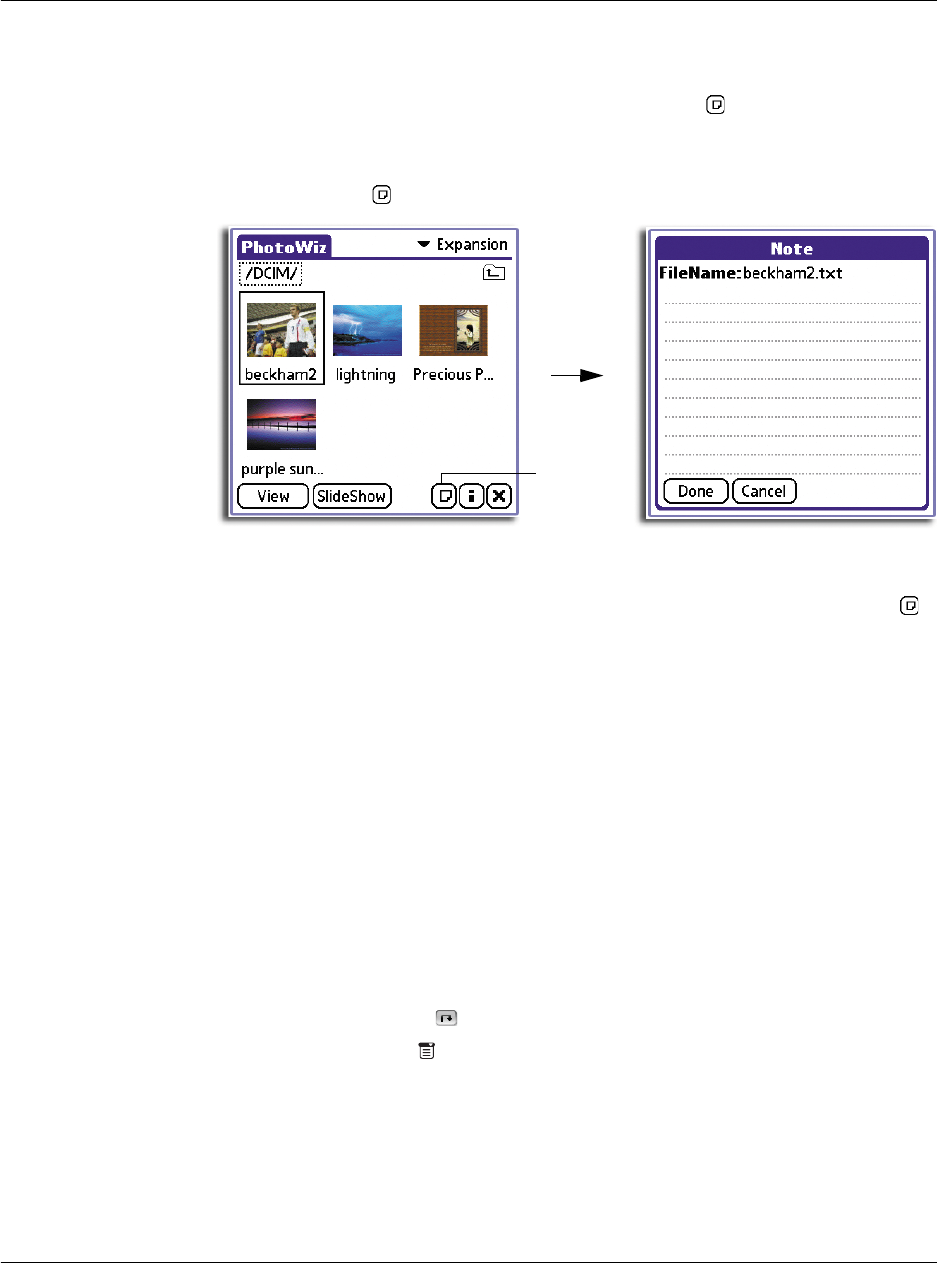
4 Working with your supplementary applications
Using PhotoWiz
130
To attach a note
When the active image source is Expansion, the Note icon is visible on the
Thumbnail screen, use this icon to attach a descriptive note to your image files.
1 Tap the thumbnail of the image you want to attach a note to.
2 Tap the Note icon .
3 Enter note text.
4Tap Done.
After a note has been attached to the image file, you can then use the Note icon
to view, edit, or delete note text.
Working in View mode
You can do the following while in View mode:
• Use the View mode command icons to perform various application tasks.
• Scale image size for preferential viewing.
• Press your stylus on an image that does not fit in the display area in its
entirety and drag it in the desired direction to pan the image.
• Adjust image brightness.
• Press the scroll button on the front panel of your handheld to skip to another
image. Pressing it down will display the next image in the current folder.
Pressing it up will display the previous image.
To revert to Thumbnail mode
Do either of the following:
• Tap the Go Back icon .
• Tap the Menu icon , then from the Options menu, tap Exit.
To scale image size
Do any of the following to scale the image size to suit your viewing preferences.
• Use the Image Scaling function
• Use the Image Scaling commands under the Image menu
Tap here