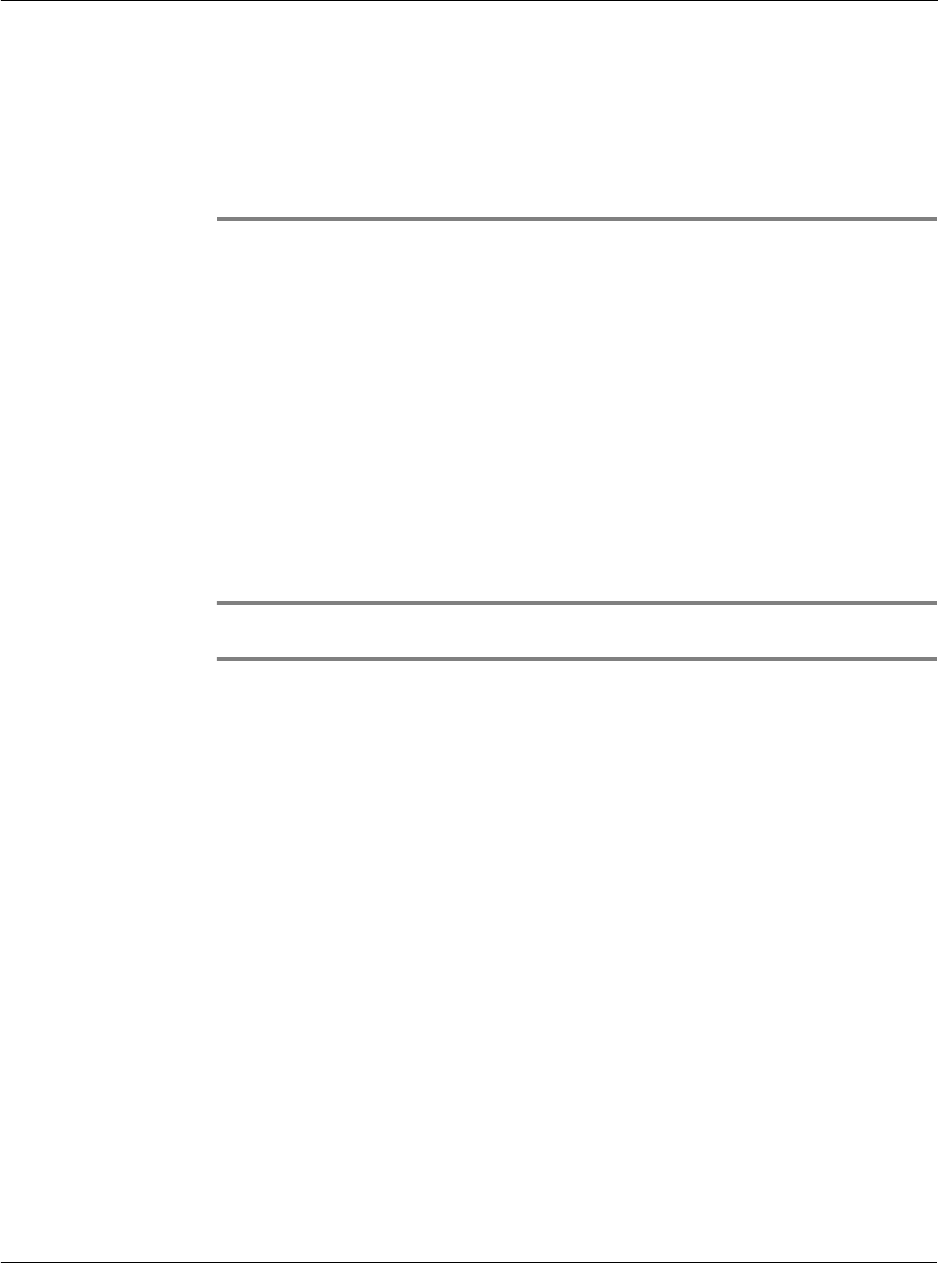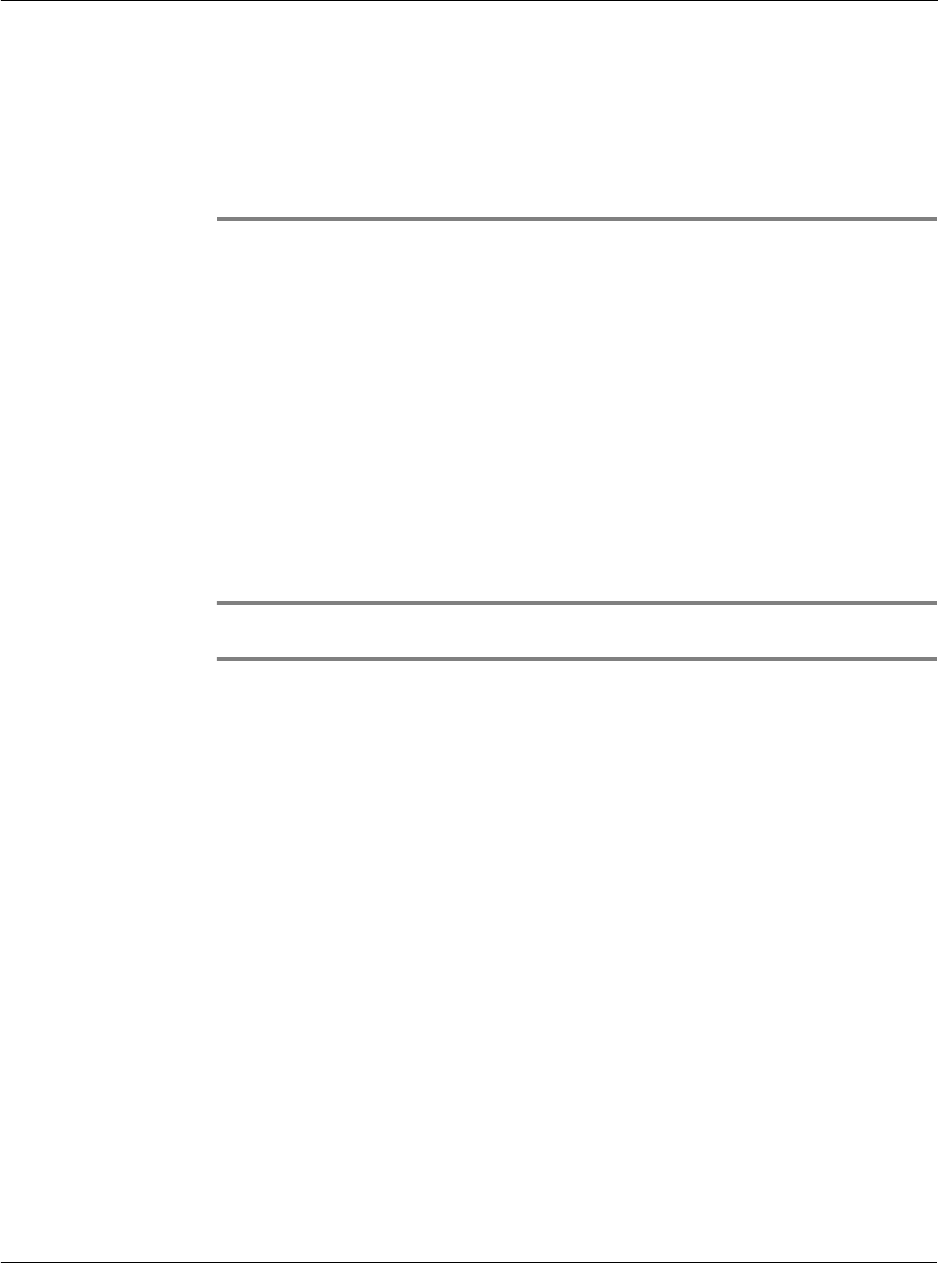
7 Managing your desktop email
Setting up Mail on your computer
177
7 Managing your
desktop email
Mail enables you to manage the email you send and receive through your computer’s
email application. You can read, reply to, compose, and delete emails on your
handheld once you have performed a HotSync operation.
You can send or receive email after you have performed a HotSync operation, either
locally using your handheld’s cradle.
Mail synchronises the emails in the Inbox of your desktop email application with the
emails in the Inbox on your handheld.
Setting up Mail on your computer
Before you use the Mail application for the first time, make sure that your computer’s
email application is installed and running. You must also set up the Palm Desktop
software for use with your computer’s email application.
NOTE: For instructions on how to set up Palm Desktop software, refer to "To install the
Palm Desktop software" in the Acer s50 and s60 Handhelds Quick Guide.
Setting up the Mail application and HotSync options
The following instructions assume that you have installed Palm Desktop software on
your computer, but have not yet set up Mail.
To set up Mail on your computer
1 Choose one of the following options:
• If you have not yet installed Palm Desktop software on your computer, install
the software now. You will be prompted to set up Mail as part of the Palm
Desktop installation.
• If you already installed Palm Desktop on your computer, and set up Mail, skip
to the next procedure, to set up the HotSync options for Mail.
2 Click the Start button on the Windows taskbar.
3 Select Programs, select Palm Desktop, and then click Mail Setup to begin the setup.
4 Follow the instructions onscreen to set up your handheld for use with your computer’s
email application.