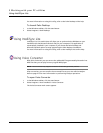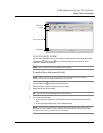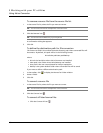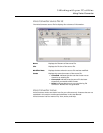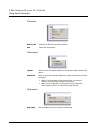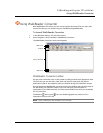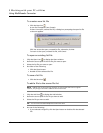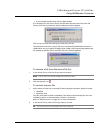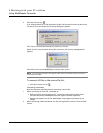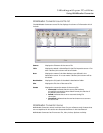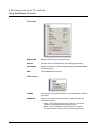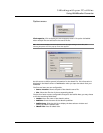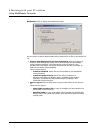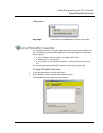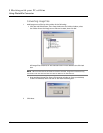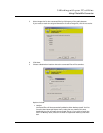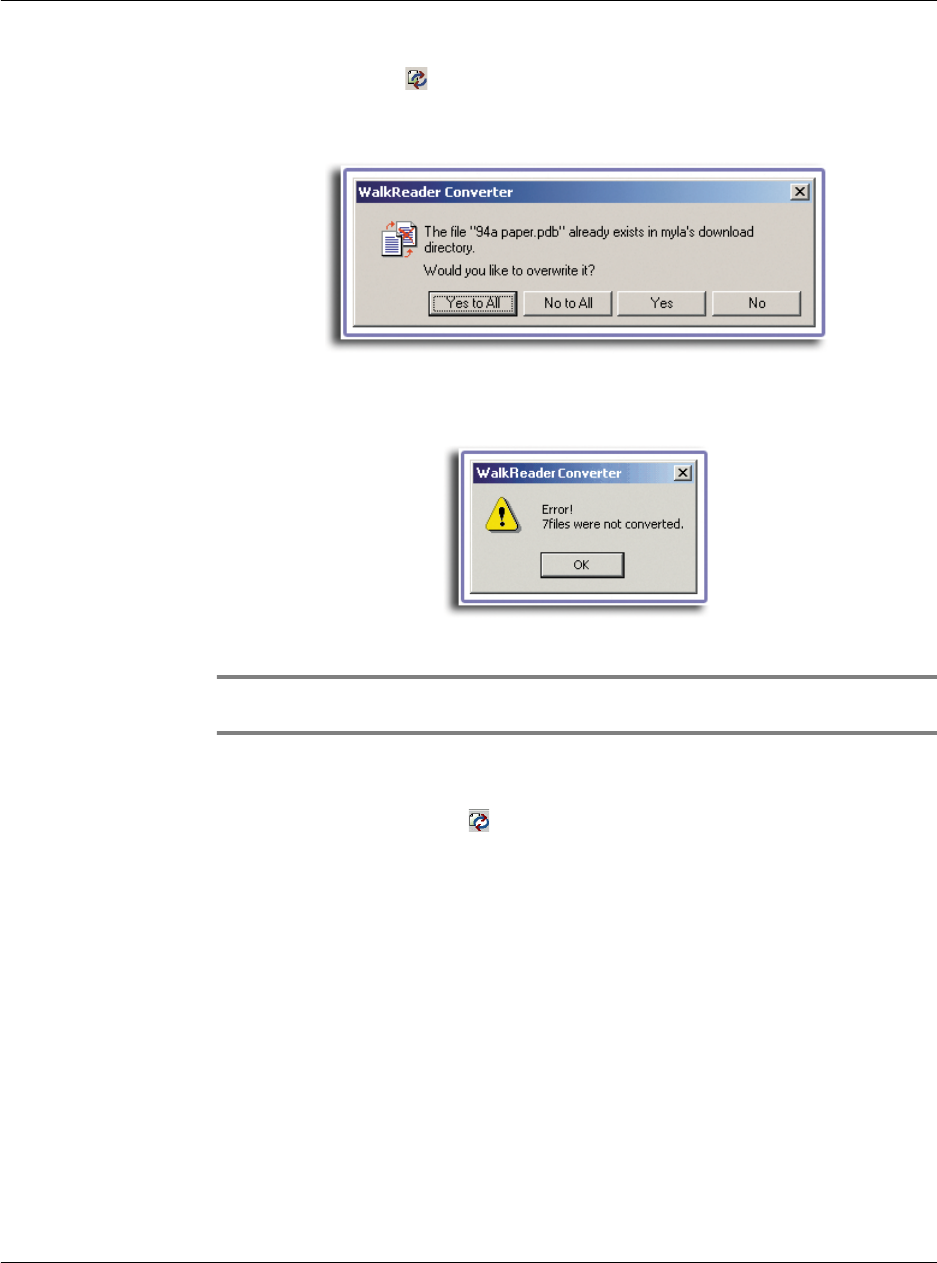
5 Working with your PC utilities
Using WalkReader Converter
164
3 Click the Convert icon .
If an existing eBook file in the destination folder has the same filename as the source
file that is to be converted, the following dialog box appears:
Click Yes to overwrite the existing file; otherwise, click No.
When an error is encountered during file conversion, the warning message below
appears.
Click OK to revert to the WalkReader Converter main screen.
NOTE: The message boxes above also appear under similar circumstances during conversion
of all listed source files.
To convert all files in the source file list:
• Click the Convert All icon .
Conversion reminders
Note the following reminders before converting a source file:
1 When converting an .html file, remember to:
• Keep only the internal hyperlinks (i.e., hyperlinks with target location within
the same document). WalkReader does not support external hyperlinks.
• Remove all images from the file. WalkReader only supports text material, not
images.
2 When converting a Microsoft Word .doc file with hyperlinks, convert it first to HTML
format.