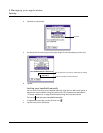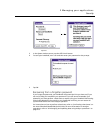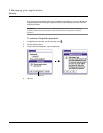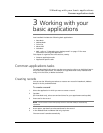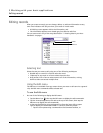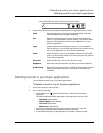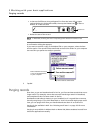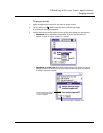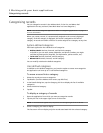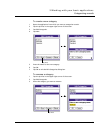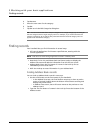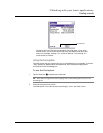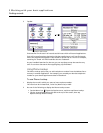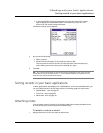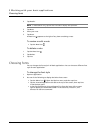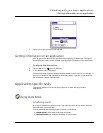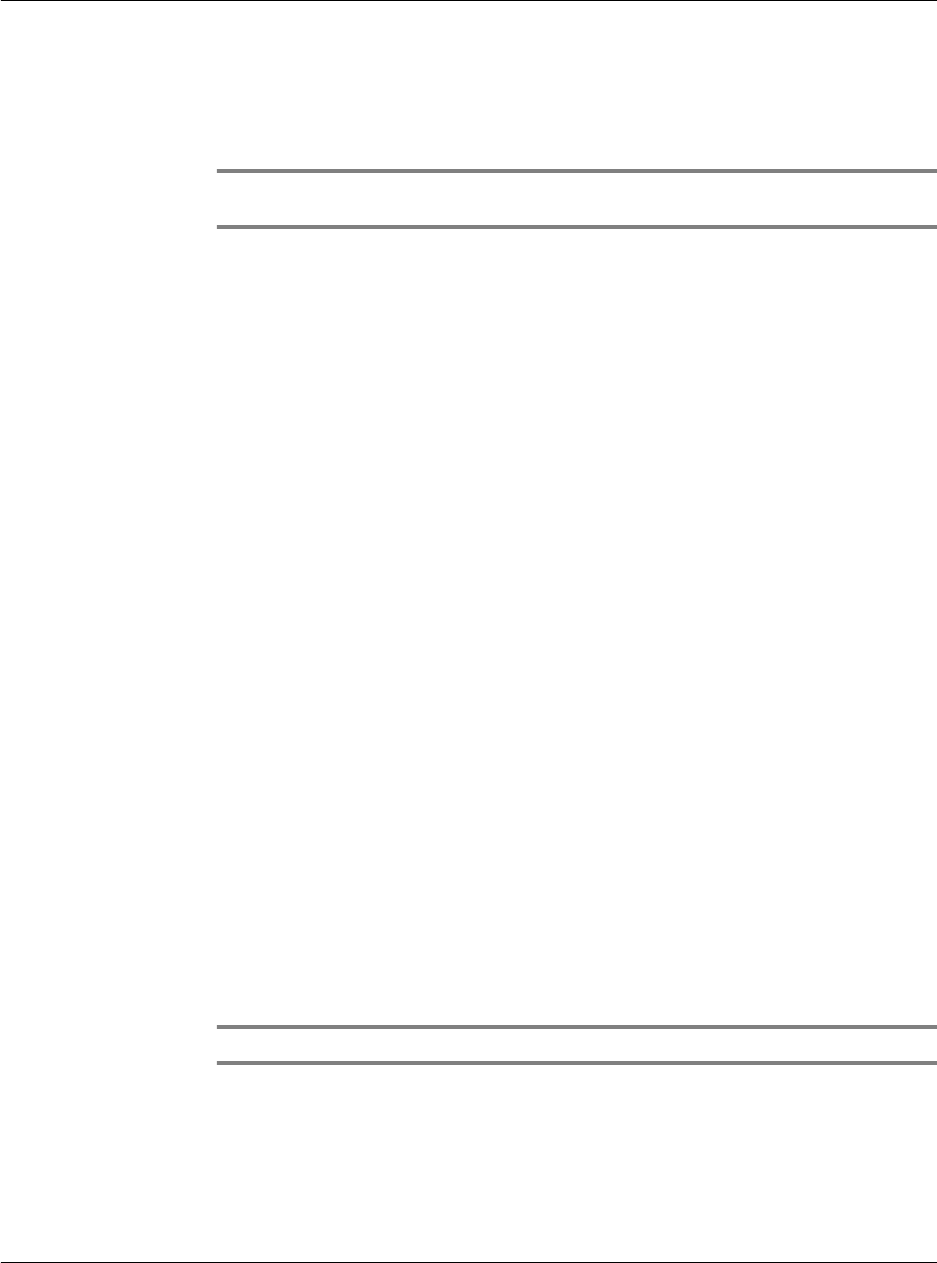
3 Working with your basic applications
Categorising records
34
Categorising records
You can categorise records in the Address Book, To Do List, and Memo Pad
applications for easy retrieval. (Date Book does not have categories.)
NOTE: You can also categorise applications. Refer to "Categorising applications" on page 12
for more information.
When you create a record, it is automatically assigned to the currently displayed
category. If the All category is displayed, the record is assigned to the Unfiled
category. A record can remain unfiled or it can be assigned to a category at any time.
System-defined categories
Each basic application has a default set of categories:
• Address Book: Business, Personal, and QuickList category
In QuickList, you can store names, addresses, and phone numbers you might
need during emergencies (hospitals, fire department, police stations, etc.).
• To Do List: Business, Personal, and All category
• Memo Pad: Business, Personal, and All category
You can modify or delete the default categories.
User-defined categories
In addition to the default categories, you have the option to create new categories.
An application can have up to 15 user-defined categories.
To move a record into a category
1 Select the record you want to categorise.
2 Tap Details. (From the Address View screen, tap Edit first.)
3 In the Details dialog box, tap the Category pick list to display the list of available
categories.
4 Select the desired category.
5Tap OK.
To display a category of records
1 Open the application from which you want to categorise records.
2 Tap the pick list in the upper right corner of the screen.
NOTE: In the Date Book Agenda view, the pick list is in the upper right of the To Do List.
3 Select a category you want to display.
The list screen will now display only the records associated with the selected category.