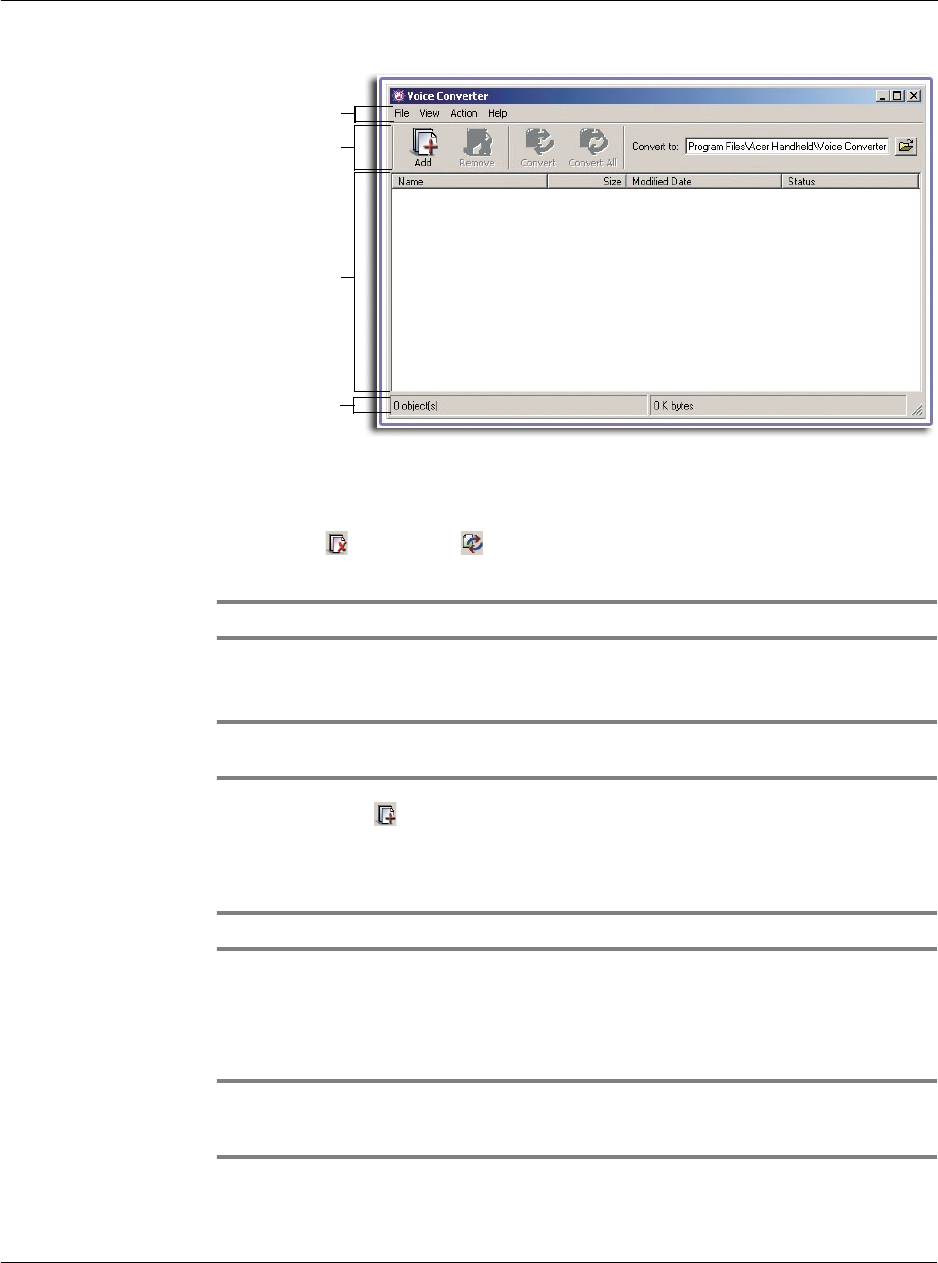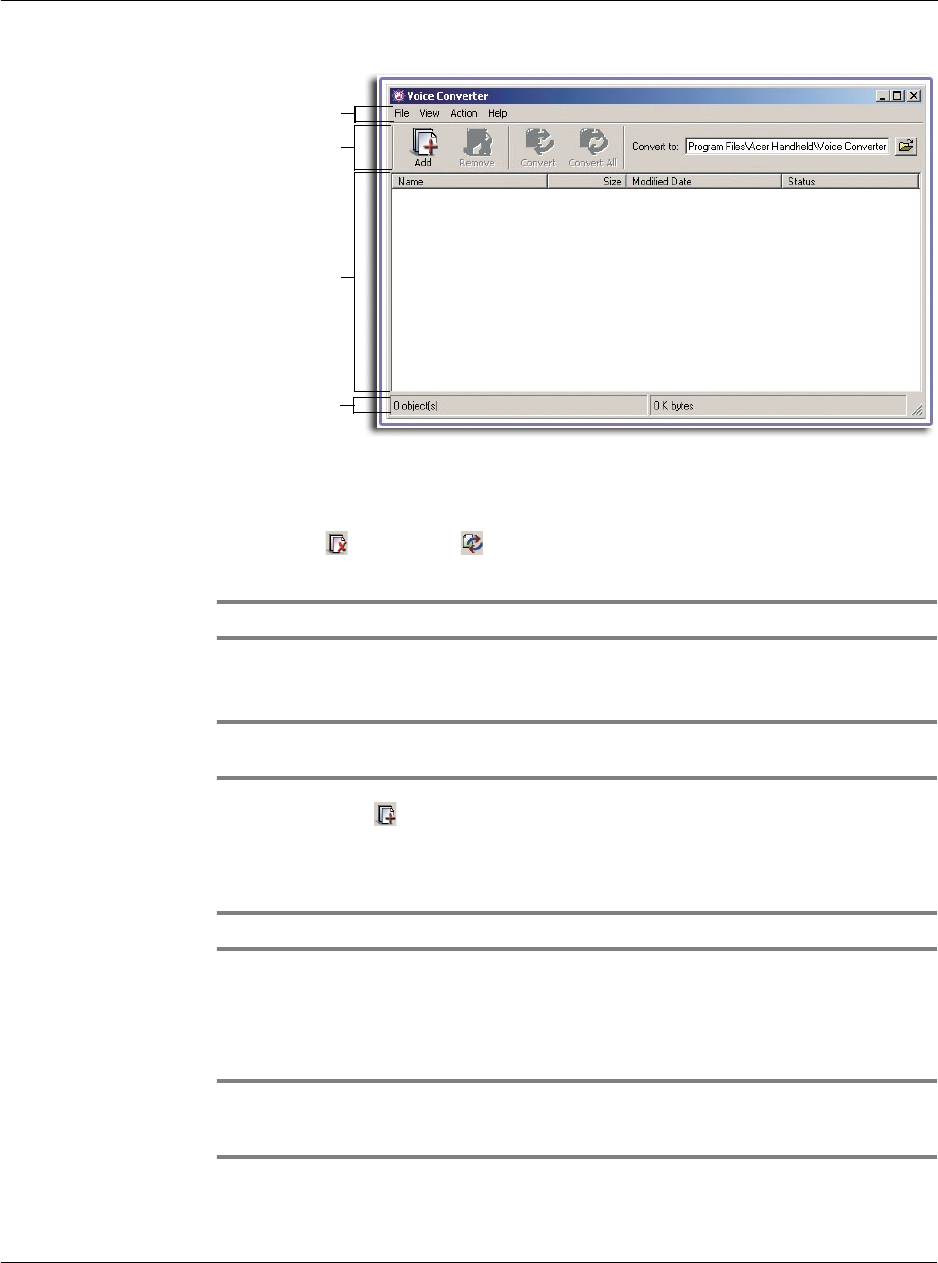
5 Working with your PC utilities
Using Voice Converter
157
Voice Converter toolbar
Use the four command icons on the toolbar to easily perform basic application tasks.
The Remove and Convert icons are disabled (grayed-out) when no file is
selected in the source file list.
NOTE: These commands are also available on the menu bar.
To add a file to the source file list
NOTE: Adding a file to the source file list does not remove that file from its original
location; only a copy of that file is added to the source file list.
1 Click the Add icon to display the Add window.
2 Define the source path of the file you want to add.
3 Select the file you want to add.
TIP: You can select and add multiple files at the same time.
4 Do one of the following:
• If you selected a single file, click the Open button or double-click the selected
file.
• If you selected multiple files, click the Open button.
NOTE: The first time you add a file, the default destination folder is the program’s path you
defined during the installation process. After which, the default path will be change to the
last folder from which you accessed a file for conversion.
Menu bar
Toolbar
Source file area
Status bar