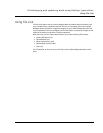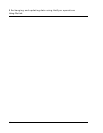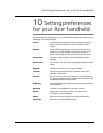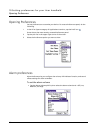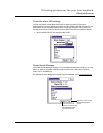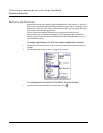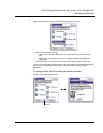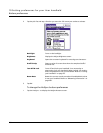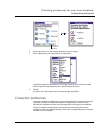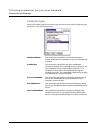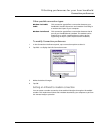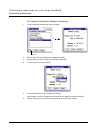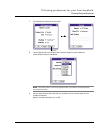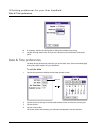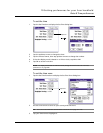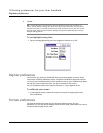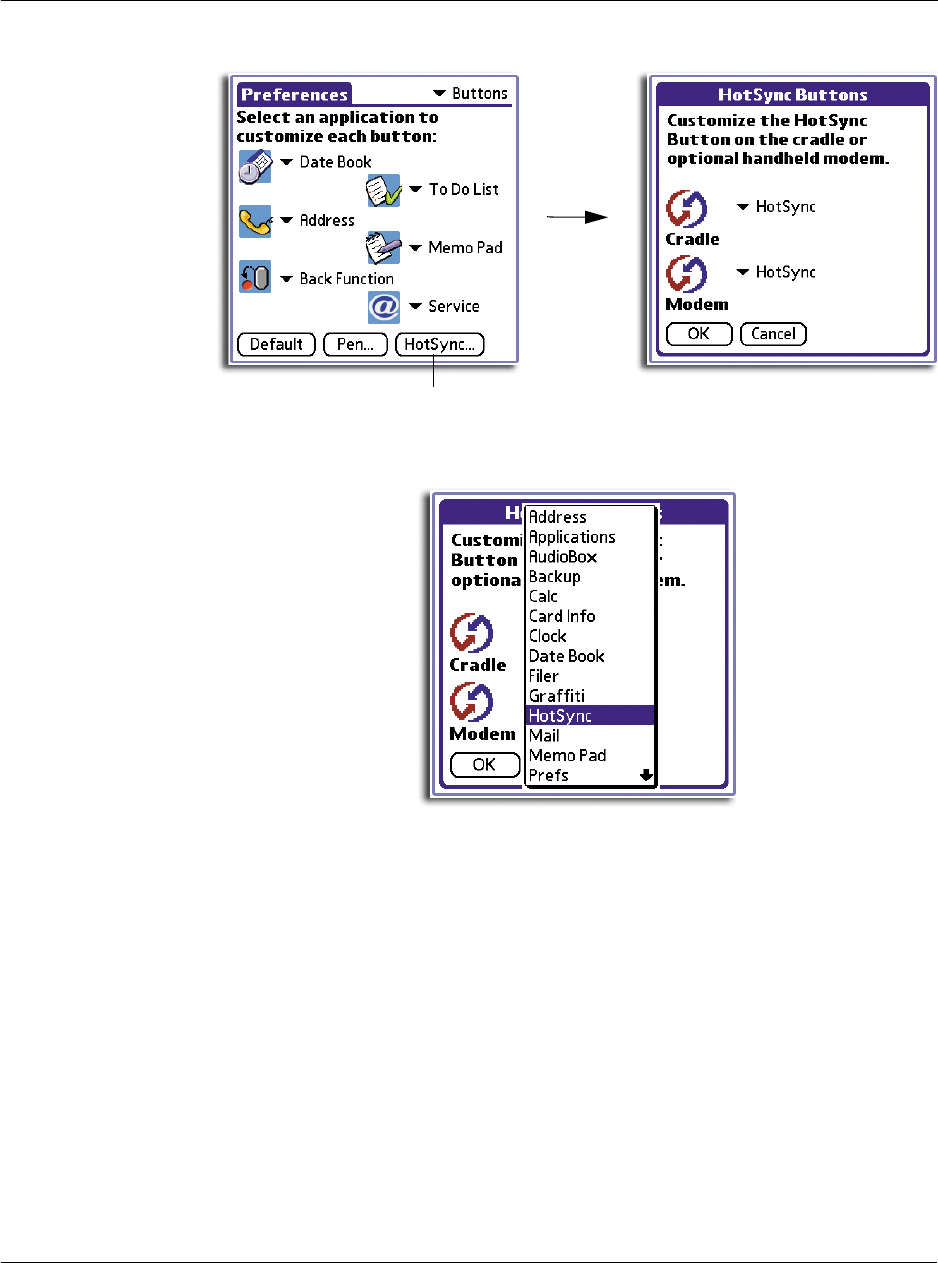
10 Setting preferences for your Acer handheld
Connection preferences
237
2 Tap the pick list next to the HotSync button you want to assign.
3 Tap the application you want to assign to that button.
The default setting for each button is the HotSync setting, which means the cradle
and the optional modem perform their normal HotSync functions.
4Tap OK.
To restore all of the buttons to their factory settings, tap Default.
Connection preferences
Connection preferences allow you to create configurations for communicating with a
computer, a modem, or a GSM mobile phone. Configurations, or profiles, once
activated are available to various end-user applications running on your handheld.
The list of available configurations in the Connection Preferences panel can be
modified to reflect the required settings. This list will vary depending on the software
available on your handheld.
Tap here.