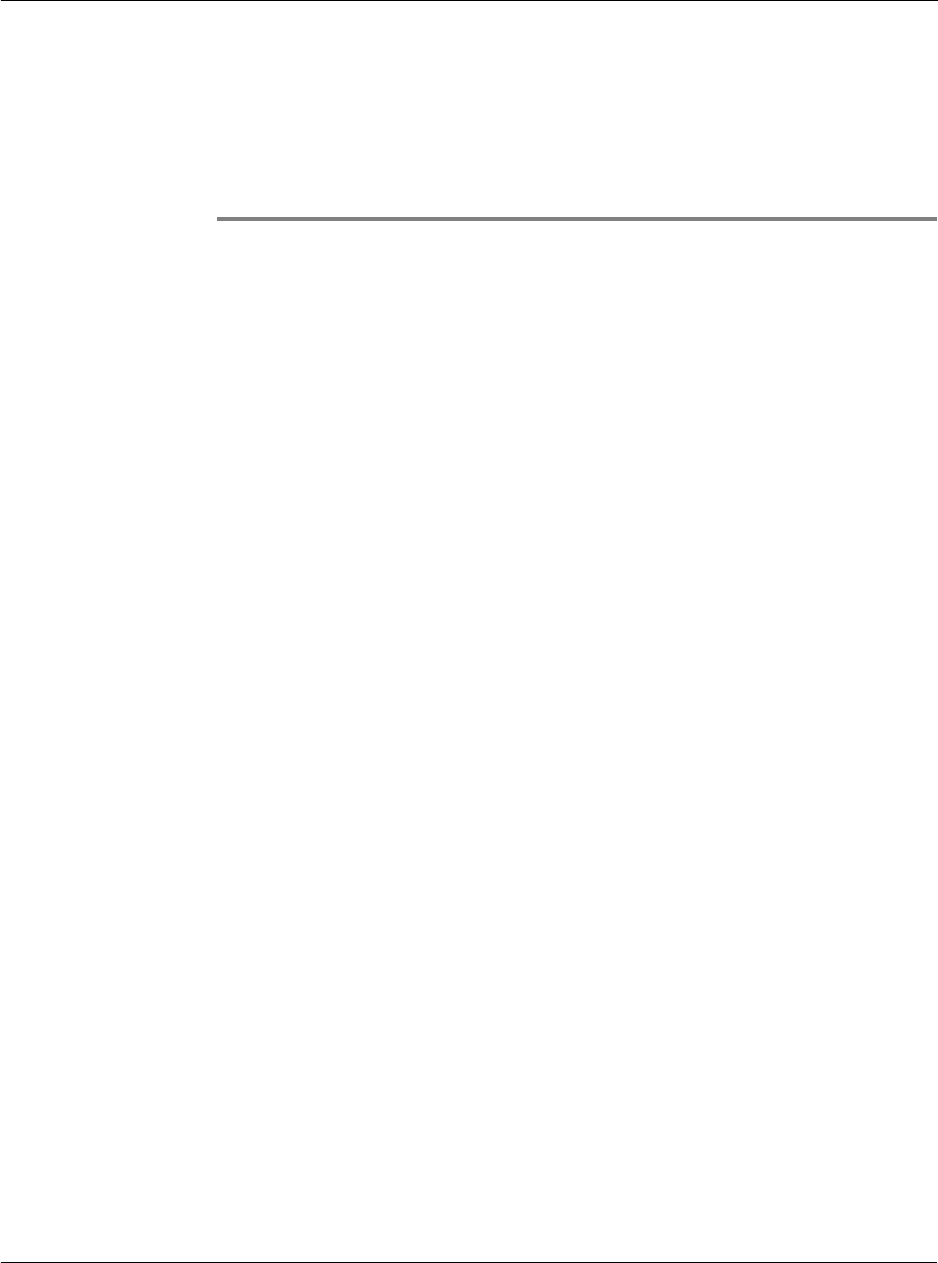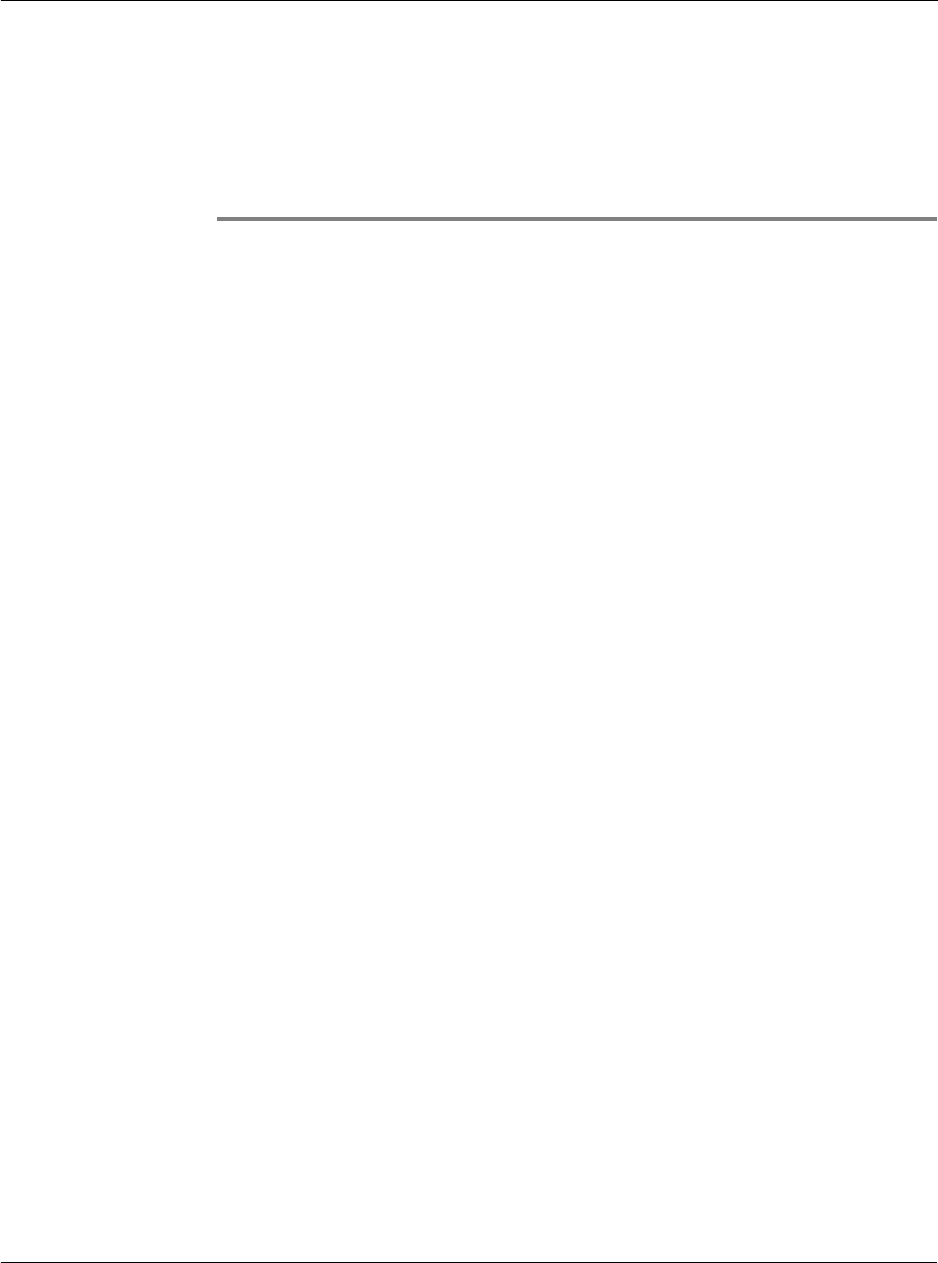
4 Working with your supplementary applications
Installing handheld applications
75
4 Working with your
supplementary applications
Your handheld includes several supplementary applications that provide innovative
features to make your handheld a functional everyday companion:
This chapter explains how to use your handheld’s supplementary applications.
* These applications are only available for Acer s60.
Installing handheld applications
By default, only the Service Launcher and Filer applications are factory-installed in
your handheld. To use the other handheld applications you need to download them
to your computer using the Acer s50 and s60 Handhelds Installation CD, then perform
a HotSync operation to install them to your handheld.
To install supplementary handheld applications
Downloading AudioBox and Recorder is only useful for Acer s60 handheld users.
These two applications will not run even if installed in an Acer s50 handheld.
1 Exit any open programs, including those that run at startup such as Microsoft
®
Office,
and disable any virus-scanning software.
2 Insert the Acer s50 and s60 Handhelds Installation CD into the computer’s
CD-ROM drive.
3 Select the language of choice.
4 Select your handheld model.
5 Click Install Supplementary Applications.
6 Click Install Handheld Applications.
7 Select the check box before the application(s) you want to install.
8 If you are installing Clock, WalkReader, Backup, or PhotoWiz, click Execute to start the
installation process.
If you are installing AudioBox or Recorder, on the confirmation prompt that appears
after clicking Execute, click Continue to start the installation process.
Clicking the Execute button will transfer all selected application(s) to the
Palm Desktop Install Tool.
•Clock
• AudioBox *
•Recorder *
• WalkReader
• PhotoWiz
• Filer
• Service Launcher
• Backup