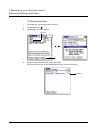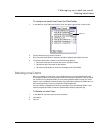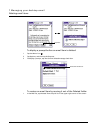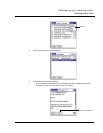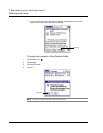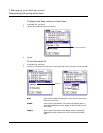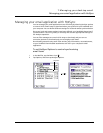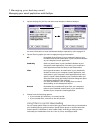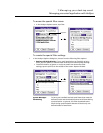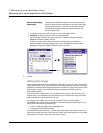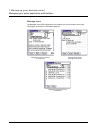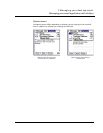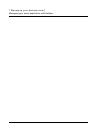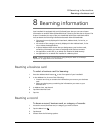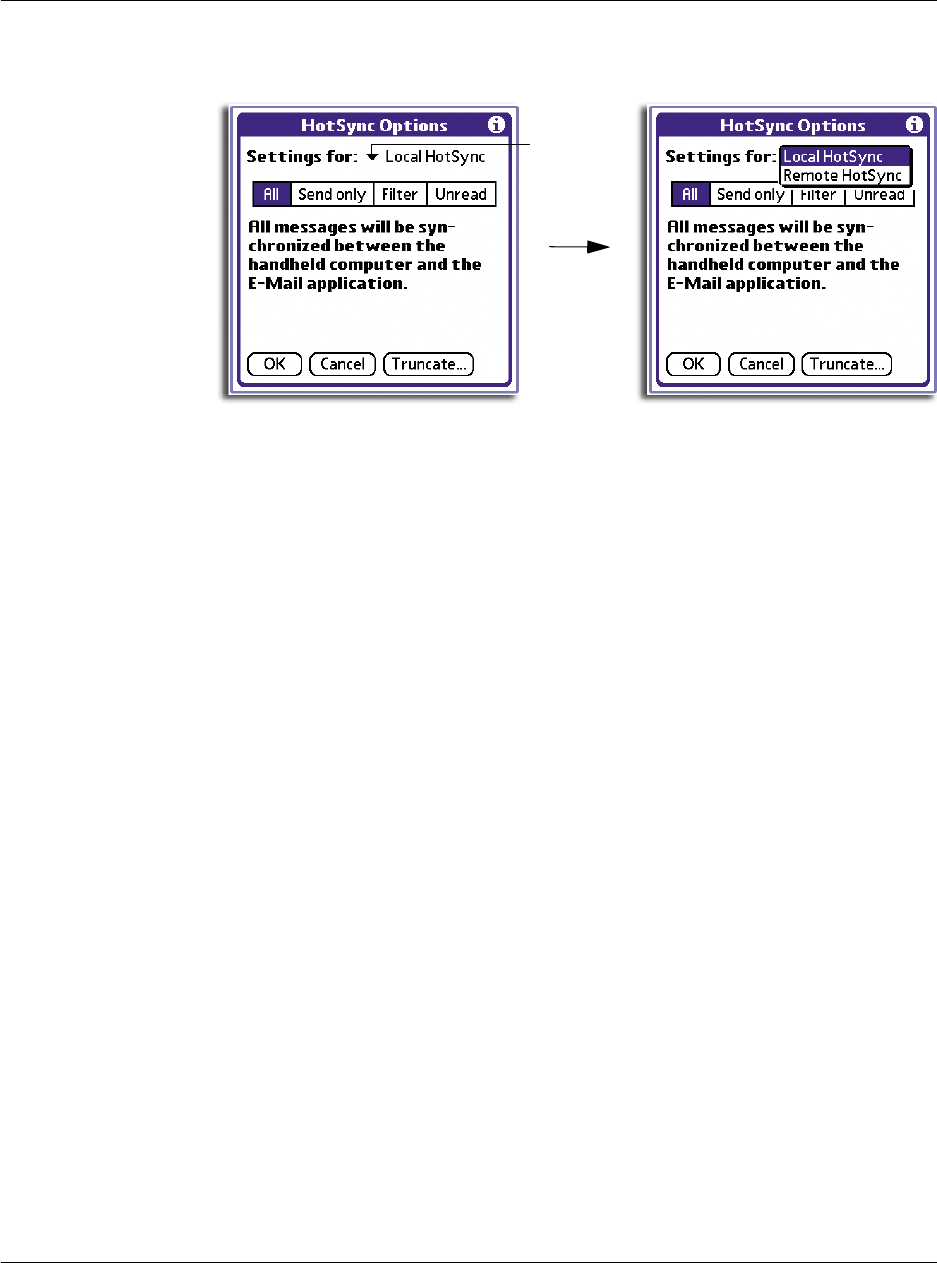
7 Managing your desktop email
Managing your email application with HotSync
200
3 Tap the Settings for pick list, and select Local HotSync or Remote HotSync.
For more information on Local and Remote HotSync operations, refer to page 213.
4 Tap the filtering option you want to apply during synchronisation:
5 Choose from the following options:
• If you selected All, Send Only, or Unread, tap OK.
• If you selected Filter, continue to the next section.
Using filters to control downloading
You can create special filters to control the type of email items that you download to
your handheld during synchronisation. Special filters ignore or retrieve items that
contain specific information in their header fields, according to what you have
instructed your handheld to look for in the To, From, and Subject fields.
Tap here.
All Download all email items in your computer’s Inbox to your
handheld, and send all email items in your handheld’s Outbox
to your computer’s email application.
Send Only Send only email items in your handheld’s Outbox to your
computer’s email application; from there, your computer’s
email application sends the items to their destinations.
Filter During synchronization, all email items in your handheld’s
Outbox are sent to your computer’s email application, and
email items in your computer’s email application that meet
specific criteria is downloaded to your handheld. When you
select the FIlter string, the HotSync Options dialog box opens
and displays additional filter settings.
For more information, refer to ’Using filters to control
downloading’ on the subsequent section.
Unread Download only unread email items from your computer’s
Inbox to your handheld, and all items in your handheld’s
Outbox to your computer’s email application