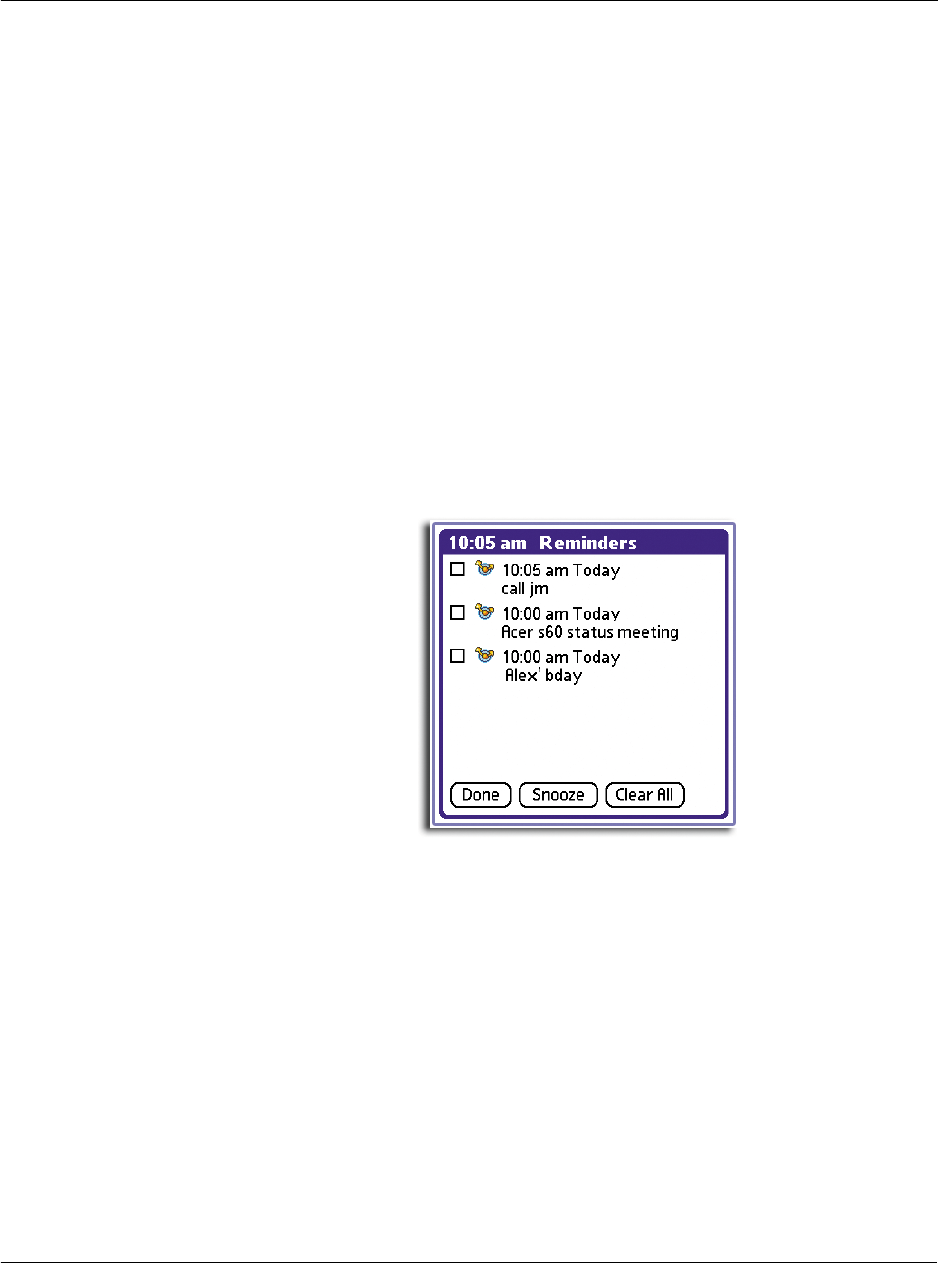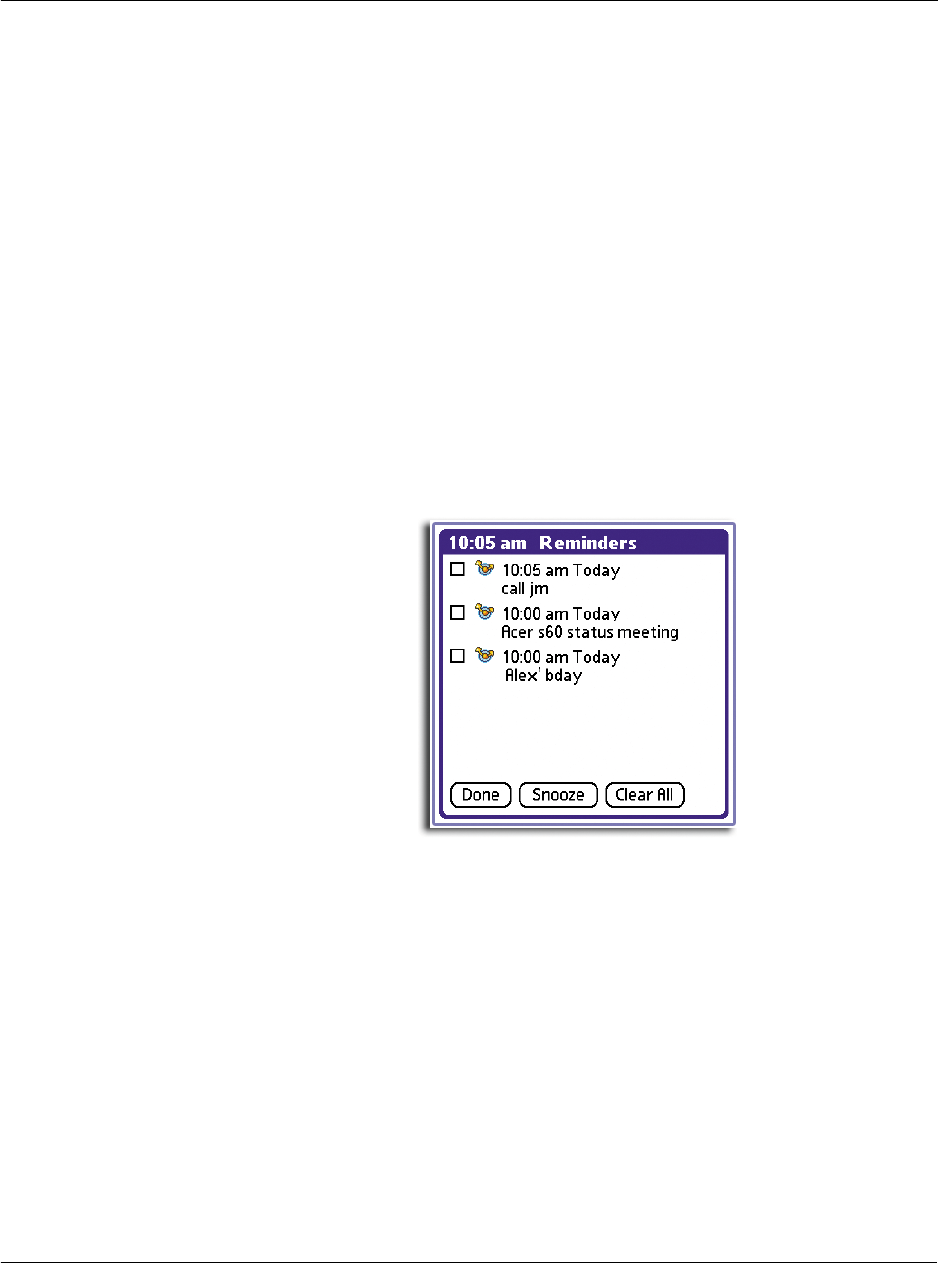
6 Using the Attention Manager
Insistent alarms
175
5 If you want alarms to sound, select a value for the following by tapping on their
respective pick lists:
Using the Reminders list screen
The Reminder screen changes to display a list of items under two insistent alarm
conditions:
• When a second application attempts to get your attention and the first has
not been dismissed or snoozed.
• When the same application makes a second attempt when the first Reminder
screen has not yet been dismissed or snoozed.
Each listed reminder contains the date and time of the event. Depending on the
application displaying the reminder, you may see an icon representing the application,
and up to two lines of text.
Tapping on the text or icon will "Go To" that item and delete the event from the
Reminders list screen.
Tapping the check box will clear that item, similar to a To Do list item. The Attention
Manager will draw a line through the text lines, pause for a moment, and then
remove the item from the list, although the original data remains in the application.
Alarm Sound Sets the alarm sound effects, for example, Bird or Concerto.
Remind Me Sets how soon you want the alarm to sound before the event.
Play Every Sets how many times the alarm repeats before giving up; the
pause between each time the alarm sounds