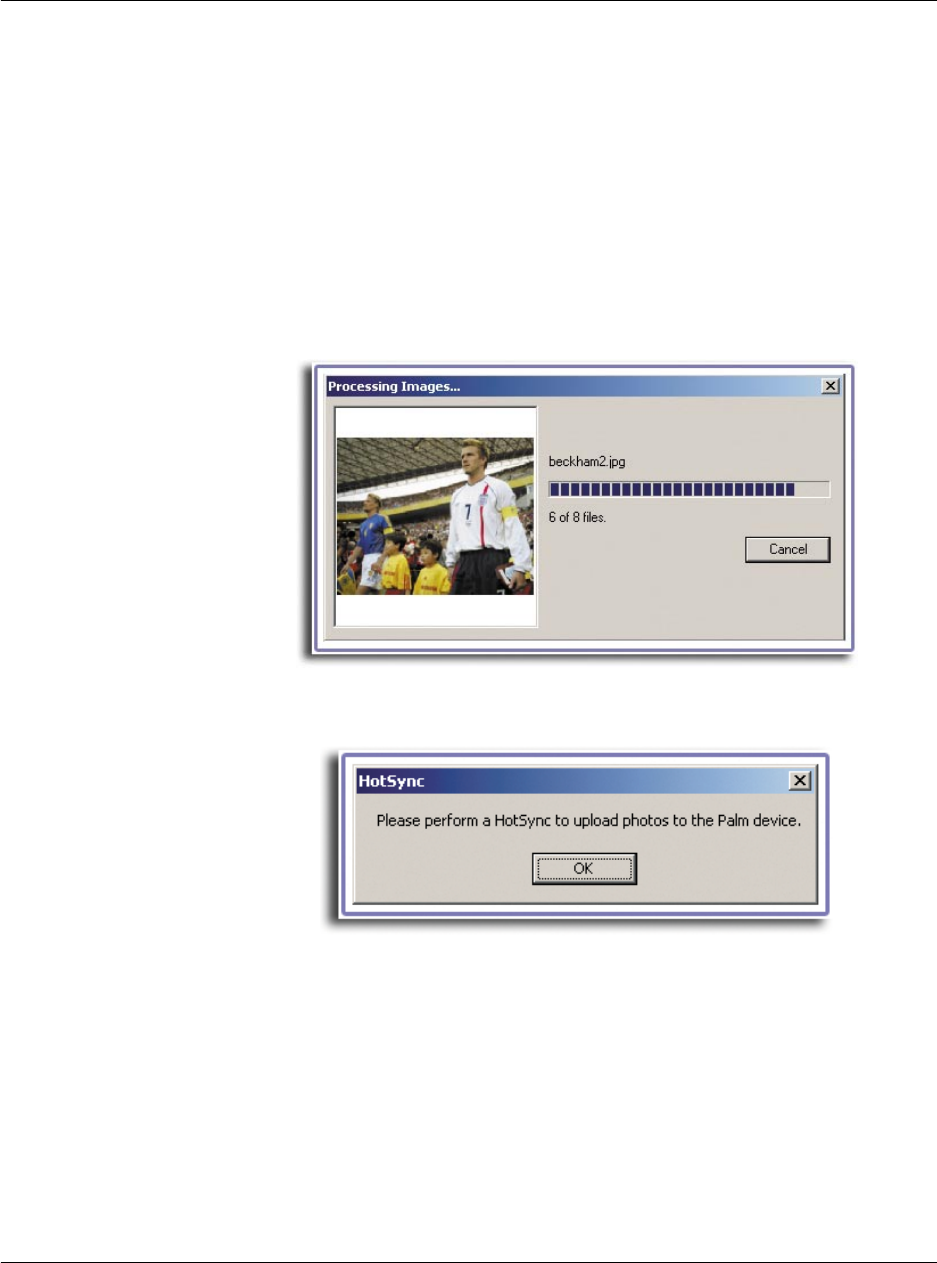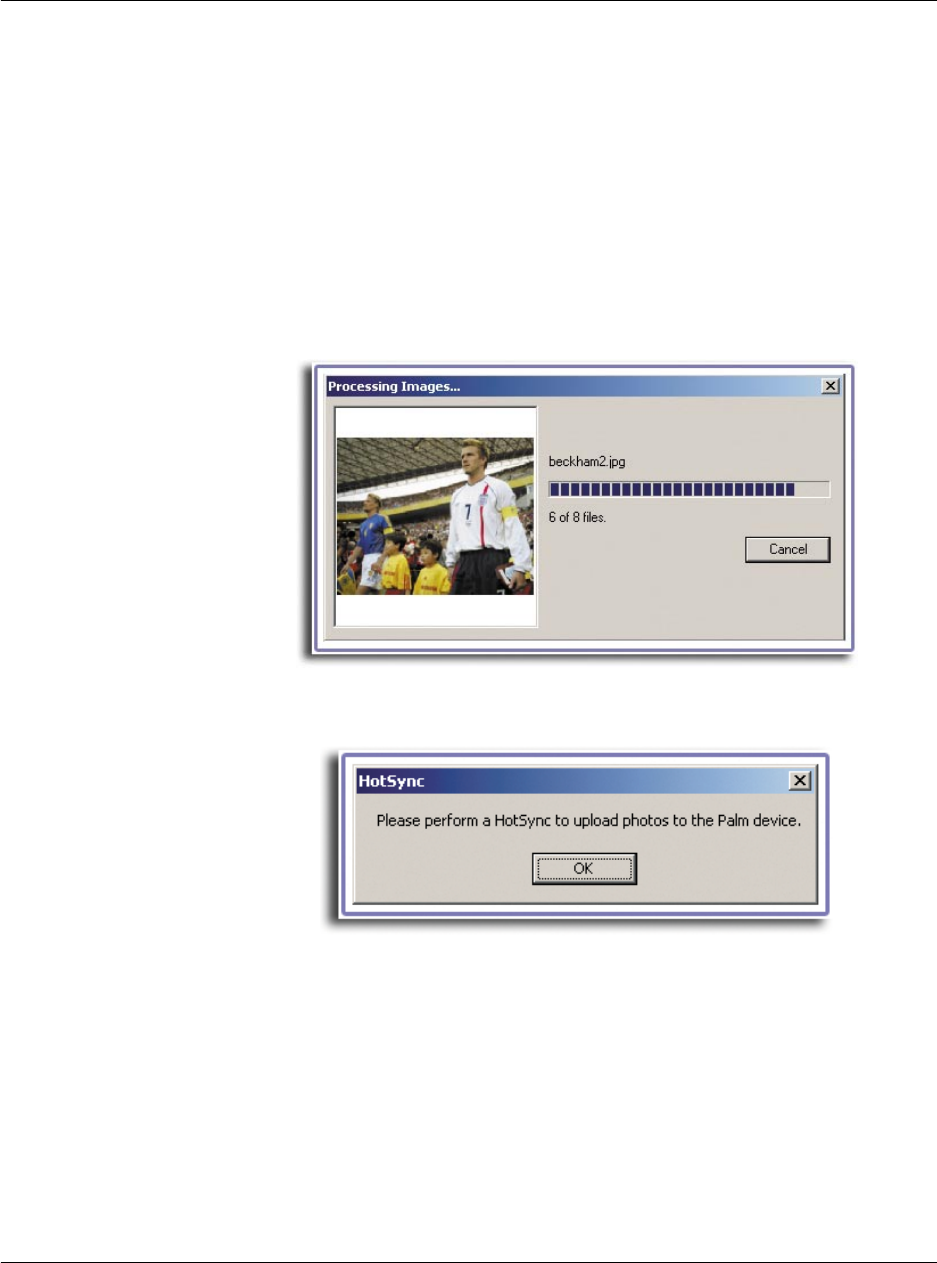
5 Working with your PC utilities
Using PhotoWiz Converter
172
The next time you perform a HotSync operation, converted files are installed
to the selected handheld.
• Directory
Converted files will be saved to a selected folder. Select a folder by doing
either of the following:
– Click the Choose a Folder button, then from the Browse for Folder
window, select a destination folder, then click OK.
– Drag and drop a folder from a file browser window to the Destination
area. This will set the selected folder as default saving directory.
6 Click Next to start file conversion.
Window displays the processing status.
7 After file conversion is completed:
If selected destination option is HotSync, click OK on the HotSync dialog box.
To terminate the PhotoWiz Converter session, click Finish.
If you still wish to convert other files, click the Process More Files button. Window will
revert to the Add Files screen. Settings defined from previous PhotoWiz Converter
session are retained.
Use the Remove Files or the Remove All buttons to clear the source file list.
When PhotoWiz Converter is closed then reopened, all conversion settings revert to
their default values.